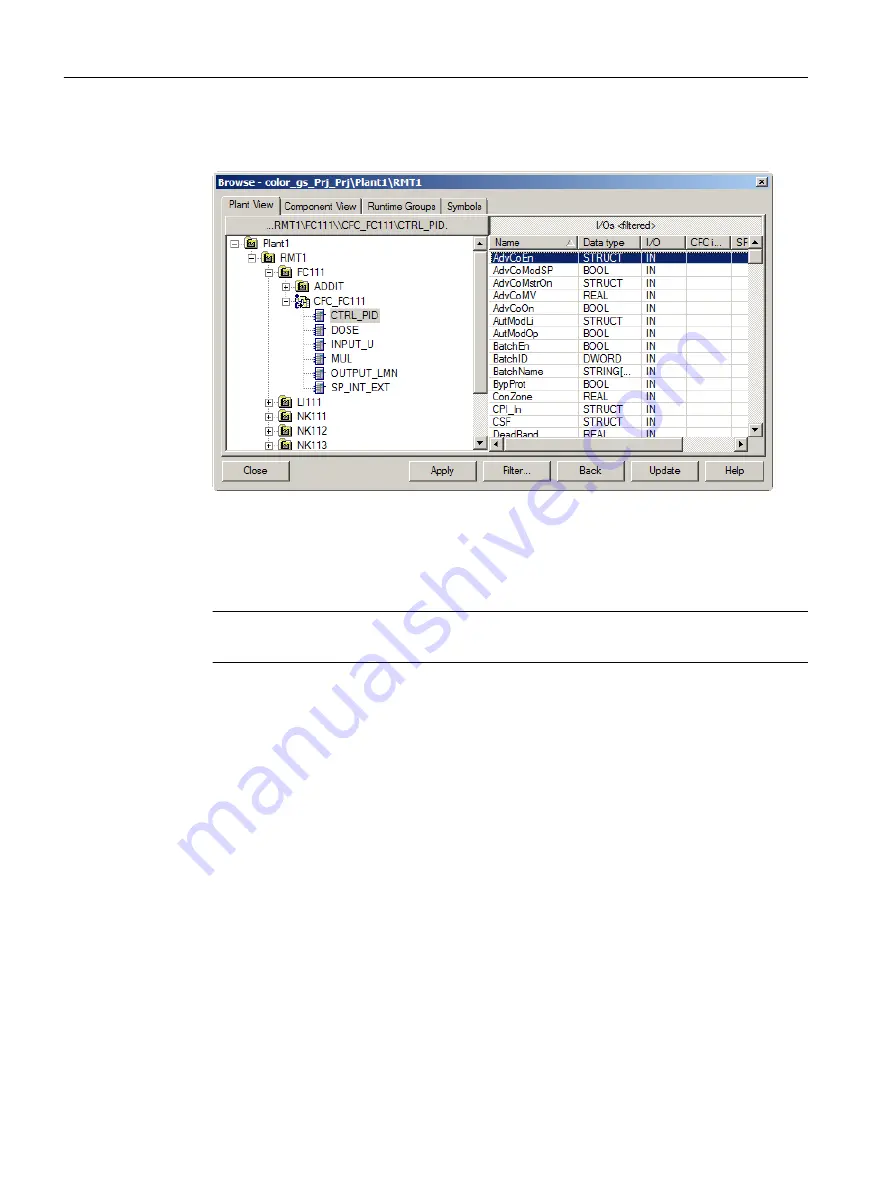
4. Select the "Plant1\RMT1\FC111\CFC_FC111\ CTRL_PID" block in the tree view. The
section on the right side shows all corresponding block connections.
5. Right-click the "ModLiOp" input and select "Open structure" from the shortcut menu.
6. Select the "Value" line in the "Structure - ModLiOp" dialog box and click "Apply".
The "Browse" dialog box goes to the background and the selected block interface along
with its full path is entered in line 1. The cursor is automatically positioned in the right column
of line 1.
Note
If you cannot read the names of the block I/Os, increase the width of the column.
7. Enter the value "1" in this input box.
Creating SFCs
7.3 Setting parameters
PCS 7 SMART Getting Started - Part 1 (V9.0 with APL)
120
Getting Started, 12/2017, A5E42181435-AA






























