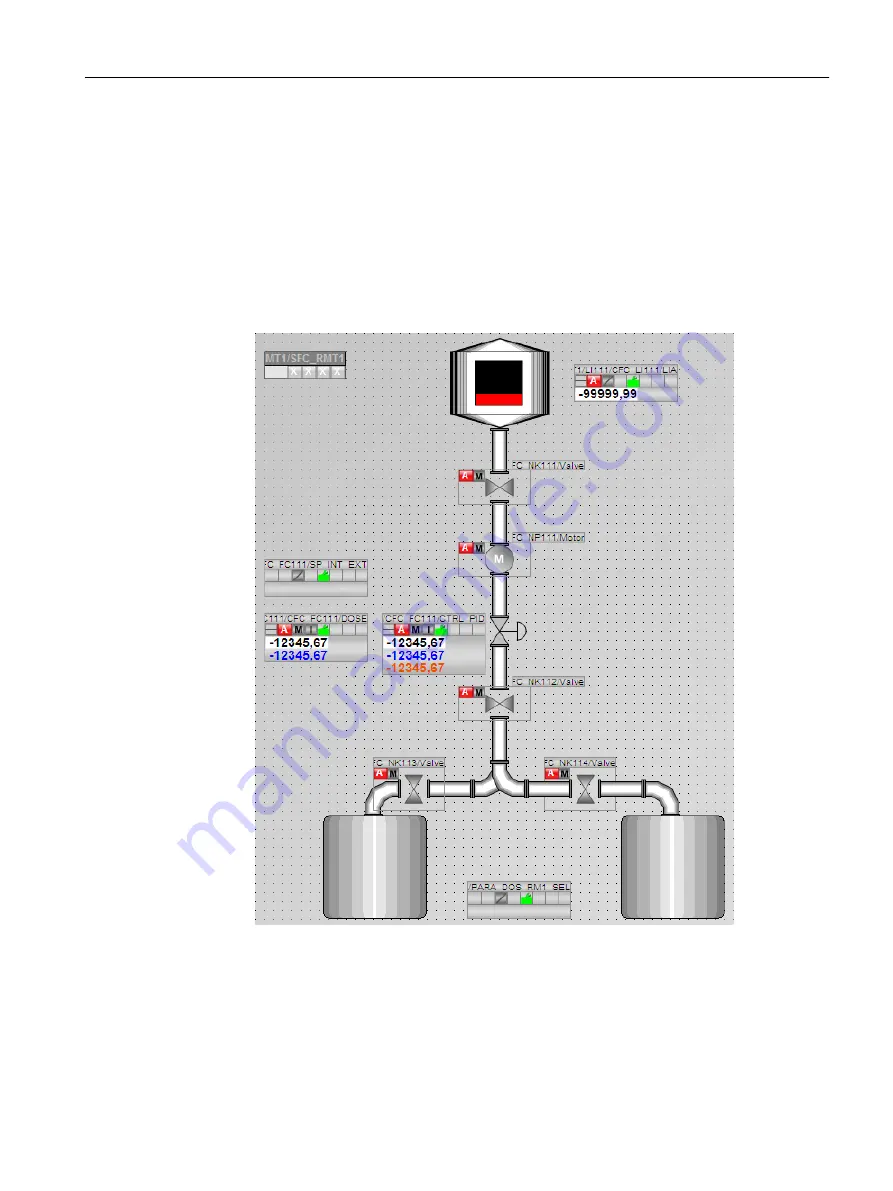
4. Close the library.
5. Select an object and adjust its size and position to match the following figure:
– You can move the object by positioning the cursor on the object, holding down the mouse
button and dragging the object to the required location.
– You can increase or decrease the size of the object by positioning the mouse pointer
on the corner handles of the object, holding down the mouse button, and dragging to
make the object larger or smaller.
– Position the automatically created icons according to the following figure (see section
"Opening a Process Picture (Page 153)").
Configuring the operator station
9.7 Creating the process picture
PCS 7 SMART Getting Started - Part 1 (V9.0 with APL)
Getting Started, 12/2017, A5E42181435-AA
159






























