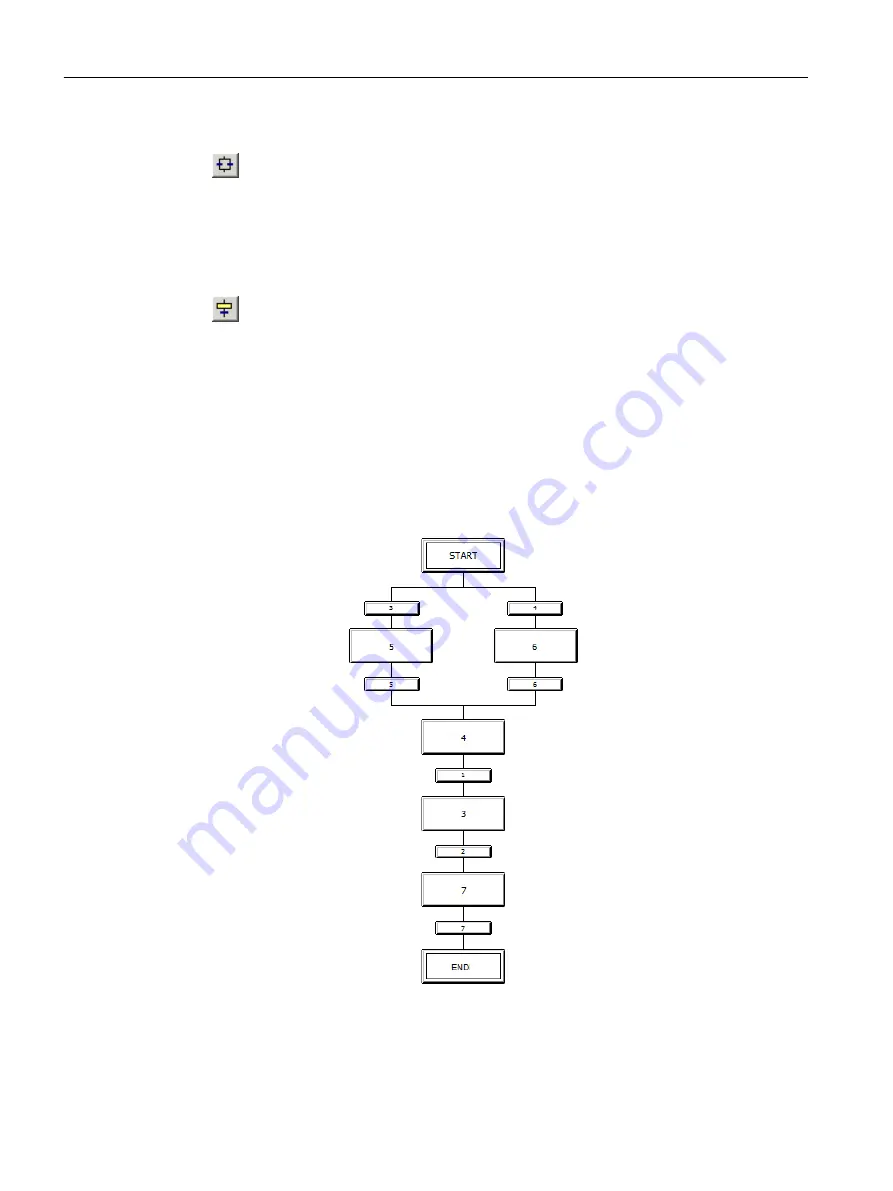
5. Click "Insert alternative branch".
6. Position the cursor under step "START", wait until a green line appears, and then insert the
object by clicking it.
An alternative branch is inserted directly below step "START": In doing so, the transitions
"3" and "4" are parallel and step "4" is set underneath.
7. Click "Insert step + transition".
8. Place the cursor at the following positions and insert a step and transition:
– Underneath transition 3: Step 5 and transition 5 are inserted
– Underneath transition 4: Step 6 and transition 6 are inserted
– Underneath transition 2: Step 7 and transition 7 are inserted
Result
Your SFC should now appear as follows:
Creating SFCs
7.2 Working with the SFC Editor
PCS 7 SMART Getting Started - Part 1 (V9.0 with APL)
114
Getting Started, 12/2017, A5E42181435-AA






























