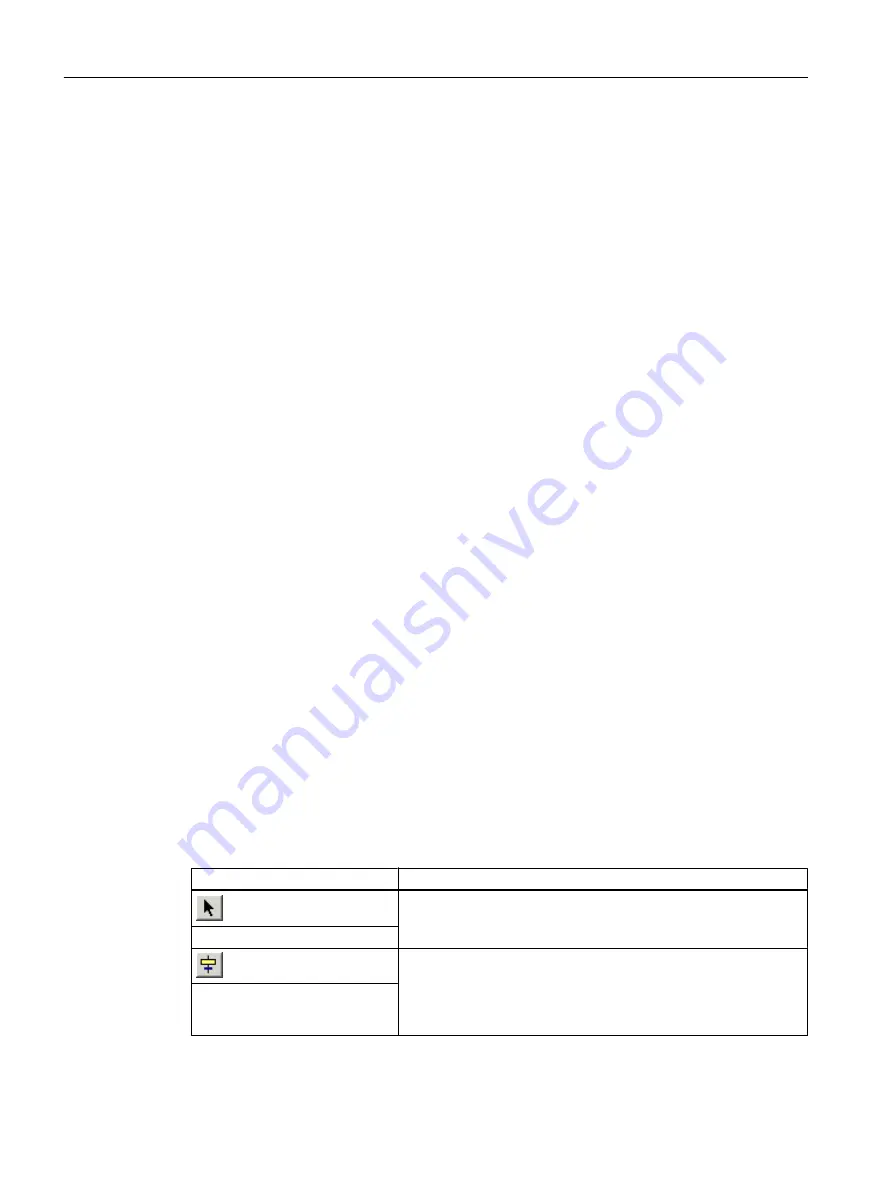
7.2
Working with the SFC Editor
7.2.1
Introduction to the SFC Editor
SFC Editor
As soon as you open an SFC, the SFC Editor opens. The SFC Editor is always opened in the
last worked view.
Like the CFC Editor, the SFC Editor provides you with a graphic user interface that allows you
to conveniently create sequential control systems.
A sequential control system essentially consists of two basic elements:
● Transition: A condition which controls the execution of the subsequent step. Transitions
are represented by small rectangles in the SFC.
● Step: Consists of actions that are performed in three phases:
– Initialization: This step is performed once, as soon as the step becomes active or if the
processing is canceled.
– Processing: This step continues until the follow-up transition is satisfied. In this case,
the completion phase of the step is performed once.
– Completion: When this phase is over, the step becomes inactive and the follow-up step
becomes active.
Steps are represented by large rectangles in the SFC.
7.2.2
Important functions in the SFC Editor
Important Functions in the SFC Editor
This section gives you information about the main functions of the SFC Editor for configuring
the SFCs in your "color_gs" project.
You can find the buttons required to build the sequencer in the toolbar of the SFC Editor. The
buttons have the following meaning:
Button
Meaning
When this button is activated, you can select individual objects from
the SFC, such as steps and transitions. A step or transition selected
is highlighted in blue.
"Activate selection" button
When this button is activated, the cursor transforms into a small
cross and a circle with a bar. If you move the cross to a point in the
chart where it is possible to insert a step or a transition, the cross
becomes a "step with transition" symbol. At the same time, a green
line indicates where the "step with transition" is to be inserted.
"Insert step + transition" button
Creating SFCs
7.2 Working with the SFC Editor
PCS 7 SMART Getting Started - Part 1 (V9.0 with APL)
108
Getting Started, 12/2017, A5E42181435-AA






























