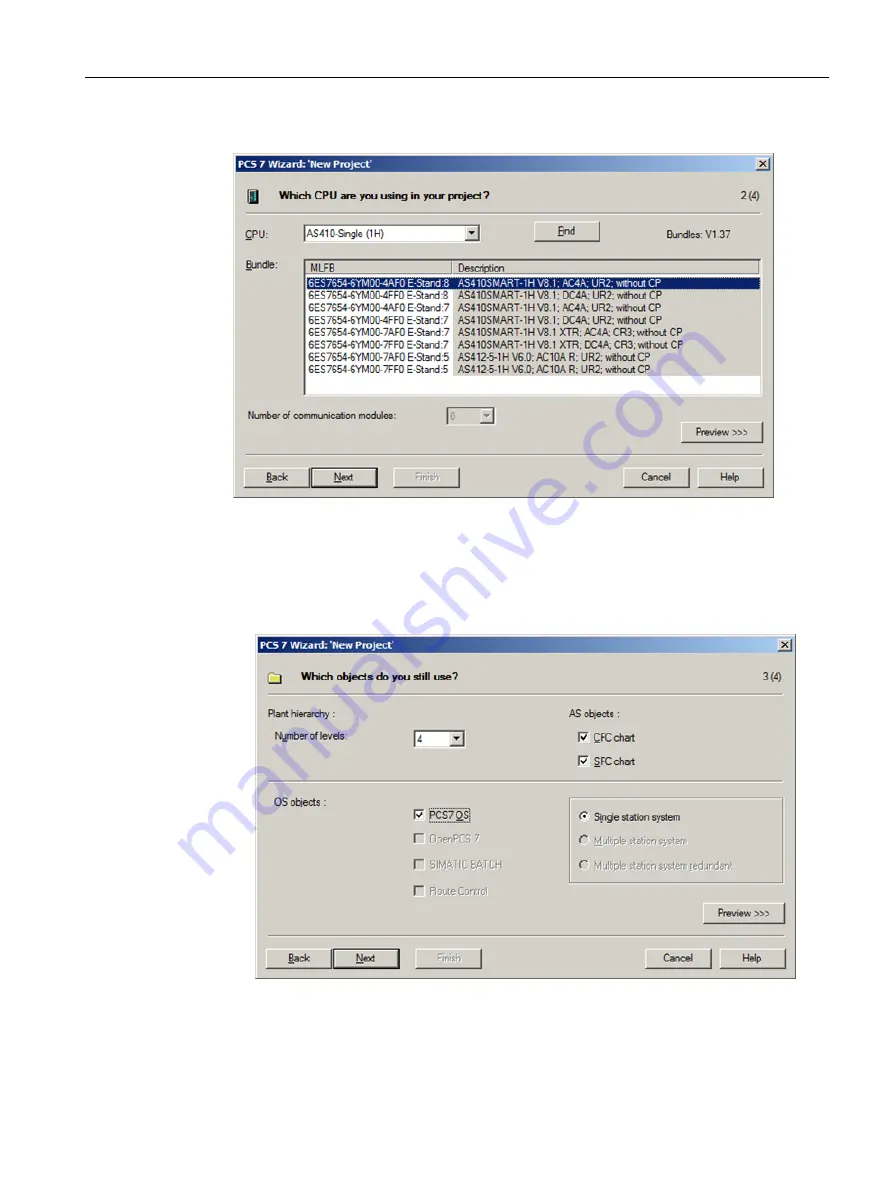
4. In the "Bundle" section, select the required "MLFB" entry, and then click "Next".
5. In Step 3(4) "Which objects are you still using?", perform the following settings:
– Select "4" from the "Number of levels" drop-down list.
– Under "AS objects", verify that the "CFC" and "SFC" check boxes are selected.
– Select the "PCS 7 OS" check box under "OS objects". The "Single station system" option
is automatically selected.
6. Click "Next".
7. In Step 4(4), enter the name "color_gs_prj" in the "Directory name" box and accept the
default storage location.
Initial work for the project
5.3 Creating the project
PCS 7 SMART Getting Started - Part 1 (V9.0 with APL)
Getting Started, 12/2017, A5E42181435-AA
37






























