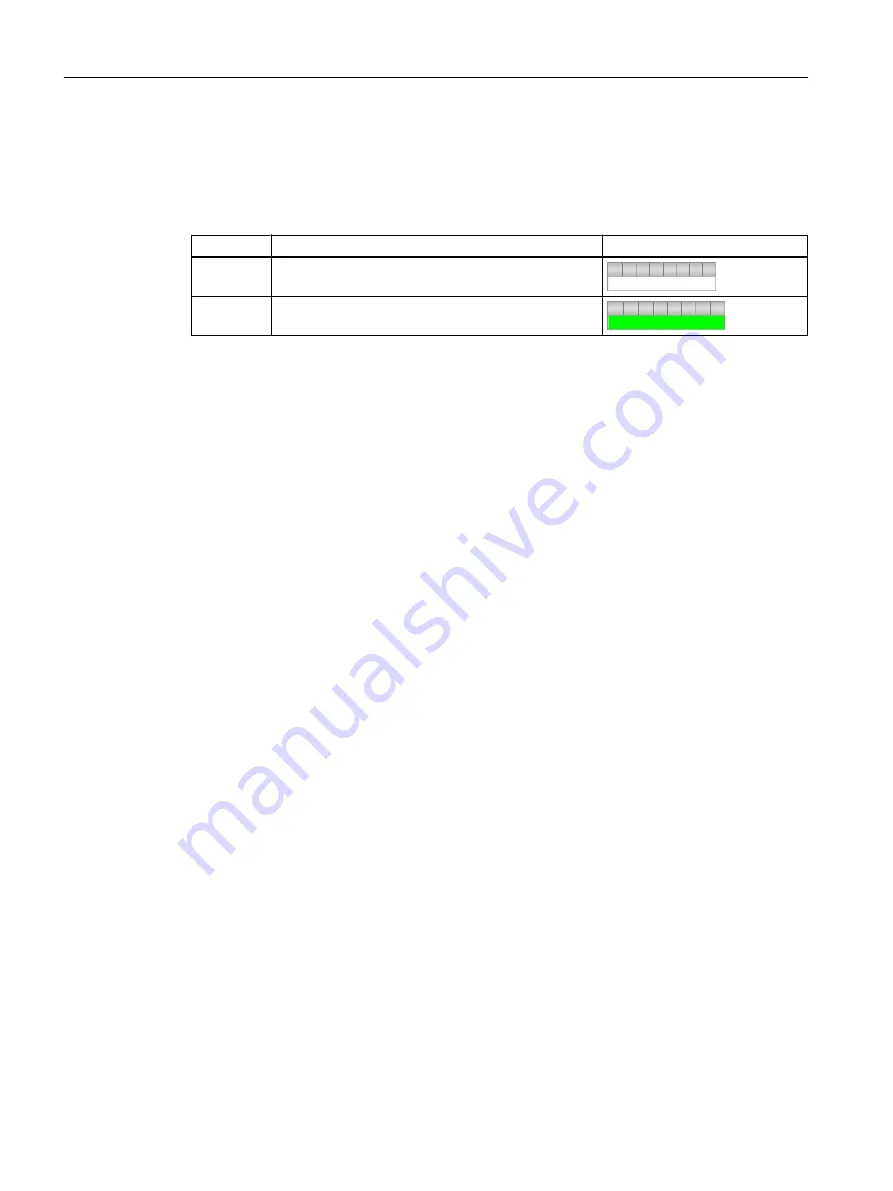
4. Click "OK".
The new value is applied and displayed in the faceplate.
5. Close the faceplate.
Result is as shown below:
Command Reactor selection
Block icon
"Off"
Reactor 1 selected
"On"
Reactor 2 selected
10.2.7
Opening the faceplates
Procedure
1. Start the process.
2. Click "..._FC111/CTRL_PID" block icon.
The associated faceplate opens with the "Standard" tab activated.
3. Select other tabs from the toolbar.
The following views are of relevance to your "color_gs" project. Each view is explained in
brief with an example here.
– Standard: You can view the setpoint and actual value of the controller, displayed as
specific values and in graphic form.
– Parameters: You can modify certain values. You can change the limits for the graphic
representation in the "Default" tab.
– Limits: You can view the alarm limits that you defined in the CFC for this block.
4. Close the faceplate.
10.2.8
Changing the setpoint
Introduction
This section guides you to change the setpoint. To change the setpoint:
● Define whether the process uses the external or internal setpoint.
● Then, enter the specific setpoint.
Working in runtime
10.2 Operator control and monitoring in process mode
PCS 7 SMART Getting Started - Part 1 (V9.0 with APL)
178
Getting Started, 12/2017, A5E42181435-AA






























