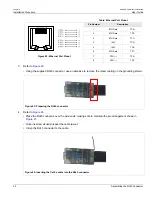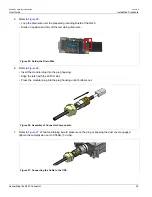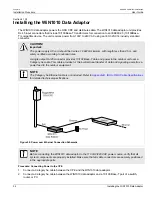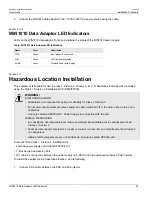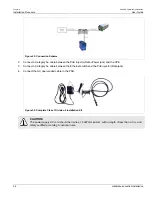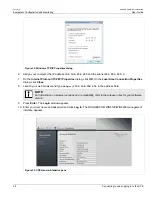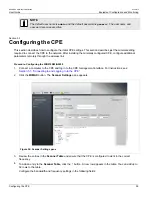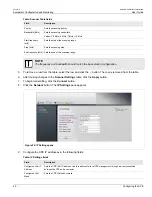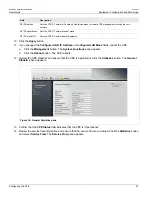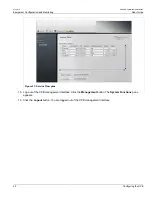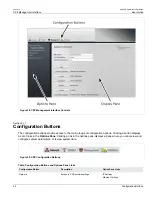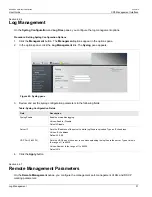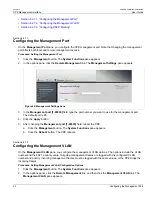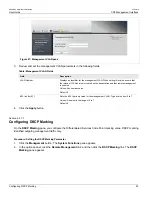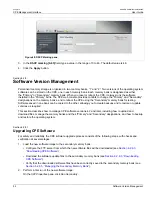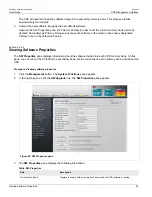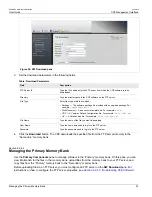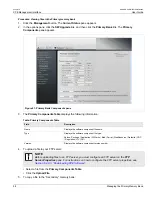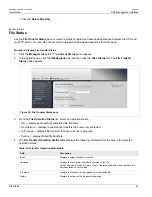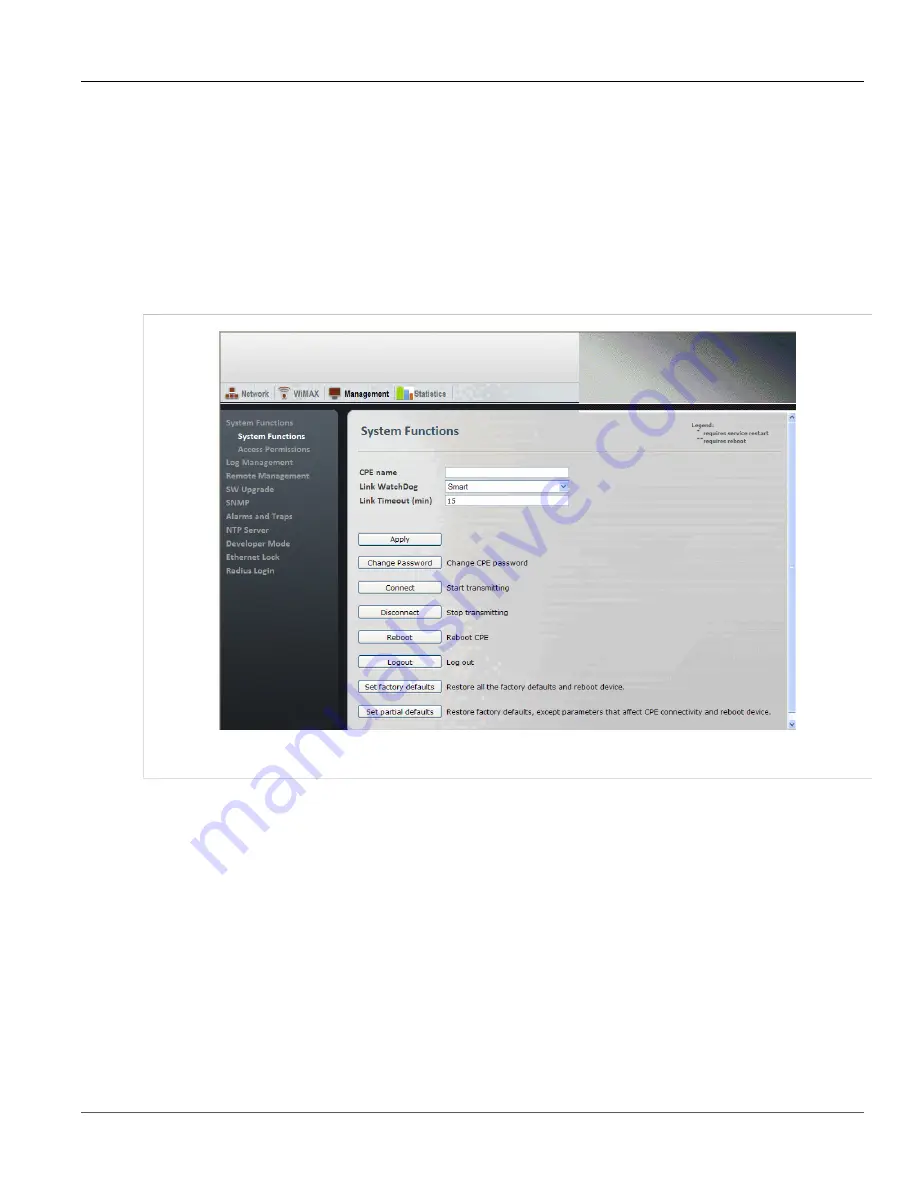
Chapter 6
CPE Management Interface
RUGGEDCOM WiN5100/WiN5200
User Guide
46
Managing System Functions
Section 6.2.1
Managing System Functions
The
System Function
pane displays the CPE name and provides general system controls. On this pane, you
can change the CPE password, connect to and disconnect from the base station, reboot the CPE, log out from
the management interface, and restore the CPE to its factory default settings.
Procedure: Accessing the System Functions pane
1. Click the
Management
button. The
System Functions
pane appears.
Figure 40: System Functions pane
2. The following operations can be performed from this pane:
•
Set the CPE name:
The CPE name appears at the top of many of the management interface panes,
identifying the CPE unit as you work with the management interface. In the
CPE name
field, type a name
and click the
Apply
button. The CPE name appears in the at the top of the management interface panes.
•
Link Watchdog:
You can set the Link Watchdog function to reset the device if it is not in an operational
state for a continuous time. In the
Link WatchDog
field, select
Disabled
,
Smart
or
Always
and click the
Apply
button. The default setting is
Smart
.
•
Link Timeout (min):
You can change the number of minutes before the Link Watchdog function times
out. In the
Link Timeout (min)
field, enter the number of minutes and click the
Apply
button. The default
setting is
15
.
•
Change the CPE password:
You can change the password used to log in to the CPE management
interface. For more information, see
Section 6.2.2, “Changing the CPE Management Interface Password”
•
Connect the CPE to the base station:
To begin broadcasting and connect to the base station, click the
Connect
button.
Summary of Contents for RUGGEDCOM WiN5100
Page 2: ...RUGGEDCOM WiN5100 WiN5200 User Guide ii ...
Page 8: ...RUGGEDCOM WiN5100 WiN5200 User Guide FCC Statement And Cautions viii ...
Page 26: ...RUGGEDCOM WiN5100 WiN5200 User Guide Chapter 2 Product Description LED Indicators 18 ...
Page 28: ...RUGGEDCOM WiN5100 WiN5200 User Guide Chapter 3 Mounting Wall Mounting 20 ...
Page 106: ...RUGGEDCOM WiN5100 WiN5200 User Guide Appendix A WiN5100 WiN5200 Specifications 98 ...
Page 114: ...RUGGEDCOM WiN5100 WiN5200 User Guide Appendix D RUGGEDCOM CPE Warranty 106 ...