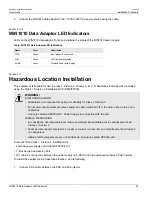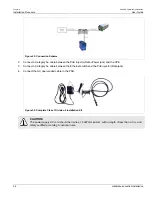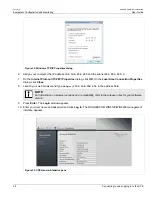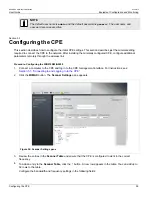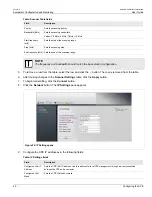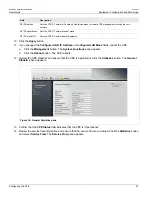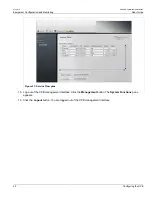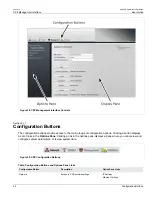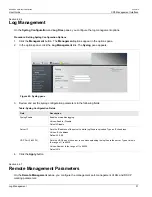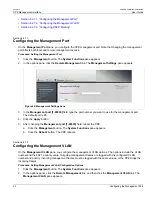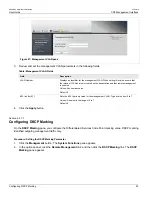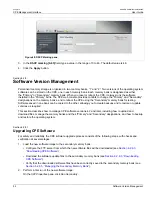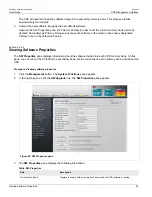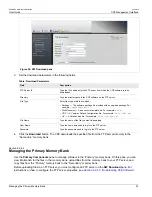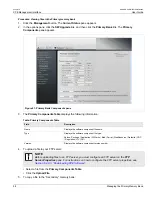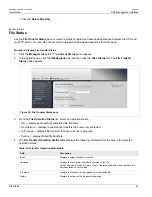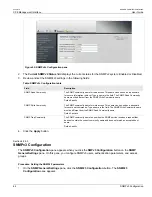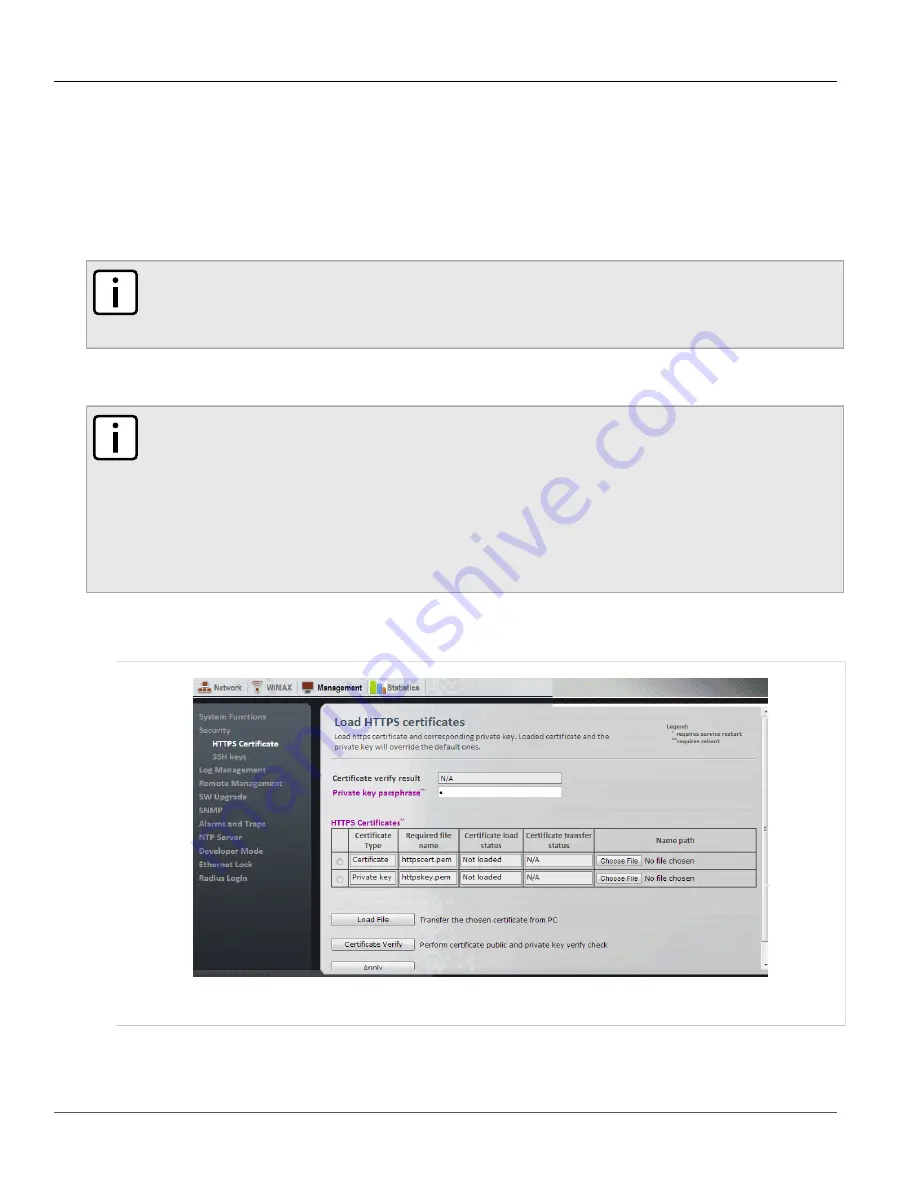
RUGGEDCOM WiN5100/WiN5200
User Guide
Chapter 6
CPE Management Interface
Loading HTTPS Certificates and Private Keys
49
• Click the
Apply
button.
Section 6.2.4
Loading HTTPS Certificates and Private Keys
Use the
Load HTTPS certificates
pane to load HTTPS certificates or private keys.
NOTE
Resetting the base station to its factory defaults will erase the loaded certificate, key and delete the
password from the UV file (as the whole UV is erased). The base station will revert its default certificate
and key.
Procedure: Loading HTTPS Certificates
NOTE
• All certificates and keys must be saved in .pem format
• The filename for the certificate must be
httpscert.pem
• The filename for the private key must be
httpskey.pem
• The maximum certificate file size is 20 kb
• The maximum private key file size is 4 kb
• The private key password can be up to 16 characters long
1. Click the
Management
button. The
Management
options appear in the options pane.
2. In the options panel, click the
HTTPS Certificate
link. The
Load HTTPS certificates
pane appears.
Figure 43: Load HTTPS certificates pane
3. Enter a passphrase in the
Private Key Passphrase
box.
4. Under
HTTPS Certificates
, select the certificate type and then click the adjacent
Choose File
button.
Summary of Contents for RUGGEDCOM WiN5100
Page 2: ...RUGGEDCOM WiN5100 WiN5200 User Guide ii ...
Page 8: ...RUGGEDCOM WiN5100 WiN5200 User Guide FCC Statement And Cautions viii ...
Page 26: ...RUGGEDCOM WiN5100 WiN5200 User Guide Chapter 2 Product Description LED Indicators 18 ...
Page 28: ...RUGGEDCOM WiN5100 WiN5200 User Guide Chapter 3 Mounting Wall Mounting 20 ...
Page 106: ...RUGGEDCOM WiN5100 WiN5200 User Guide Appendix A WiN5100 WiN5200 Specifications 98 ...
Page 114: ...RUGGEDCOM WiN5100 WiN5200 User Guide Appendix D RUGGEDCOM CPE Warranty 106 ...