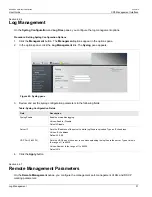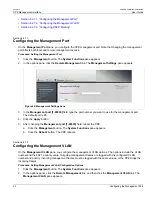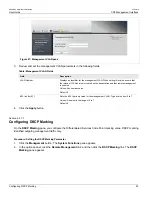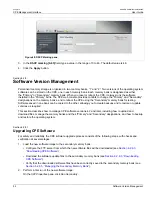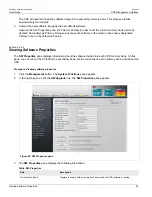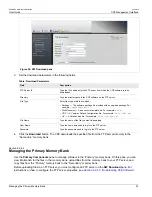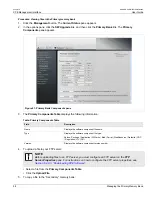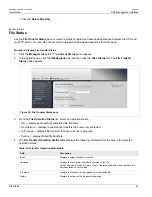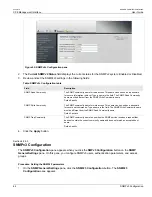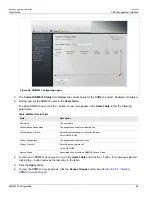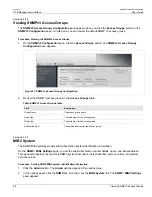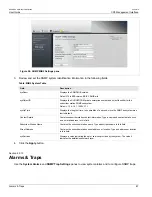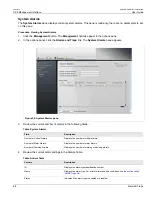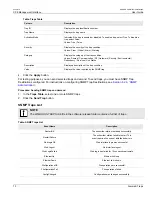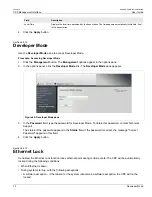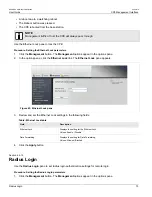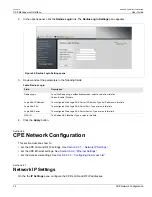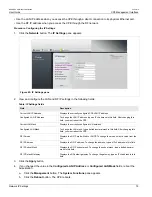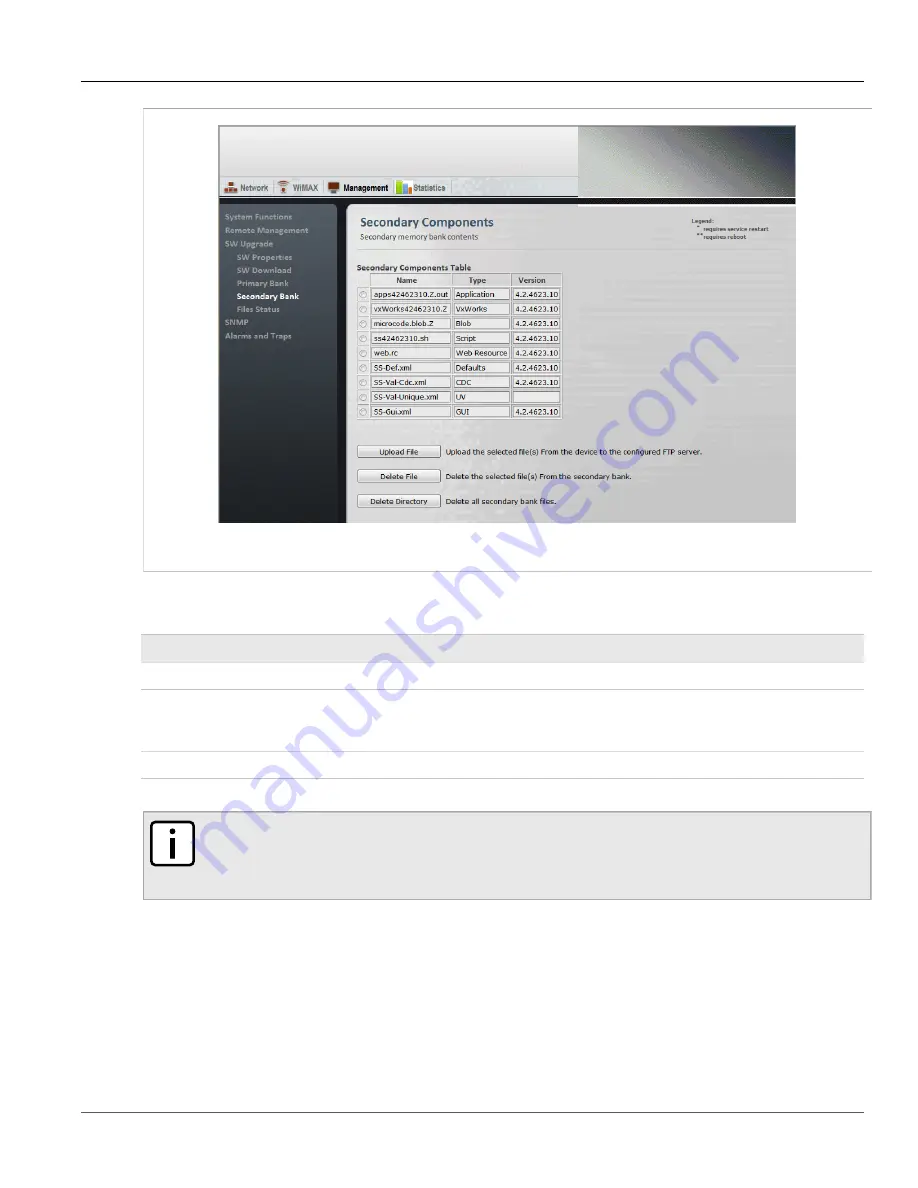
Chapter 6
CPE Management Interface
RUGGEDCOM WiN5100/WiN5200
User Guide
60
Managing the Secondary Memory Bank
Figure 52: Secondary Bank Components pane
3. The
Secondary Components Table
displays the following information:
Table: Secondary Components Table
Field
Description
Name
Displays the software component filename.
Type
Displays the software component file type.
Values: Package | Application | VxWorks | Blob | Script | WebResource | Defaults | CDC
| Regulation | UV | GUI
Version
Displays the software component version number.
4. To upload a file to your FTP server:
NOTE
Before uploading files to an FTP server, you must configure an FTP server on the
FTP
Server Properties
pane. For instructions on how to configure the FTP server properties, see
Section 6.2.8.3, “Downloading CPE Software”
.
• Select a file from the
Secondary Components Table
.
• Click the
Upload File
.
5. To delete a file:
• Select a file from the
Secondary Components Table
.
• Click the
Delete File
.
6. To delete all files:
Summary of Contents for RUGGEDCOM WiN5100
Page 2: ...RUGGEDCOM WiN5100 WiN5200 User Guide ii ...
Page 8: ...RUGGEDCOM WiN5100 WiN5200 User Guide FCC Statement And Cautions viii ...
Page 26: ...RUGGEDCOM WiN5100 WiN5200 User Guide Chapter 2 Product Description LED Indicators 18 ...
Page 28: ...RUGGEDCOM WiN5100 WiN5200 User Guide Chapter 3 Mounting Wall Mounting 20 ...
Page 106: ...RUGGEDCOM WiN5100 WiN5200 User Guide Appendix A WiN5100 WiN5200 Specifications 98 ...
Page 114: ...RUGGEDCOM WiN5100 WiN5200 User Guide Appendix D RUGGEDCOM CPE Warranty 106 ...