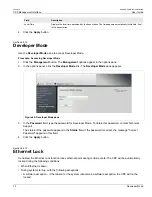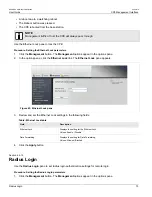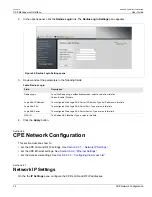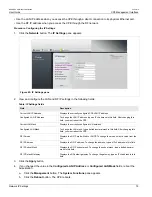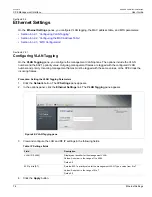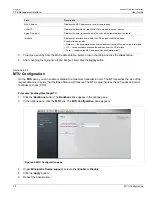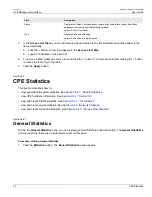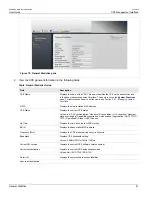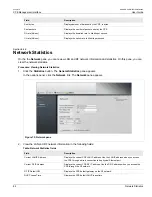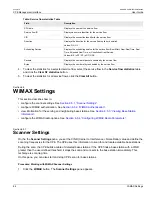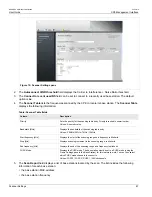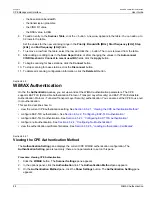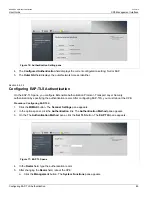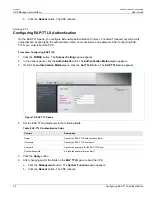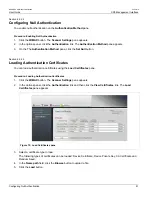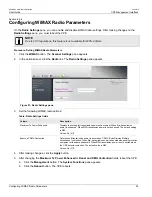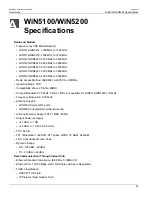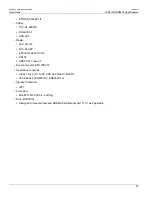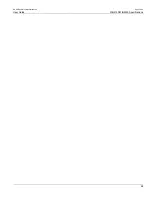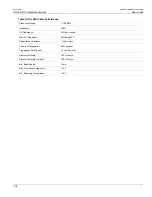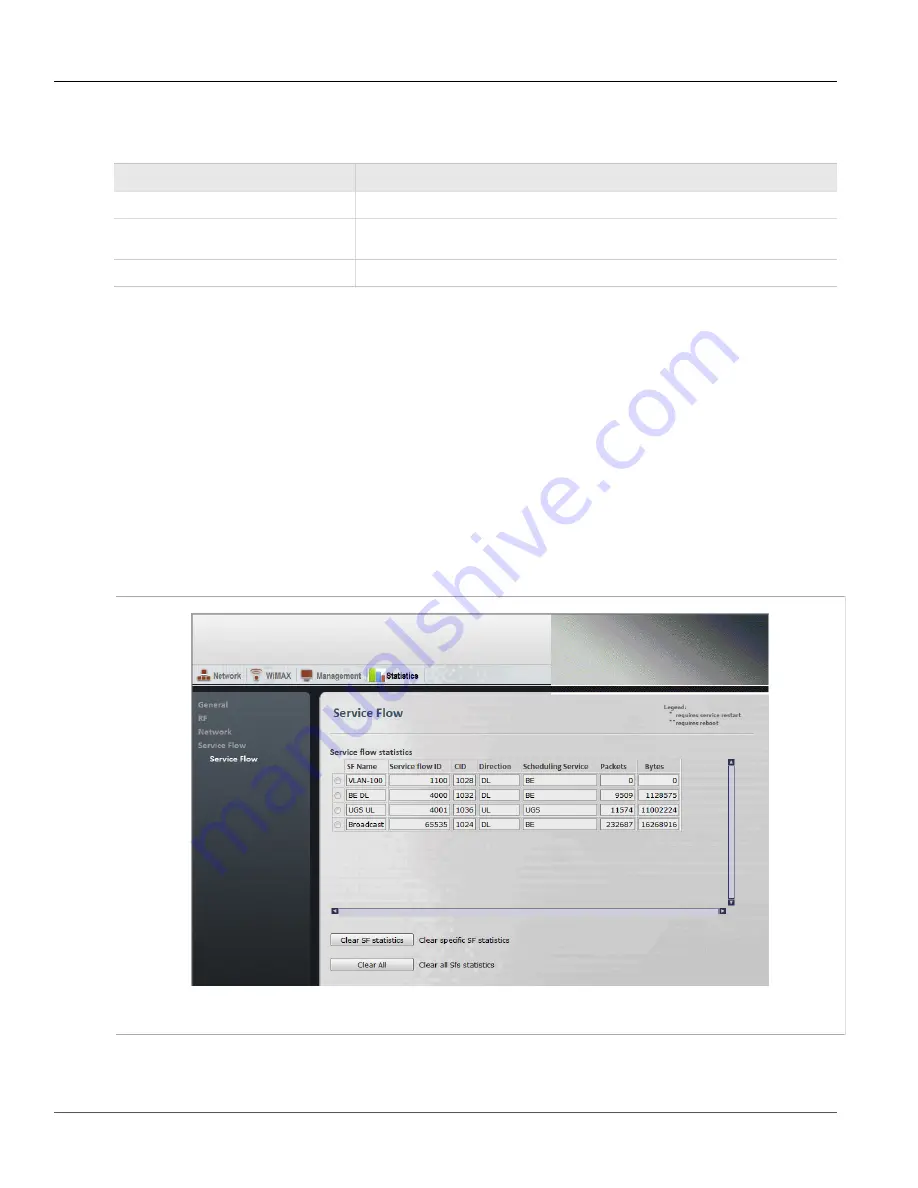
RUGGEDCOM WiN5100/WiN5200
User Guide
Chapter 6
CPE Management Interface
Service Flow Statistics
85
3. View the network statistics in the
SS Statistic Table
:
Table: SS Statistic Table
Field
Description
Direction
Displays the direction of network traffic to and from the CPE: Input or Output.
Packets/sec
Displays the packet transmission rate for inbound and outbound traffic, in packets per
second.
Packets
Displays the total number of inbound and outbound packets.
4. To clear the SS Statistics Table, click the
Clear statistics
button.
Section 6.4.5
Service Flow Statistics
On the the
Service Flow
pane, you can review service flow statistics for each service flow defined on the CPE.
Each row in the
Service flow statistics
table displays information for a service flow.
On this pane, you can clear the statistics all of the service flows or for selected service flows.
Procedure: Viewing Service Flow Statistics
1. Click the
Statistics
button. The
General Statistics
pane appears.
2. In the options panel, click the
Service Flow
link. The
Service Flow
pane appears.
Figure 74: Network pane
3. View the service flow statistics in the
Service flow statistics
table:
Summary of Contents for RUGGEDCOM WiN5100
Page 2: ...RUGGEDCOM WiN5100 WiN5200 User Guide ii ...
Page 8: ...RUGGEDCOM WiN5100 WiN5200 User Guide FCC Statement And Cautions viii ...
Page 26: ...RUGGEDCOM WiN5100 WiN5200 User Guide Chapter 2 Product Description LED Indicators 18 ...
Page 28: ...RUGGEDCOM WiN5100 WiN5200 User Guide Chapter 3 Mounting Wall Mounting 20 ...
Page 106: ...RUGGEDCOM WiN5100 WiN5200 User Guide Appendix A WiN5100 WiN5200 Specifications 98 ...
Page 114: ...RUGGEDCOM WiN5100 WiN5200 User Guide Appendix D RUGGEDCOM CPE Warranty 106 ...