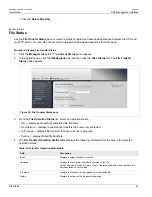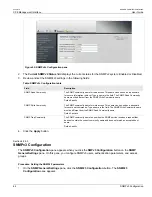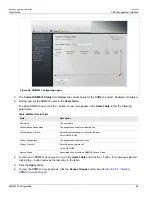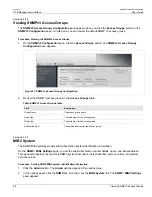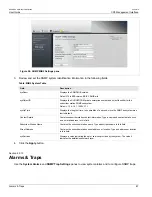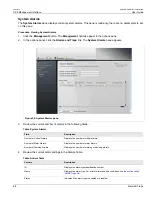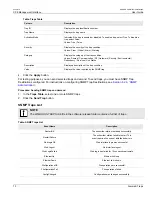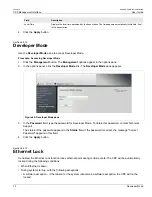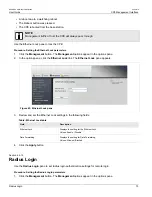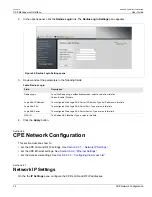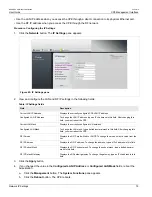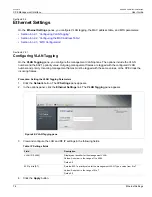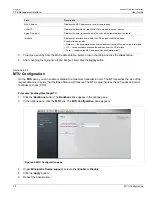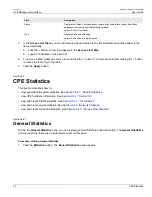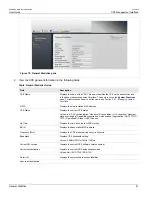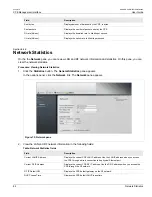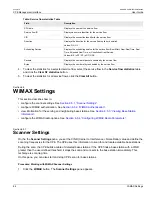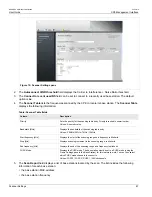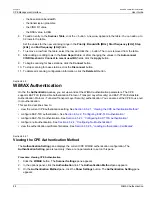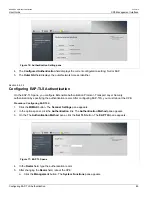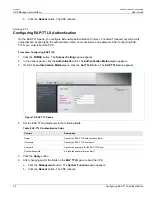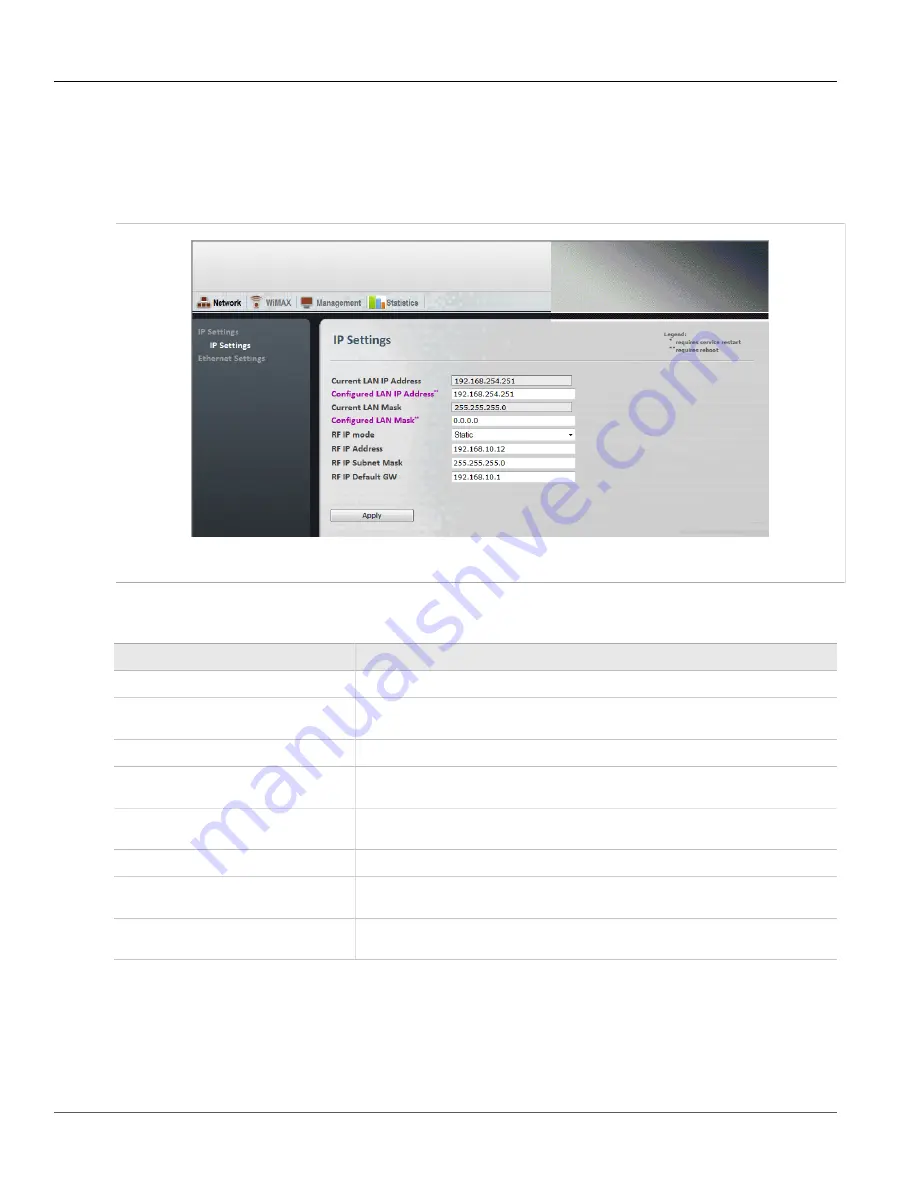
RUGGEDCOM WiN5100/WiN5200
User Guide
Chapter 6
CPE Management Interface
Network IP Settings
75
• Use the LAN IP address when you access the CPE through a direct connection to its physical Ethernet port.
• Use the RF IP address when you access the CPE through the RF network.
Procedure: Configuring the IP Settings
1. Click the
Network
button. The
IP Settings
pane appears.
Figure 65: IP Settings pane
2. View and configure the LAN and RF IP settings in the following fields:
Table: IP Settings fields
Field
Description
Current LAN IP Address
Displays the currently configured CPE LAN IP address.
Configured LAN IP Address
To change the LAN IP address, type an IPv4 address in this field. After changing this
field, you must reboot the CPE.
Current LAN Mask
Displays the currently configured LAN netmask.
Configured LAN Mask
To change the LAN mask, type a dotted-decimal mask in this field. After changing this
field, you must reboot the CPE.
RF IP mode
Displays the RF IP mode: Static or DHCP. To change the mode, select a value from the
list.
RF IP Address
Displays the RF IP address. To change the address, type an IPv4 address in this field.
RF IP Subnet Mask
Displays the RF IP subnet mask. To change the subnet mask, type a dotted-decimal
mask in this field.
RF IP Default Gateway
Displays the RF default gateway. To change the gateway, type an IPv4 address in this
field.
3. Click the
Apply
button.
4. If you changed the value in the
Configured LAN IP Address
or
Configured LAN Mask
fields, reboot the
base station:
a. Click the
Management
button. The
System Functions
pane appears.
b. Click the
Reboot
button. The CPE reboots.
Summary of Contents for RUGGEDCOM WiN5100
Page 2: ...RUGGEDCOM WiN5100 WiN5200 User Guide ii ...
Page 8: ...RUGGEDCOM WiN5100 WiN5200 User Guide FCC Statement And Cautions viii ...
Page 26: ...RUGGEDCOM WiN5100 WiN5200 User Guide Chapter 2 Product Description LED Indicators 18 ...
Page 28: ...RUGGEDCOM WiN5100 WiN5200 User Guide Chapter 3 Mounting Wall Mounting 20 ...
Page 106: ...RUGGEDCOM WiN5100 WiN5200 User Guide Appendix A WiN5100 WiN5200 Specifications 98 ...
Page 114: ...RUGGEDCOM WiN5100 WiN5200 User Guide Appendix D RUGGEDCOM CPE Warranty 106 ...