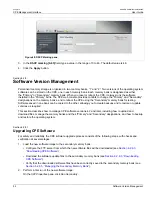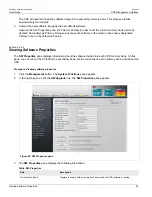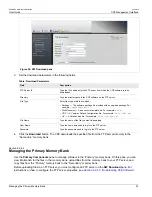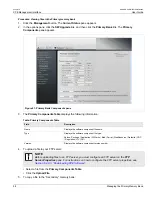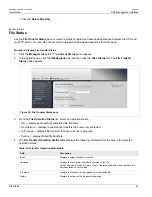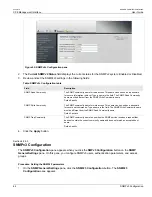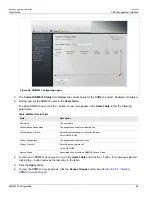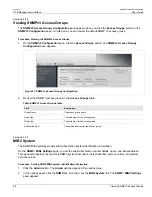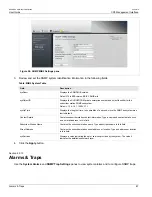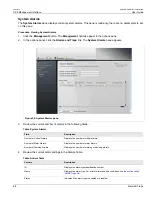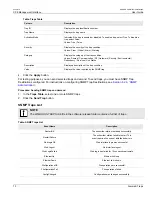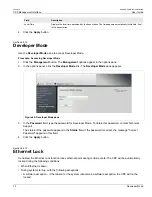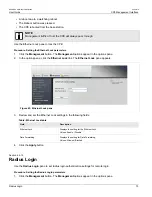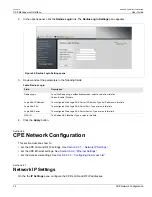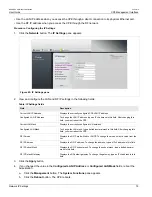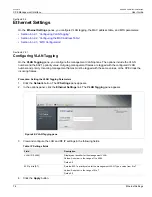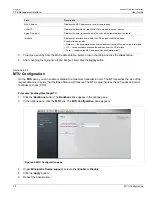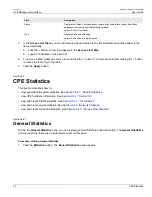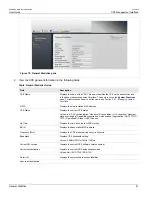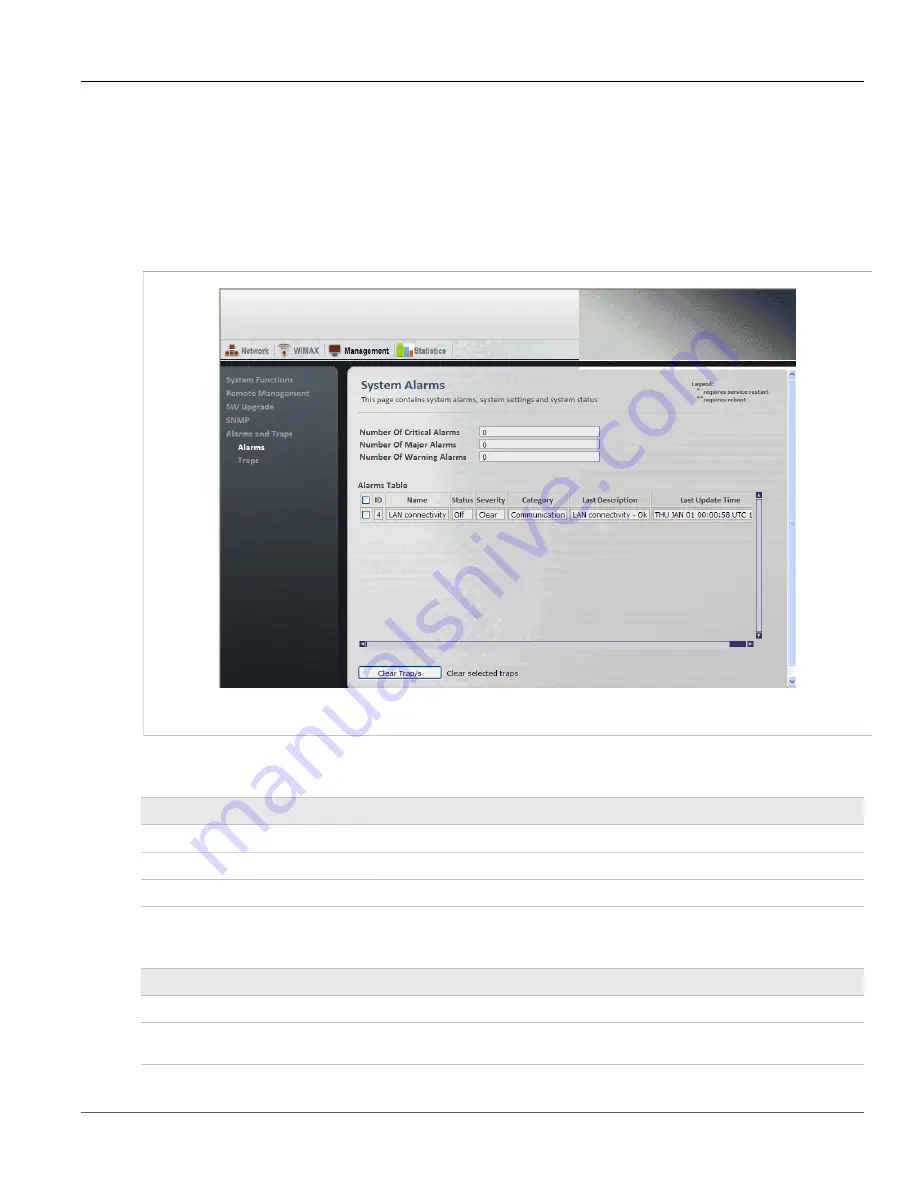
Chapter 6
CPE Management Interface
RUGGEDCOM WiN5100/WiN5200
User Guide
68
Alarms & Traps
System Alarms
The
System Alarms
pane displays current system alarms. This pane is read-only; there are no parameters to set
on this pane.
Procedure: Viewing System Alarms
1. Click the
Management
button. The
Management
options appear in the options pane.
2. In the options panel, click the
Alarms and Traps
link. The
System Alarms
pane appears.
Figure 59: System Alarms pane
3. Review the current number of alarms in the following fields:
Table: System Alarms
Field
Description
Number of Critical Alarms
Displays the number of critical alarms.
Number of Major Alarms
Displays the number of major alarms.
Number of Warning Alarms
Displays the number of warning or advisory alarms.
4. Review the current alarm settings in the Alarms Table:
Table: Alarms Table
Column
Description
ID
Displays the alarm type identification number.
Name
Displays the alarm type. For a list of alarm and trap conditions, see
Status
Indicates if the alarm type is enabled or disabled.
Summary of Contents for RUGGEDCOM WiN5100
Page 2: ...RUGGEDCOM WiN5100 WiN5200 User Guide ii ...
Page 8: ...RUGGEDCOM WiN5100 WiN5200 User Guide FCC Statement And Cautions viii ...
Page 26: ...RUGGEDCOM WiN5100 WiN5200 User Guide Chapter 2 Product Description LED Indicators 18 ...
Page 28: ...RUGGEDCOM WiN5100 WiN5200 User Guide Chapter 3 Mounting Wall Mounting 20 ...
Page 106: ...RUGGEDCOM WiN5100 WiN5200 User Guide Appendix A WiN5100 WiN5200 Specifications 98 ...
Page 114: ...RUGGEDCOM WiN5100 WiN5200 User Guide Appendix D RUGGEDCOM CPE Warranty 106 ...