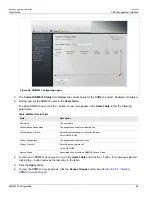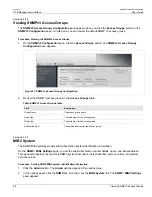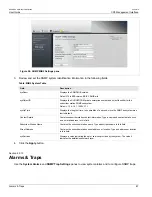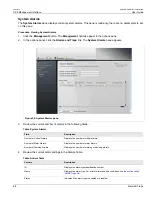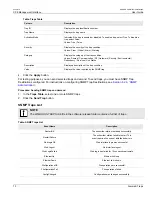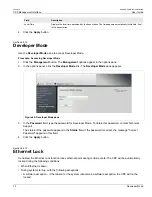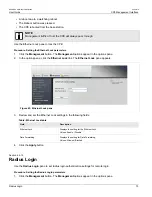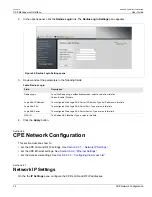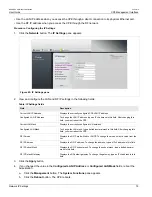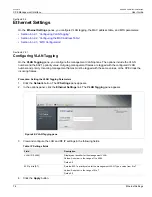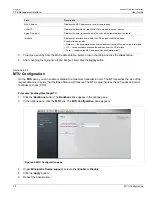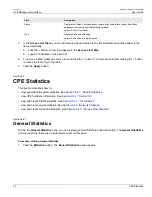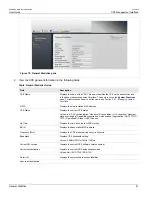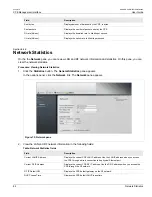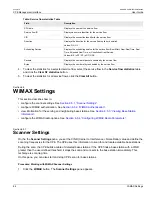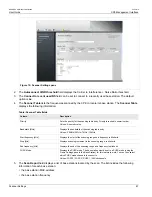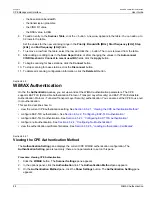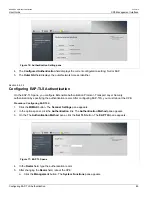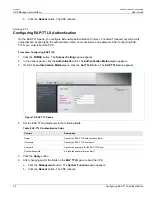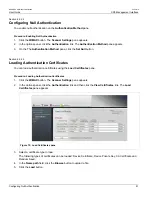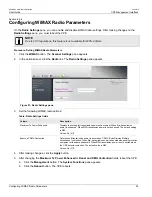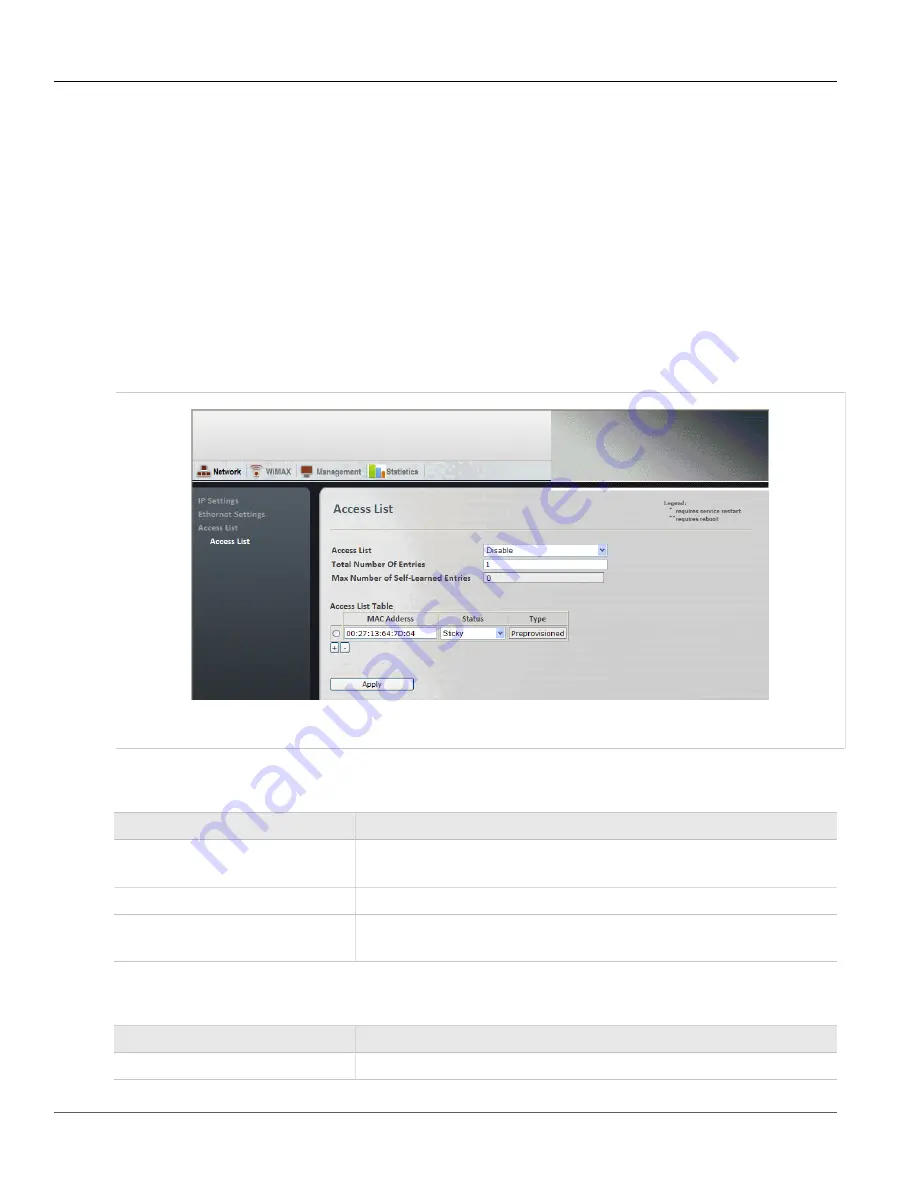
RUGGEDCOM WiN5100/WiN5200
User Guide
Chapter 6
CPE Management Interface
Configuring the Access List
79
a. Click the
Quick Start
button. The
Quick Start Settings
pane appears.
b. Click the
Reboot
button.
Section 6.3.3
Configuring the Access List
If the Access List function is enabled, only MAC Addresses in this list will be able to pass data.
Procedure: Setting the Access List parameters
1. Click the
Network
button. The
Network
options appear in the options pane.
2. In the options pane, click the
Access List
link. The
Access List
pane appears.
Figure 69: Access List pane
3. Review and set the Access List settings in the following fields:
Table: Access List Configuration table
Field
Description
Access List
Displays the setting for the Access List.
Values: Enable | Disable
Total Number of Entries
Type a number in the field.
Max Number of Self-Learned Entries
Displays the maximum number of Self-Learned Entries
Default = 1
4. Review and set the Access List settings in the following fields:
Table: Access List table
Field
Description
MAC Address
Displays the MAC Address.
Summary of Contents for RUGGEDCOM WiN5100
Page 2: ...RUGGEDCOM WiN5100 WiN5200 User Guide ii ...
Page 8: ...RUGGEDCOM WiN5100 WiN5200 User Guide FCC Statement And Cautions viii ...
Page 26: ...RUGGEDCOM WiN5100 WiN5200 User Guide Chapter 2 Product Description LED Indicators 18 ...
Page 28: ...RUGGEDCOM WiN5100 WiN5200 User Guide Chapter 3 Mounting Wall Mounting 20 ...
Page 106: ...RUGGEDCOM WiN5100 WiN5200 User Guide Appendix A WiN5100 WiN5200 Specifications 98 ...
Page 114: ...RUGGEDCOM WiN5100 WiN5200 User Guide Appendix D RUGGEDCOM CPE Warranty 106 ...