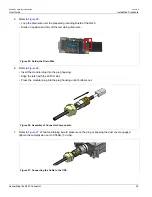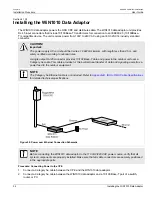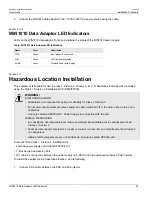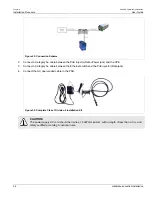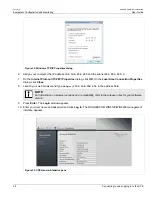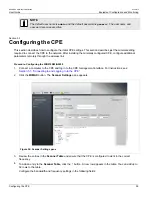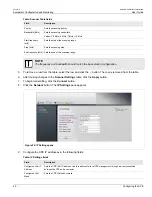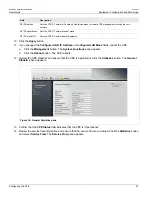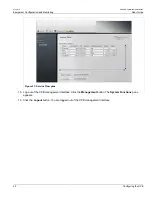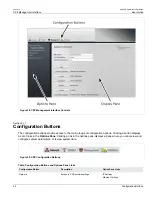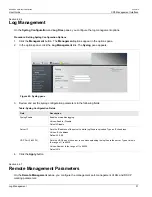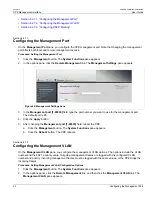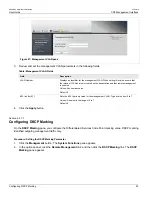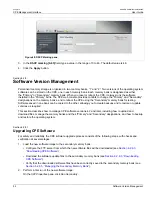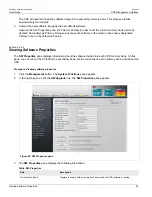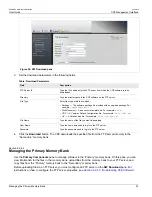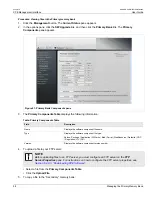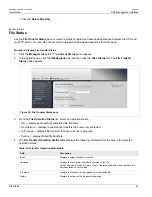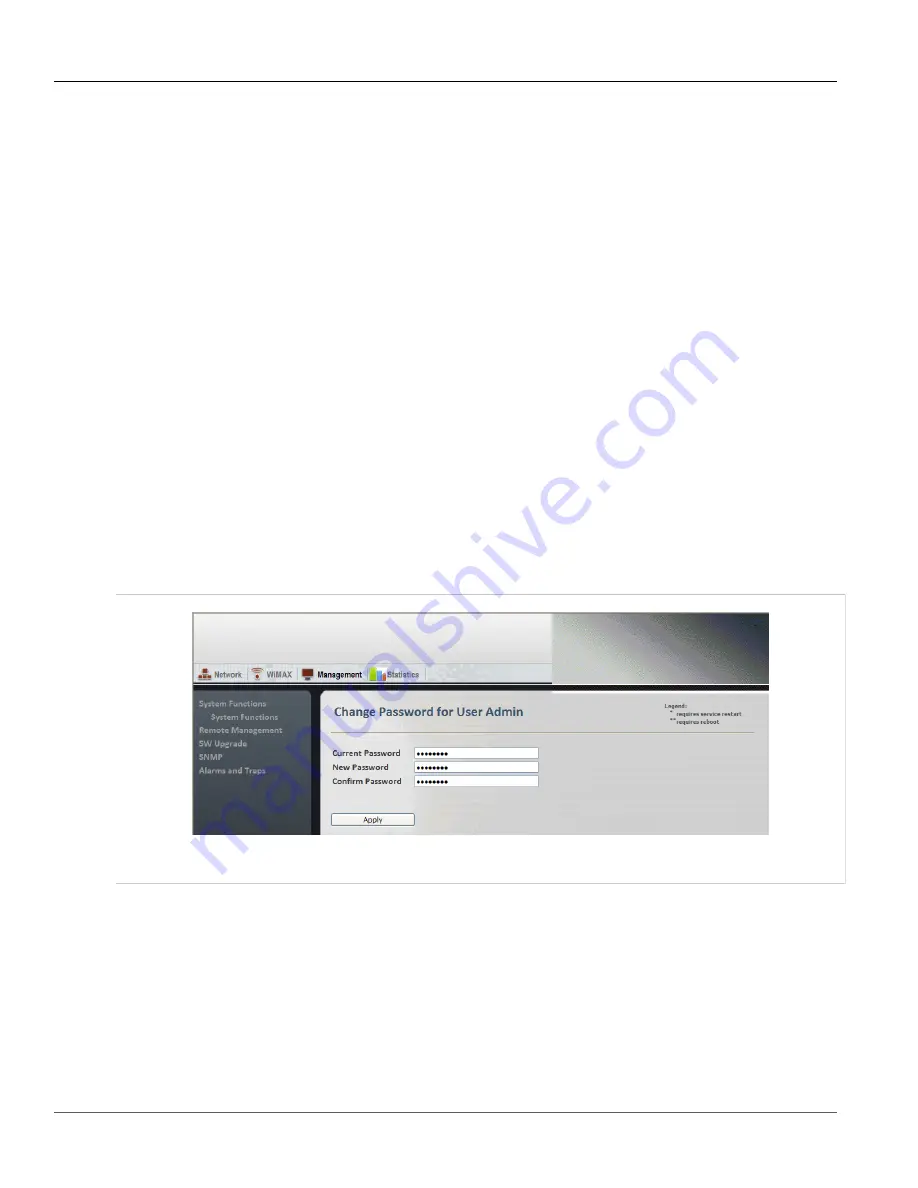
RUGGEDCOM WiN5100/WiN5200
User Guide
Chapter 6
CPE Management Interface
Changing the CPE Management Interface Password
47
•
Disconnect the CPE from the base station:
To stop broadcasting and disconnect from the base station,
click the
Disconnect
button.
•
Reboot the CPE:
To reboot the CPE and run the software in the “Primary” memory bank, click the
Reboot
button.
•
Log out of the management interface:
To log out of the CPE management interface, click the
Logout
button.
•
Restore the CPE to factory defaults:
To restore the CPE to its factory default settings and reboot the
CPE, click the
Set Factory Defaults
button.
•
Partially Restore the CPE to factory defaults:
To restore the CPE to its factory default settings, except
for parameters that affect CPE connectivity, and reboot the CPE, click the
Set Partial Defaults
button.
Section 6.2.2
Changing the CPE Management Interface Password
The
Change Password for User Admin
pane appears when you click the Change Password button on the
System Functions pane. On this pane, you can change the the CPE management interface password for the user
admin
.
Procedure: Changing the Admin Password
1. Click the
Management
button. The
System Functions
pane appears.
2. Click the
Change Password
button. The
Change Password for User Admin
pane appears.
Figure 41: Change Password for User Admin pane
3. In the
Current Password
field, type the current password. The default password is
generic
.
4. In the
New Password
field, type the new password.
5. In the
Confirm Password
field, retype the new password.
6. Click the
Apply
button.
Summary of Contents for RUGGEDCOM WiN5100
Page 2: ...RUGGEDCOM WiN5100 WiN5200 User Guide ii ...
Page 8: ...RUGGEDCOM WiN5100 WiN5200 User Guide FCC Statement And Cautions viii ...
Page 26: ...RUGGEDCOM WiN5100 WiN5200 User Guide Chapter 2 Product Description LED Indicators 18 ...
Page 28: ...RUGGEDCOM WiN5100 WiN5200 User Guide Chapter 3 Mounting Wall Mounting 20 ...
Page 106: ...RUGGEDCOM WiN5100 WiN5200 User Guide Appendix A WiN5100 WiN5200 Specifications 98 ...
Page 114: ...RUGGEDCOM WiN5100 WiN5200 User Guide Appendix D RUGGEDCOM CPE Warranty 106 ...