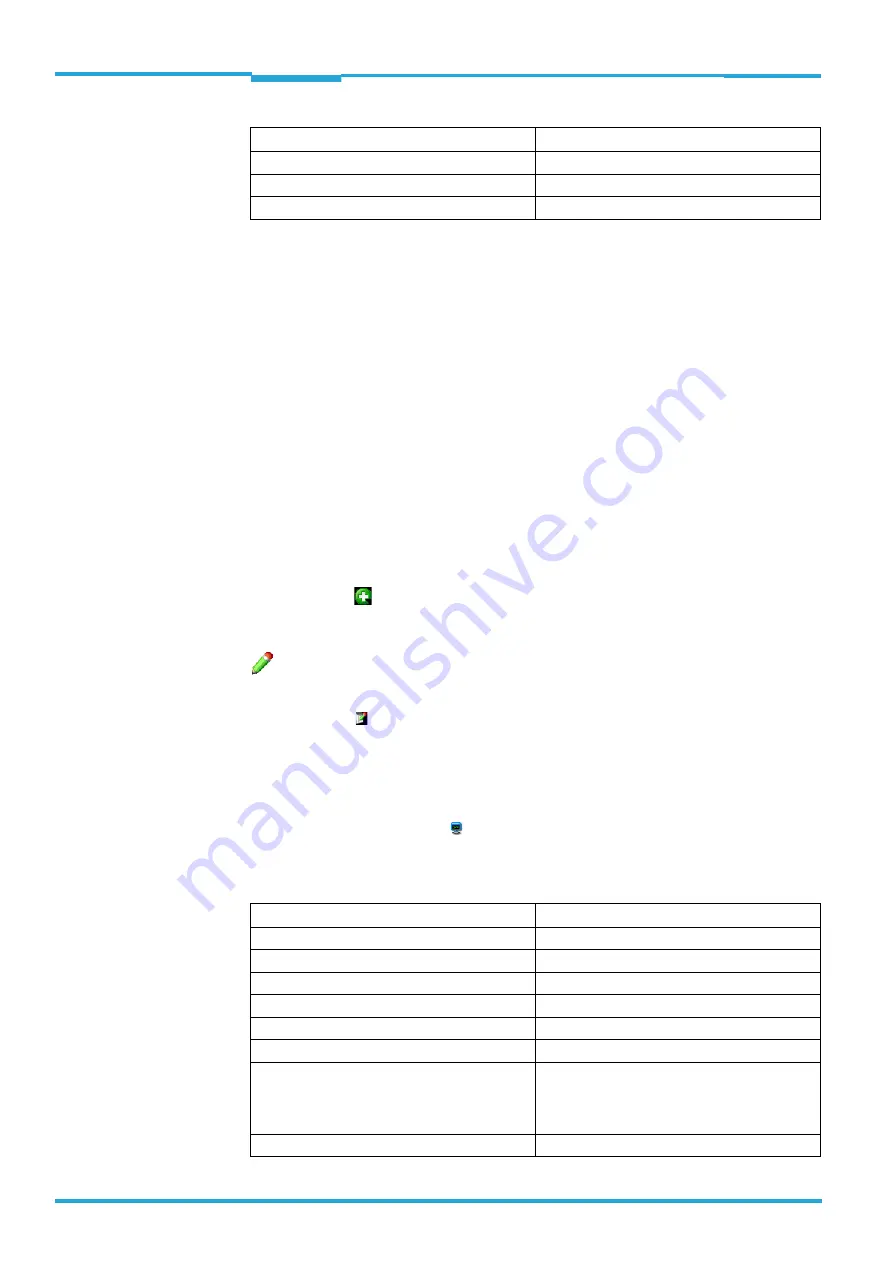
Chapter
5
ONLINE HELP SOPAS
LECTOR®620
102
©
SICK AG · Germany · All rights reserved · Subject to change without notice
8013778/Y269/2013-11-27
Parameters
Wizard
Pressing the
button launches a dialog box which can be used to select frequently-
used standard output formats. The output format selected in the wizard is accepted into the
graphic interface of the
group where it is displayed graphically. The output
format can be individually adjusted at a later stage.
5.8.7.2
Output format 2
The format of the data string for outputting the reading results is defined on the graphical
interface of the
group. A total of two different formats (
and
) can be defined. During configuration of the interfaces, one of the two out-
put formats can be assigned.
The output format is graphically displayed and can contain conditions, special characters
(orange), variables (blue), or free text. To individually modify the output format, you select
the required insertion position with the mouse. The entries are made using the keyboard or
special buttons:
You can use the
button or the context menu (right mouse button) to insert, for example,
conditions, special characters (e.g., start and stop), or reading result variables.
For additional information see the F1 help.
You can use the button to modify the properties of a condition. For each condition, you
can define which data should be output if the condition is met. You can also define data for
the case in which the condition is not met. Conditions can be interleaved.
To check the output format, you can display the reading results on the terminal. To do this,
you open the terminal using the button in the toolbar and establish a connection with the
device (V
ERBINDUNG
menu on the terminal). For each trigger (reading gate), a data string is
transferred and displayed in the terminal.
DEL 7FH
Delete
User defined
User defined [HEX]
Nothing Nothing
Special characters…
Description
Data
Description
BC – Code content
Content of the code that has been read
CL – Code length
Length of the code that has been read
X – X pos. absolute
Code distance to trigger position X in mm
Y – Y pos. absolute
Code distance to trigger position Y in mm
Z – Z pos. absolute
Code distance to trigger position Z in mm
CS – Code security
Indicates how a 1D code was read
VAL – Code valid (1 or 0)
Outputs whether the code that has been read is
valid, i.e., whether the configured conditions
have been met, e.g., queries whether number of
multireads has been reached
ID – Code type
Code type of code that has been read






























