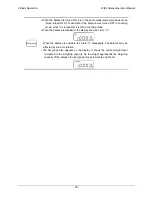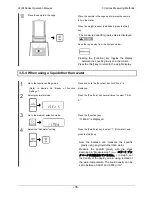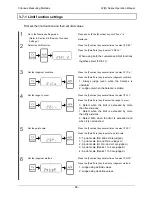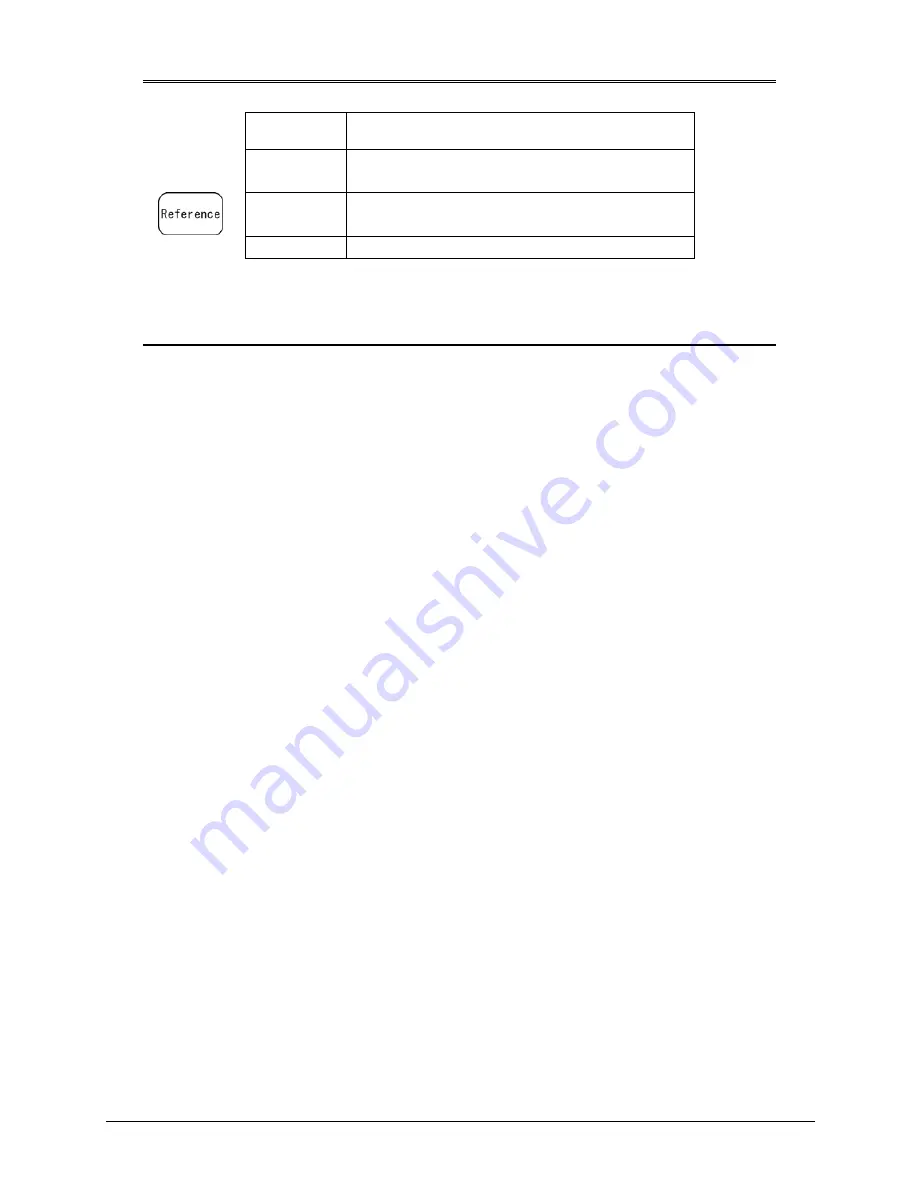
LF(R) Series Operation Manual
3 Various Measuring Methods
- 29 -
The readability is automatically set based on the saved reference weight.
Readability
Range of Reference Weight
1% Lower
weight
limit
≤
Reference weight < Lower
weight limit
×
10
0.1% Lower
weight
limit
×
10
≤
Reference weight <
Lower weight limit
×
100
0.01% Lower
weight
limit
×
100
≤
Reference weight
The “L-Err” display indicates that the reference weight is below the lower weight limit,
which means that weighing is impossible. For more information on the weight limit in
percentage weighing, refer to Appendix 4-2 “Functional Specifications.”
Summary of Contents for LF124R
Page 130: ...7 Troubleshooting LF R Series Operation Manual 120 Memo ...
Page 131: ...LF R Series Operation Manual Appendixes 121 Appendixes Appendix 1 Function Setting List ...
Page 132: ...Appendixes LF R Series Operation Manual 122 ...
Page 133: ...LF R Series Operation Manual Appendixes 123 ...
Page 134: ...Appendixes LF R Series Operation Manual 124 ...
Page 135: ...LF R Series Operation Manual Appendixes 125 ...
Page 136: ...Appendixes LF R Series Operation Manual 126 ...
Page 137: ...LF R Series Operation Manual Appendixes 127 ...
Page 138: ...Appendixes LF R Series Operation Manual 128 ...
Page 139: ...LF R Series Operation Manual Appendixes 129 ...
Page 144: ...Appendixes LF R Series Operation Manual 134 α check Display test α check Key test ...
Page 145: ...LF R Series Operation Manual Appendixes 135 α check Motor test Span adjustment history ...
Page 149: ...LF R Series Operation Manual Appendixes 139 Appendix 4 4 Unit Conversion Table ...
Page 150: ...Appendixes LF R Series Operation Manual 140 Appendix 4 5 Outline Drawings ...
Page 153: ......
Page 154: ......