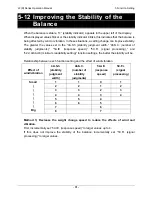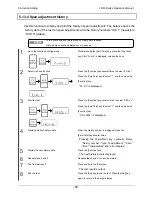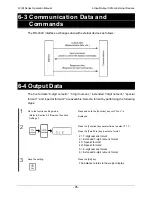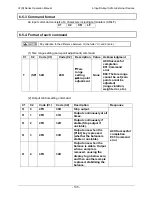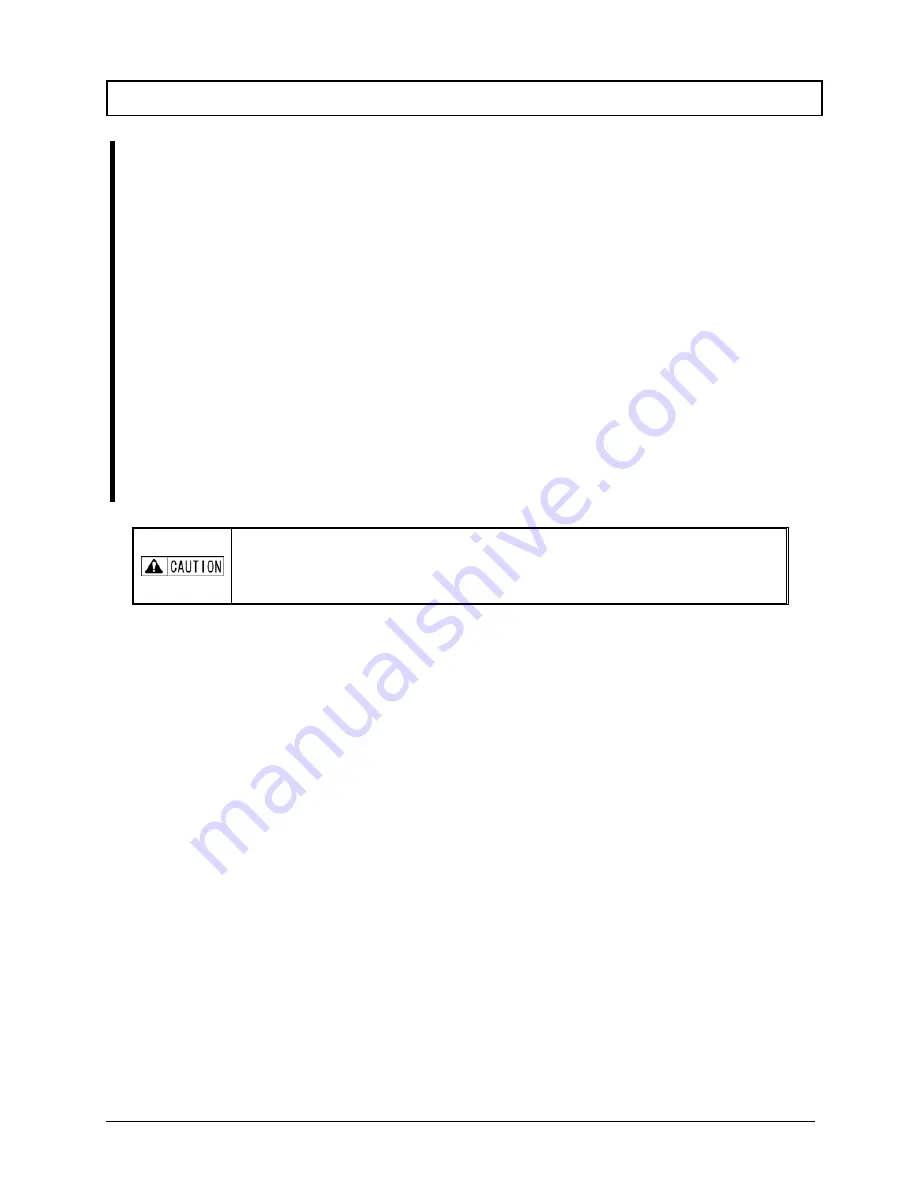
LF(R) Series Operation Manual
6 Input/Output to/from External Devices
- 93 -
6-2-3 Connecting a type-B USB connector to a PC
1
Download the driver suitable for the OS installed on your PC from the following
URL:http://www.ftdichip.com/Drivers/VCP.htm
2
Connect the AC adapter to the balance and turn the balance on.
3
Connect the balance to the PC using a USB cable. At this time, the USB adapter is
detected as a new device. Install the driver.
4
After the driver is properly installed, check the port to which the balance is
connected by using Device Manager, for example.
5
Set the application connection port to be used, and check that communication has
been established.
If communication is not established properly, check the communication settings of
both the balance and the application, and check whether communication has been
established.
When the balance is connected to a PC via USB, the USB operates as a Virtual
COM port inside the PC. Be sure to check which COM port the USB is connected
to.
Summary of Contents for LF124R
Page 130: ...7 Troubleshooting LF R Series Operation Manual 120 Memo ...
Page 131: ...LF R Series Operation Manual Appendixes 121 Appendixes Appendix 1 Function Setting List ...
Page 132: ...Appendixes LF R Series Operation Manual 122 ...
Page 133: ...LF R Series Operation Manual Appendixes 123 ...
Page 134: ...Appendixes LF R Series Operation Manual 124 ...
Page 135: ...LF R Series Operation Manual Appendixes 125 ...
Page 136: ...Appendixes LF R Series Operation Manual 126 ...
Page 137: ...LF R Series Operation Manual Appendixes 127 ...
Page 138: ...Appendixes LF R Series Operation Manual 128 ...
Page 139: ...LF R Series Operation Manual Appendixes 129 ...
Page 144: ...Appendixes LF R Series Operation Manual 134 α check Display test α check Key test ...
Page 145: ...LF R Series Operation Manual Appendixes 135 α check Motor test Span adjustment history ...
Page 149: ...LF R Series Operation Manual Appendixes 139 Appendix 4 4 Unit Conversion Table ...
Page 150: ...Appendixes LF R Series Operation Manual 140 Appendix 4 5 Outline Drawings ...
Page 153: ......
Page 154: ......