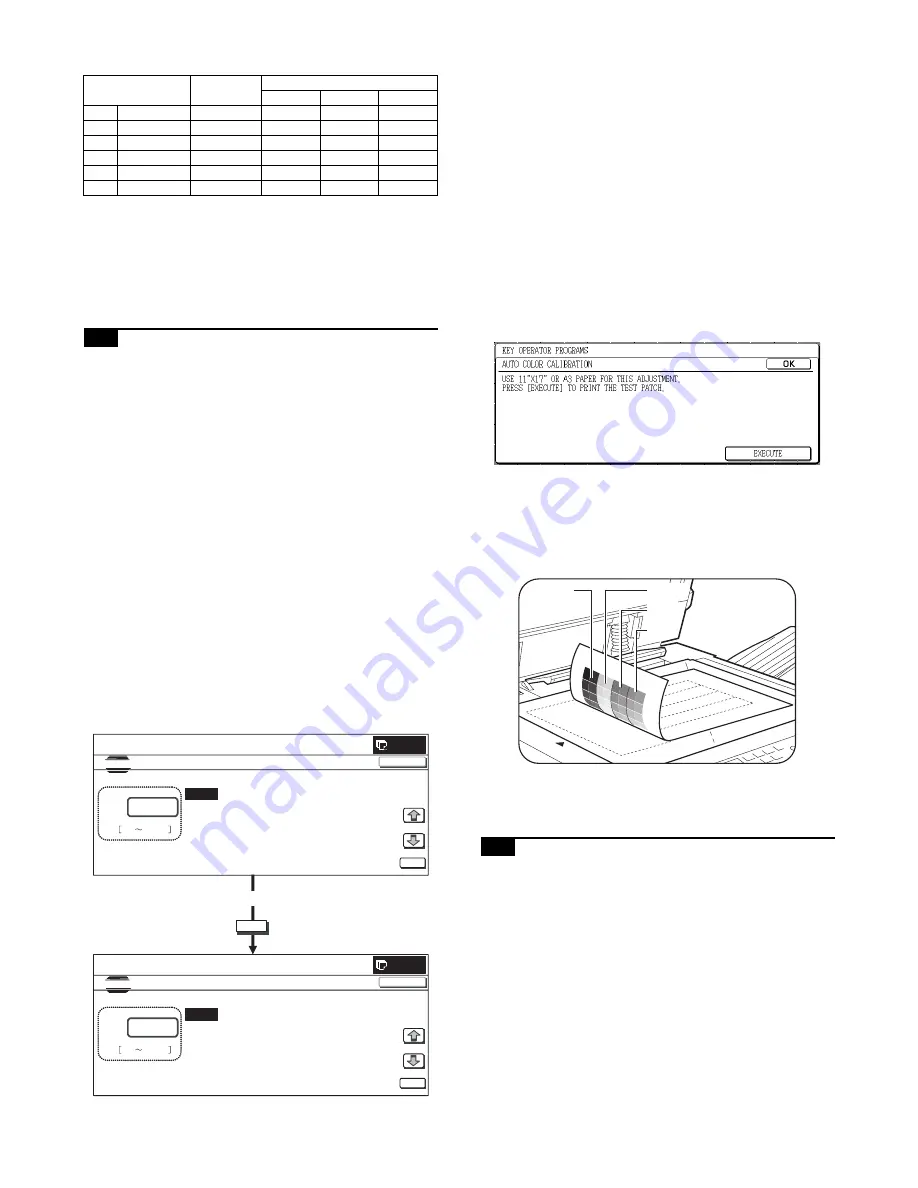
MX3500N ADJUSTMENTS 6 – 46
4) Enter the adjustment value with 10-key.
5) Press [OK] key.
6) Press [CLOSE] key to exit from the simulation.
7) Make a copy in the single color copy mode and check the
copy.
If a satisfactory result is not obtained, return to the SIM 46-25 mode
and change the adjustment value. Repeat the above procedures
until a satisfactory result is obtained.
20-J
Auto color balance adjustment by the user
(Copy color balance auto adjustment
enable setting and adjustment)
a. General
In the user program mode, the user can execute the auto color cal-
ibration (auto adjustment of the copy color balance and density).
This adjustment is to set Enable/Disable of the above user opera-
tion with SIM 26-53.
NOTE: This setting must be set to ENABLE only when the user's
understanding on the automatic adjustment of the copy
color balance and density and the user's operational ability
are judged enough to execute the adjustment.
When set to ENABLE, give enough explanations on the
operating procedures, notes, and operations to the user.
This adjustment is required in the following cases.
* When a U2 trouble occurs.
* When the MFP PWB is replaced.
* When the EEPROM on the MFP PWB is replaced.
* When the PCU PWB is replaced.
* When the EEPROM on the PCU PWB is replaced.
b. Setting procedure
1) Enter the SIM 26-53 mode.
2)
Select ENABLE or DISABLE with 10-key.
When disabling, set to "0" (NO).
When enabling, set to "1" (Yes).
3)
Press [OK] key.
When set to DISABLE, the menu of the user auto color calibra-
tion (automatic adjustment of copy color balance and density)
is not displayed in the user program mode.
(Auto color calibration by the user (Auto color balance adjust-
ment))
Remark: This adjustment is based on the service target color bal-
ance set with SIM 63-7 and SIM 63-8. If, therefore, the above set-
tings are not properly performed, this adjustment cannot be made
properly.
1)
Enter the system setting mode.
2)
Enter the copy setting mode.
3)
Press the auto color calibration key.
4)
Press [EXECUTE] key.
The color patch image (adjustment pattern) is printed out.
5)
Set the color patch image (adjustment pattern) printed in pro-
cedure 4) on the document table. Set the patch image so that
the light density area is on the left side.
At that time, place 5 sheets of white paper on the above color
patch image (adjustment pattern).
6)
Press [EXECUTE] key, and the copy color balance adjustment
is executed automatically. After completion of the adjustment,
the display returns to the original operation screen.
20-K
Background process condition setting in
the color auto copy mode
When the adjustment value is changed from the default adjustment
value, this adjustment is required in the following cases.
* When a U2 trouble occurs.
* When the MFP PWB is replaced.
* When the EEPROM on the MFP PWB is replaced.
* When the user request for the adjustment.
This adjustment is used to set the condition for inhibiting copy of
the background depending on the document image kind and state.
The setting is applied to the color auto copy mode.
Display/Item
Adjustment
value
Default value
C
M
Y
A
RED
0 – 255
0
255
255
B
GREEN
0 – 255
255
0
255
C
BLUE
0 – 255
255
255
0
D
YELLOW
0 – 255
0
0
255
E
MAGENTA
0 – 255
0
255
0
F
CYAN
0 – 255
255
0
0
OK
0
A:
A
㧦
x
㧧
(1:YES
0:NO)
SIMULATION
NO.26-53
DISABLING
OF
AUTOMATIC
COLOR
CALIBRATION
x
0
1
OK
TEST
CLOSE
0
A:
A
㧦
x
㧧
(1:YES
0:NO)
SIMULATION
NO.26-53
DISABLING
OF
AUTOMATIC
COLOR
CALIBRATION
x
0
1
OK
TEST
CLOSE
10-key
Black
Yellow
Red
Blue
Summary of Contents for MX 3501N - Color Laser - Copier
Page 64: ...MX3500N ADJUSTMENTS 6 19 E F Yellow C D Magenta A B Cyan ...
Page 390: ...MX3500N PHOTOCONDUCTOR SECTION i 7 3 6 7 9 8 10 2 5 7 9 1 4 11 ...
Page 444: ...Memo ...
Page 445: ...Memo ...






























