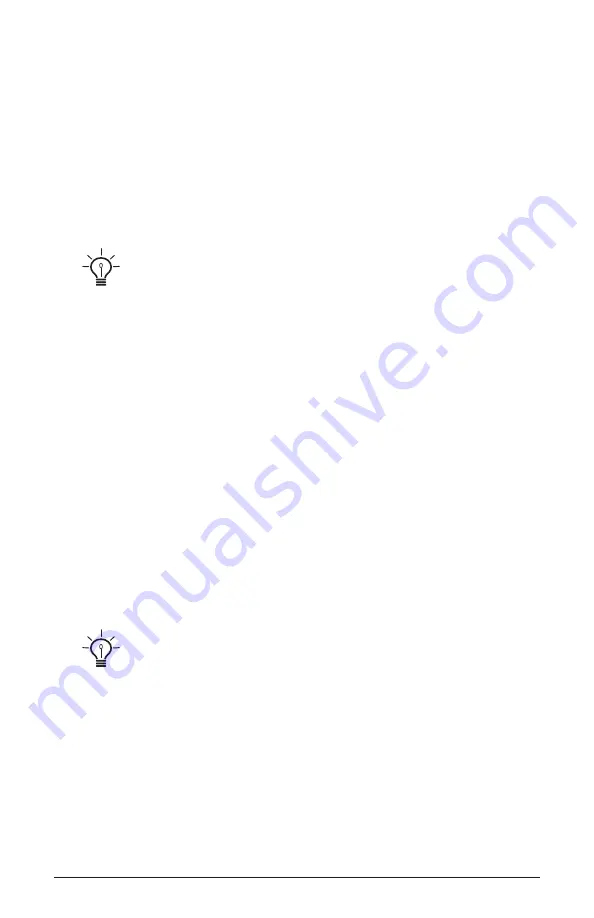
49
Pro 3 User’s Guide
Modulation
3. Use
s
oft
k
nob
2
to scroll through the various mod sources and choose
m
od
wheel
(
As a shortcut you can hold down the
source
button and
move the Mod wheel.)
4. Use
s
oft
k
nob
3
to set the amount to 30.
5. Use
s
oft
k
nob
4
to scroll through the various mod destinations and
choose
lfo
1
amt
.
6. Hold down a note on the keyboard and turn the Mod wheel. You should
hear vibrato.
Use
pressure
as the modulation source instead of the Mod wheel in the previ-
ous example to add vibrato with key pressure/aftertouch.
To use the Touch slider to control the filter cutoff:
1. In the
modulation
section, press the
source
button. Use
s
oft
k
nob
1
to
scroll to Mod Slot 1 if it’s not already displayed.
2. Use
s
oft
k
nob
2
to scroll through the various mod sources and choose
slider
.
3. Use
s
oft
k
nob
4
to scroll through the various mod destinations and
choose
cutoff
.
4. Hold down a note on the keyboard (or press the
hold
button and play a
note on the keyboard) and move a finger up and down the Touch slider.
5. Use
s
oft
k
nob
3
to set the amount to your preference. Higher
amount
settings cause the filter to open wider the farther up you move your
finger along the Touch slider. A negative amount setting will close the
filter farther up you move your finger along the Touch slider.
Use
pressure
as the modulation source instead of the Touch slider in the
previous example to open the filter (positive
amount
) or close the filter (negative
amount
) with pressure.
Summary of Contents for PRO 3
Page 1: ...Multi filter Mono Paraphonic Synthesizer PRO 3 ...
Page 2: ......
Page 12: ......
Page 163: ...151 Pro 3 User s Guide Appendix F MIDI Implementation ...
Page 164: ...152 Appendix F MIDI Implementation Sequential ...
Page 165: ...153 Pro 3 User s Guide Appendix F MIDI Implementation ...
Page 166: ...154 Appendix F MIDI Implementation Sequential ...
Page 167: ...155 Pro 3 User s Guide Appendix F MIDI Implementation ...






























