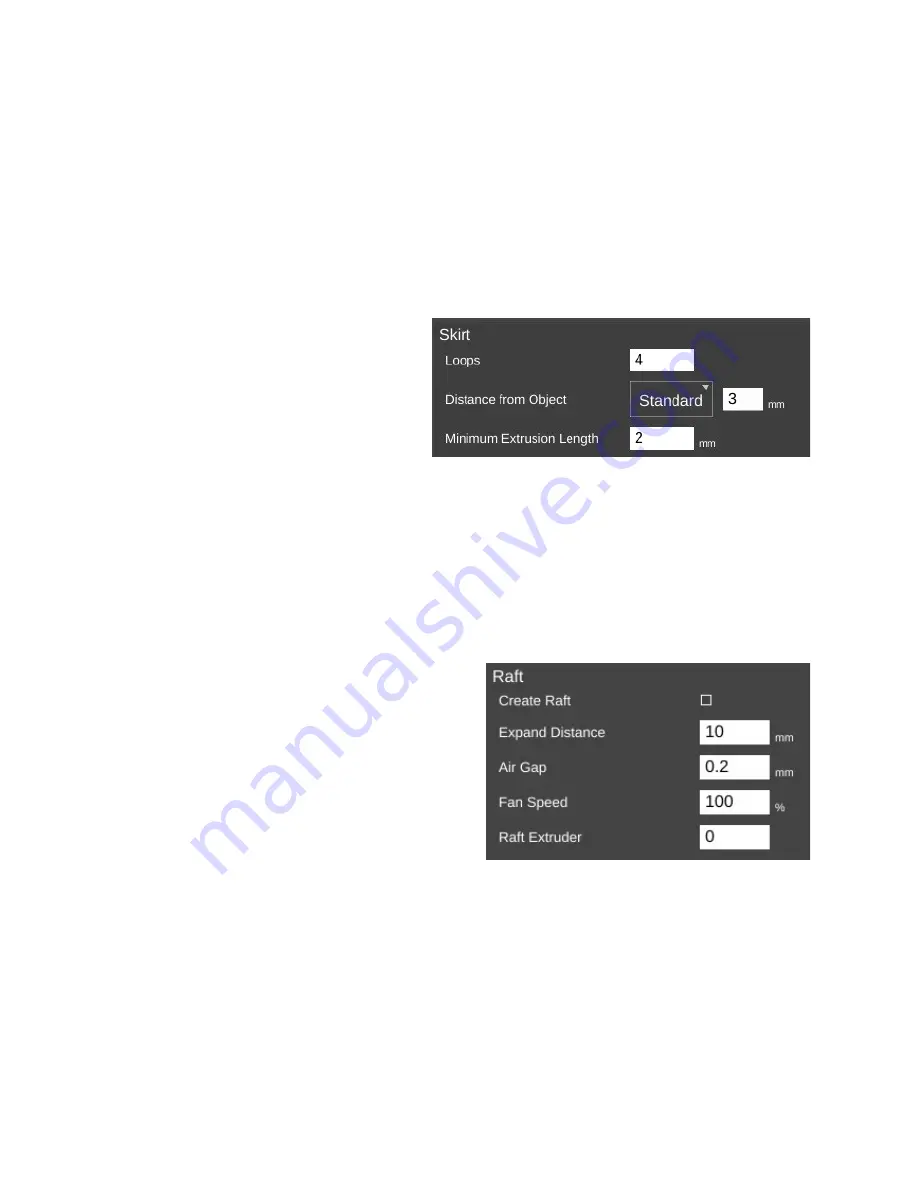
The last bit about speed settings I want to cover is the first layer speed. You'll see that
it's
really
slow. The reason for this is that while hot plastic loves to stick to hot plastic, hot plastic
doesn't like sticking to other things as much. By going slowly on the first layer, you're giving the
material time to get a good grip on the surface of the bed. This is known as “part adhesion”.
When a part comes unstuck from the bed during a print, it's ruined. This isn't so bad when
you're five minutes into a print, but you'll be ready to flip a table when it happens 18 hours into a
19 hour print.
The
Skirt and Raft
page covers settings that control how the hot end is primed at the
beginning of a print job as well as features that help the part stick to the bed.
The first section covers the
Skirt
feature. A skirt in this context is basically a
series of single-layer loops printed around
the perimeter of the part. This acts as a
method to “prime” the hot end with material
before the actual part begins to print.
Loops
defines how many times you want to go
around the print. This is tied to the
Minimum Extrusion Length
parameter. If the number of
loops you specify are not enough to meet that minimum length, additional loops will be added
automatically.
The
Distance from Object
parameter dictates how far away the loop stands off from the
part outline. If you set the distance to zero, the skirt will become a “brim”. It will result in the
loops being printed connected to the first layer of your print. This can give small parts a first
layer that has a larger surface area to improve part adhesion. Since the brim is only a single
layer thick, it's usually pretty easy to remove after the print job has completed.
I mentioned earlier that hot plastic really
loves sticking to hot plastic, but not so much to
other things. If a brim isn't doing the job for you,
you can try a
Raft
.
When in
Intermediate
mode, the
Raft
setting was grouped with
Support Material
and
was simply an on/off thing. In
Advanced
mode,
you've got a lot more control over how the raft is
laid down.
Expand Distance
is the distance you'd like the raft to exceed the base area of the part
you're printing. You may want to adjust this parameter if the part you're printing is larger than
the bottom contact point on the bed. A larger raft will help to support the part more effectively.
Air Gap
defines how much space you want between the top surface of the raft and the
bottom surface of your part. This gap helps make it easier (or even possible!) to remove the raft
from your part when it's finished. As mentioned in the help text, a good air gap is one half the
diameter of the nozzle. For example, if your nozzle is 0.5mm, you'd want an air gap of 0.25mm.
76
















































