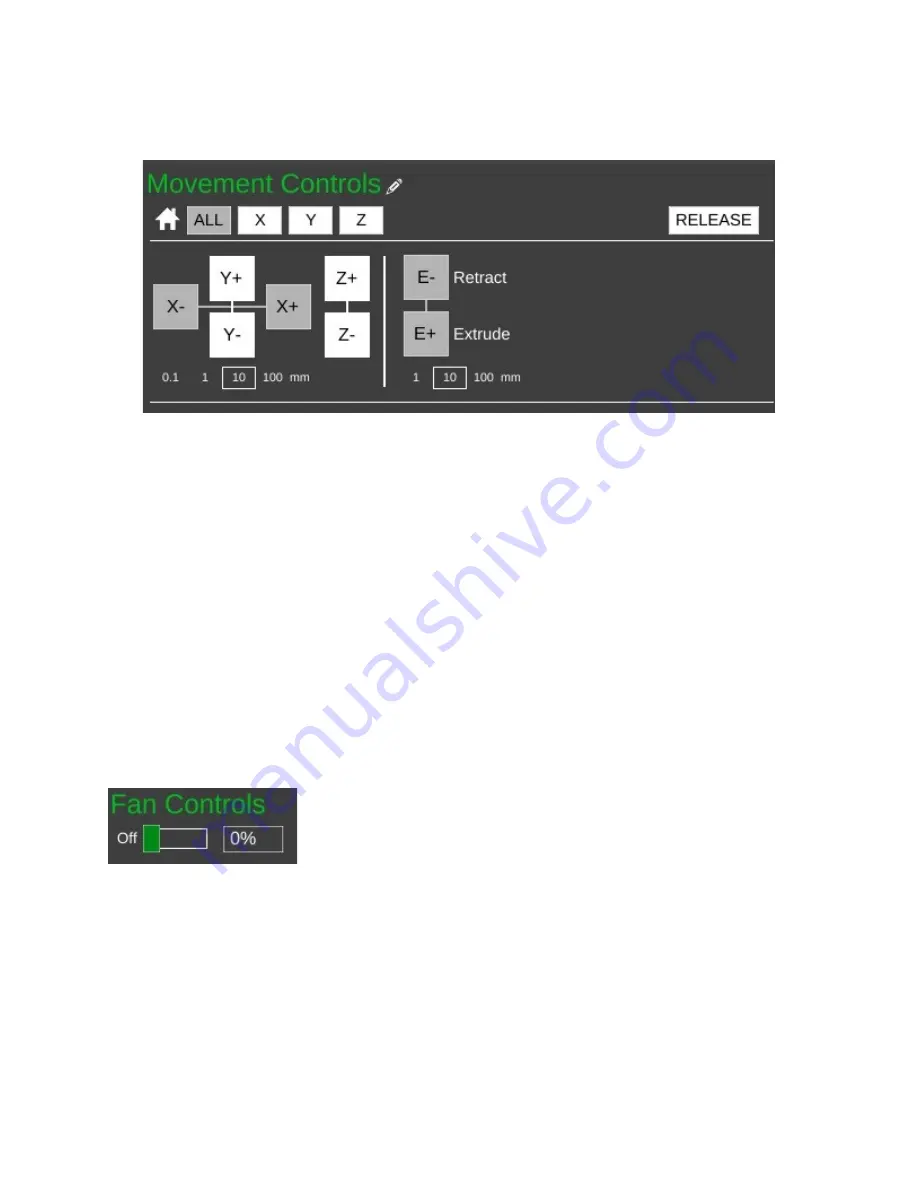
The
Movement Controls
pane contains controls that will allow you to manually position
the Orion's effector platform.
The row of buttons to the right of the little house icon control “homing” of the movement
axes in the Orion. Because the Orion is a delta configuration printer, the only buttons active are
the
ALL
and
Z
buttons – they perform the same action. Connect your printer if you haven't
already and click on one of them to see what I mean. The printer will home itself and await
further instructions. (Good robot! Have a Scooby Snack!) The
RELEASE
button will tell the
Orion to power down the stepper motors so that the axes can be moved by hand. This is handy
when you want to load new filament into the printer without having to turn it off first.
The axis motion is controlled by the X, Y and Z l and – buttons shown above.
Below those four buttons are selectors indicating the step distance from 0.1mm to 100mm. The
selected axis will move the selected step distance with each mouse click. For this reason,
please take special care when you've got 100mm set for the step distance. The Orion is smart,
but not THAT smart. It relies upon you to not put the poor thing in an unlikely position. :)
The last set of buttons control the extruder motor – they're marked
E-
and
E+
and can be
used to manually extrude filament. Note that they will only work if the hot end is up to operating
temperature! The amount of filament extruded (or retracted) is set using the step selector below
the control buttons for the extruder.
The
Fan Controls
allow you to manually control the layer fan on
your Orion
if you have one installed.
The fan control will not control
the PEEK fan as that is required to be on for the duration of the print
job. You can turn the fan on 100% by clicking the control, your you
can enter in a percentage value to set it to a speed lower than full-on. I'll go over the use of the
layer fan when the
Advanced
settings are covered.
60






























