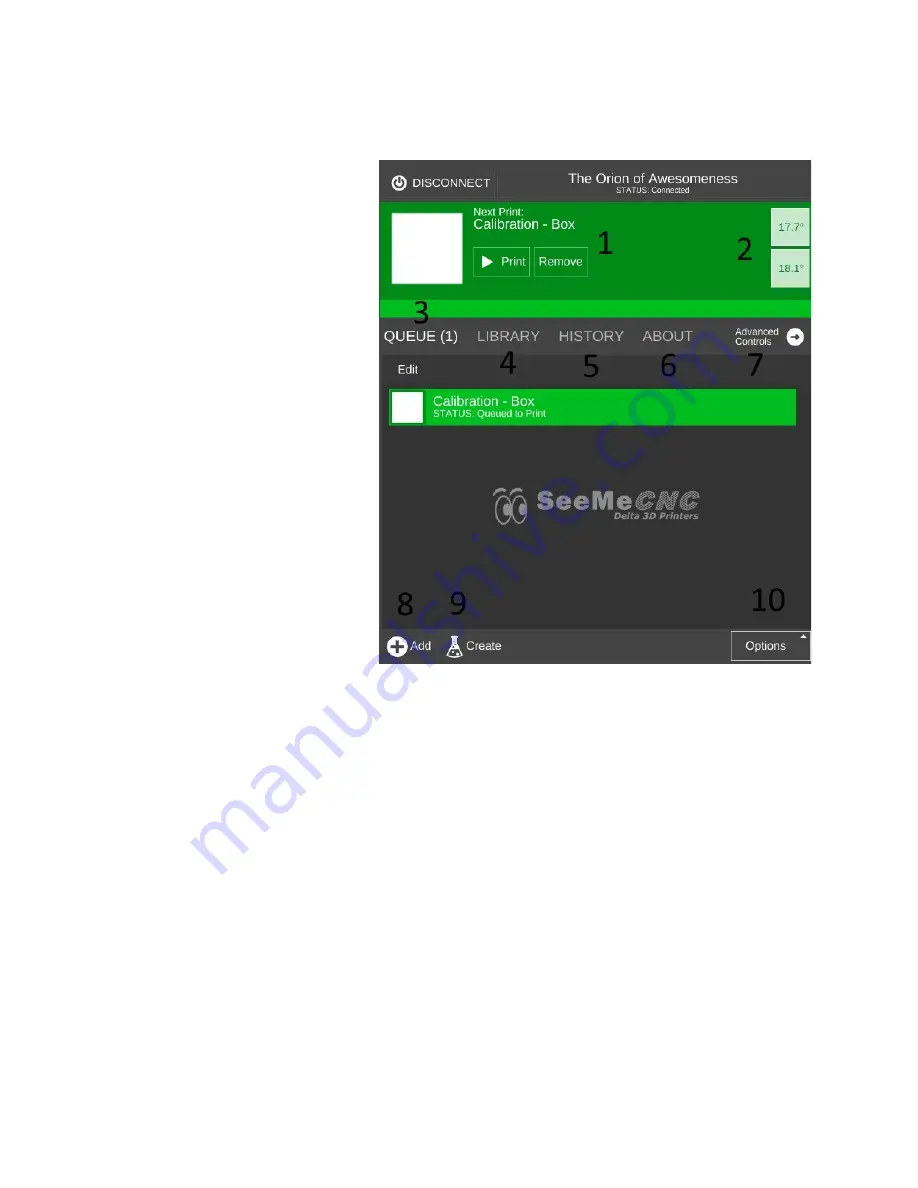
The MatterControl interface is split into two halves. The left half is where you can load
objects or G-Code to print, start prints, and manually control the printer.
1. This is the print queue display. If
nothing is queued up, you'll see a
message indicating that there no
items in the queue to print.
2. This is the temperature display.
The top figure displays the current
nozzle temperature and the bottom
figure displays the current heated
bed temperature. Both values are
shown in degrees Celsius.
3. Queue Count. This shows the
number of objects currently in the
print queue.
4. This is your object library. We'll go
over this in detail later.
5. Print History. This will show you
what you've printed in the past along
with statistics about each print.
6. About. This gives you information
about the fine folks that created
MatterControl. It also includes a
button to send them feedback as
well as a button to check to see if any updates are available.
7. Advanced Controls – this is where you can manually control the printer. We'll cover this later
as well.
8. The
Add
button will allow you to add objects or G-Code files to the print queue.
9. The
Create
button displays a list of available plug-ins that are used to create printable objects
right inside of MatterControl. We'll cover this one later.
10. The
Options
button opens a menu list that will allow you to export the current file and
perform other operations on the print queue. You guessed it! We'll cover this one later.
44






























