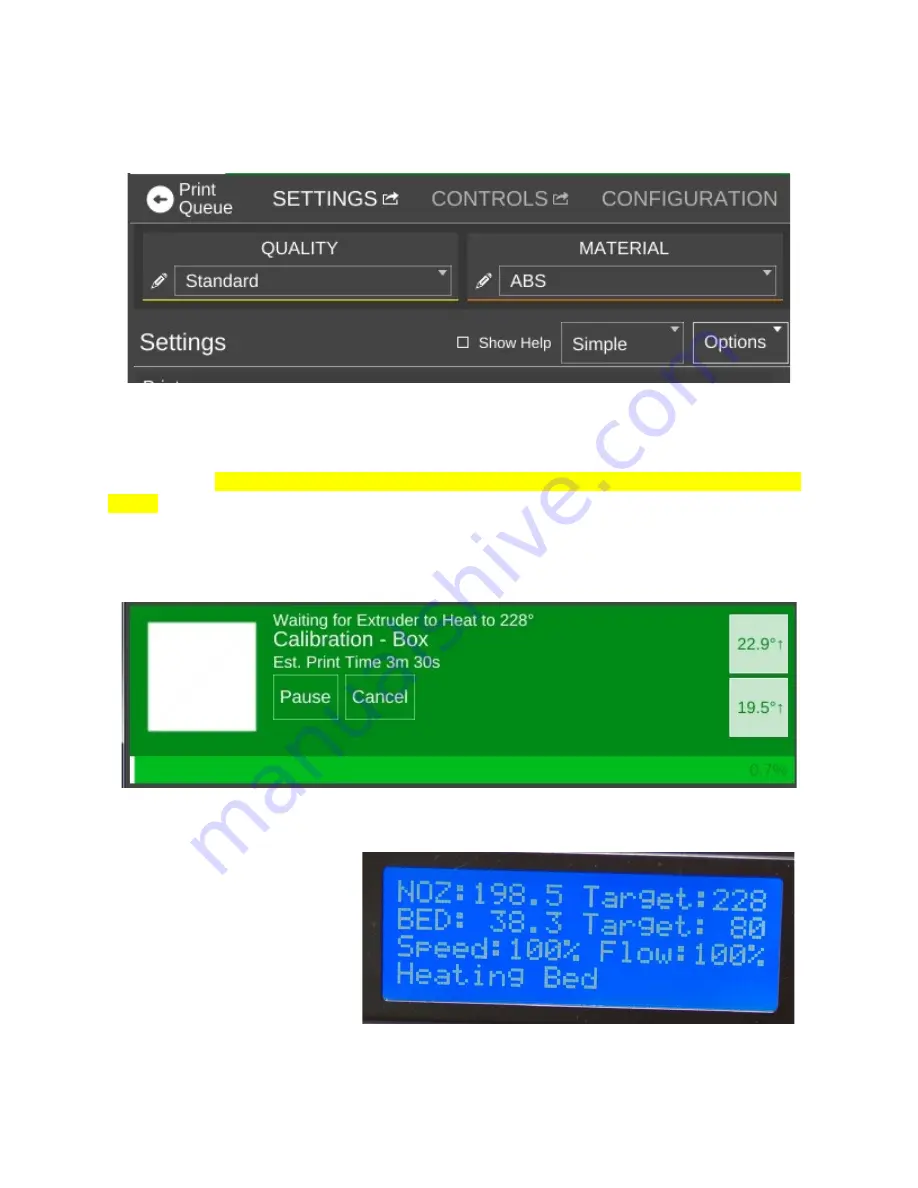
Since MatterControl was nice enough to provide us with a test object, what say we print
it? Click on the
Advanced Controls
button on the left pane.
For right now we're only going to worry about the
QUALITY
and
MATERIAL
settings.
Click on the
QUALITY
drop down and select
Standard
. Click on the
MATERIAL
drop down
and choose the filament that you've got loaded in your Orion. Since I've got ABS loaded, that's
what I chose.
Make sure you've applied glue stick to the bed as mentioned earlier in this
guide!
Now click
button at the top of the display to start the print job!
You'll notice right off that the display changes to show you what's going on. The status
window will tell you what MatterControl thinks the print time will be as well as a progress bar
along the bottom that gives you the actual percentage completed. (0.7% in the example below.)
Your Orion LCD will show you that the hot end and heated bed are coming up to
temperature.
If you're printing with PLA,
then your temperatures will be
different.
Kick back and relax! Once
the Orion has it the temperature
targets shown, the print will start!
I should note that the print time estimation is very, VERY optimistic. :)
46






























