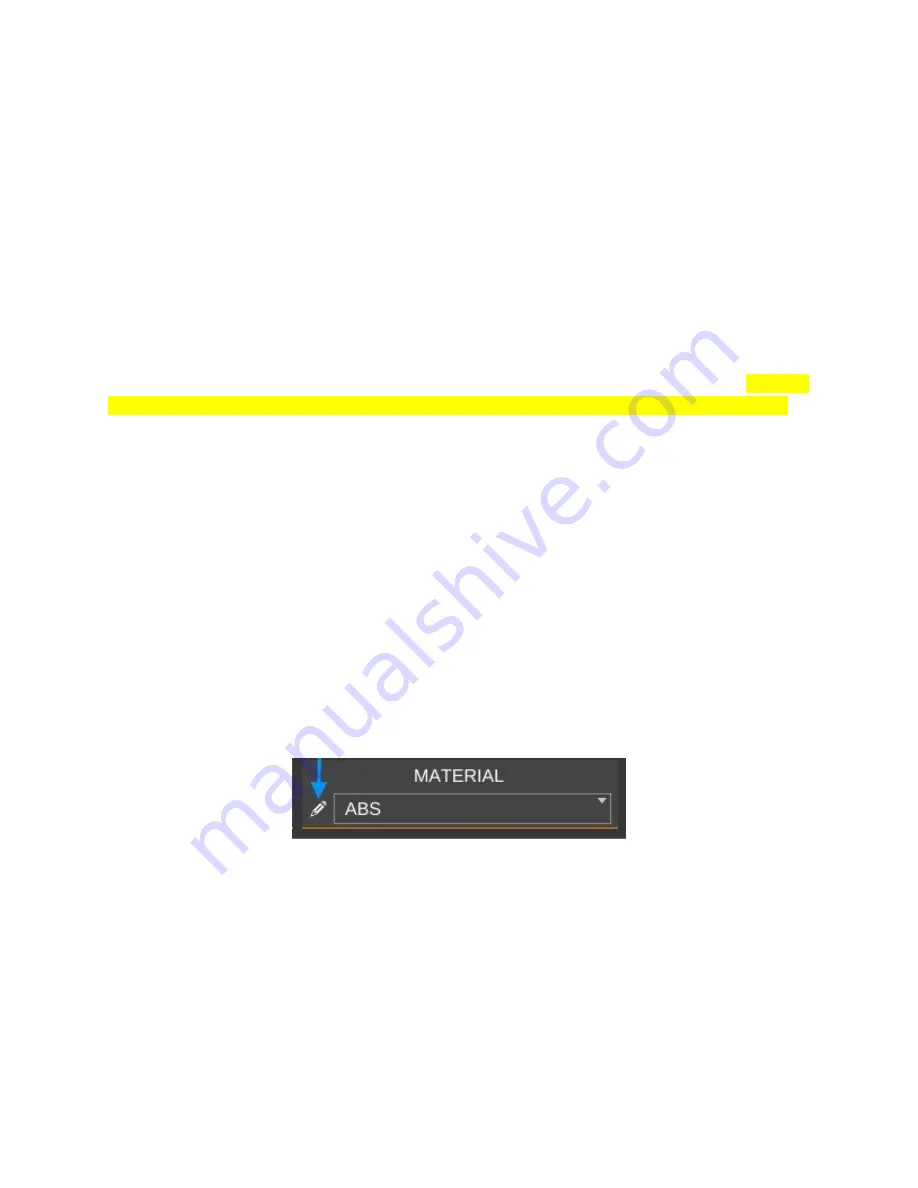
The next new category exposed by the
Intermediate
setting is called
Filament
. Under
the
Intermediate
setting, the only option is
Filament
. This allows you to set three parameters
that deal directly with the material you're currently using to print with.
Diameter
– This is the diameter of the filament you're using. The more accurate this
figure is, the better the quality of your prints. This is because the slicer uses the filament
diameter to help calculate the optimum flow rate for the extruder during the print.
In order to get an accurate filament diameter, spool off a meter or so of filament and
check it in 10 spots along the length of the material. Record the measurements using a digital
micrometer and average the results. That average should go into the
Diameter
field.
Extruder Temperature
– This figure determines the target temperature of the hot end
for the material you're printing with. A typical heat range for ABS is 220 to 240C and 190 to
220C for PLA. Other materials will have their own recommended temperature ranges.
NEVER,
EVER, EXCEED 245C WITH THE STOCK HOT END THAT'S SHIPPED WITH THE ORION!
The reason for this is because of how the stock hot end is designed. It uses a PEEK
section (a high-temperature plastic) as the “cold end” of the hot end. This material will begin to
fail at 247C. If you need to print with a high-temperature filament such as Nylon, it's highly
recommended that you purchase an all-metal hot end.
Bed Temperature
– Like the
Extruder Temperature
the bed temperature is material-
dependent. For ABS, a typical heated bed temperature range is between 80 and 100C. For
PLA the range is typically 55 to 65C.
Each filament can have different heating requirements, even within the same type and
color! For example, it's not unusual to have two rolls of identical material require different hot
end settings. Bed temperatures tend to be less variable. When you're working with a new roll
of filament, I recommend printing a test object or two in order to find out what the best
temperature setting works best with that material. Note the settings on the spool label, or add
your own. This presents a nice opportunity to explain another feature of MatterControl –
material profiles! You'll notice a little pencil icon next to the material drop down
Click on that to print up the preset manager.
56
















































