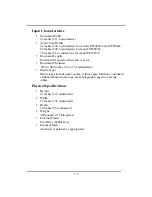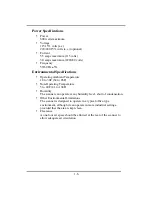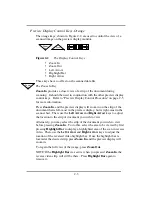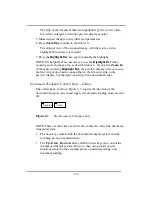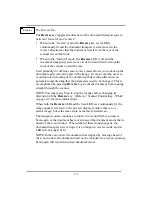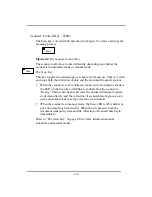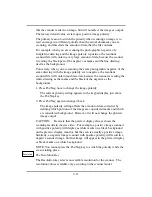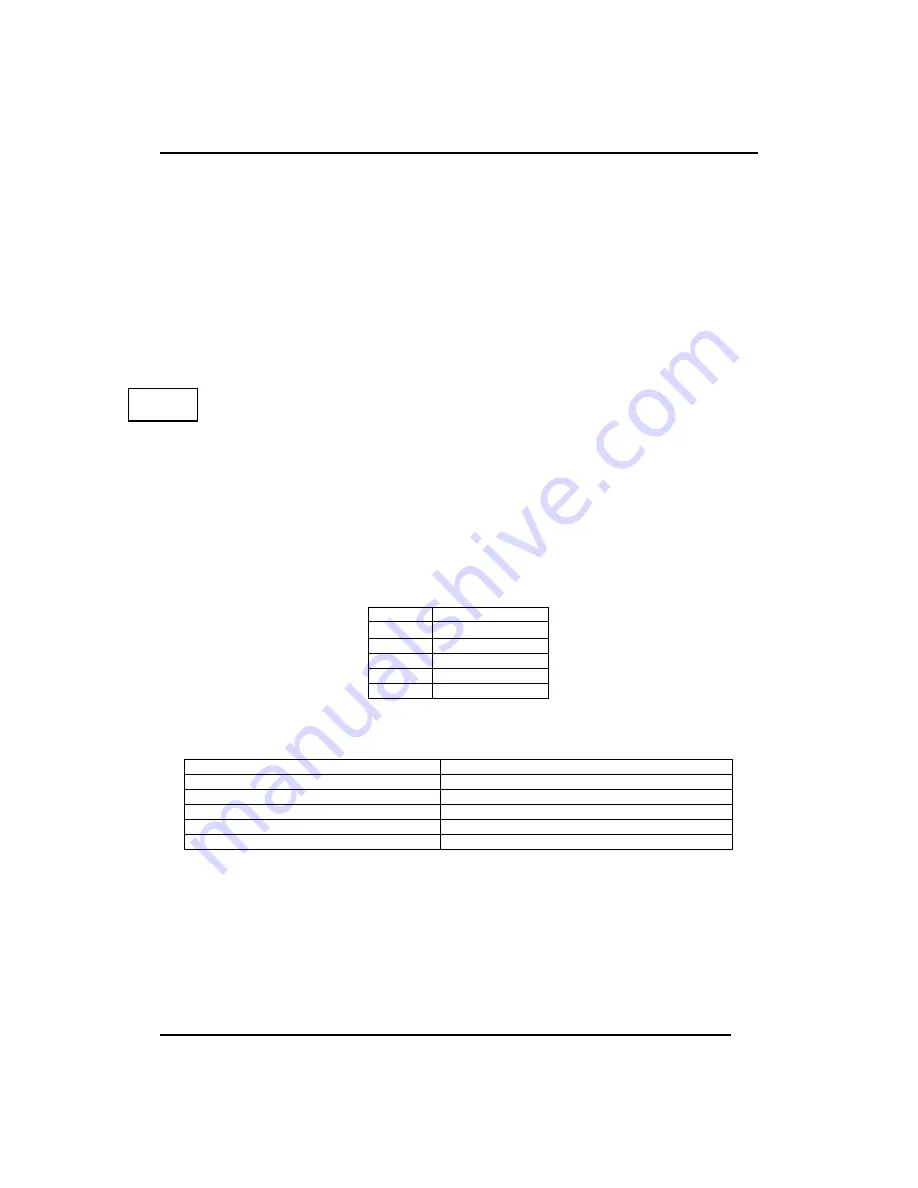
2-12
Resolution is measured in dots per inch (dpi), which is also referred to as
pixels per inch.
1. Press Resolution once to advance to the next available resolution value.
2. Repeat Step 1 until the desired resolution value appears in the keypad
display.
See the Scan Speed/Resolution Chart (Table 1-A) in Chapter 1 for a
complete listing of available resolutions for each model.
NOTE: The Resolution key cannot be switched while the scan is taking
place.
The Size Key
The Size key steps through drawing sizes A through E, selecting the active
scan width from factory set values.
Table 2-A shows the correlation between drawing size and factory set scan
width. Table 2-B shows the ANSI (American National Standards
Institute) and ISO (International Standardization Organization) standard
document sizes along with their dimensions in inches and centimeters.
Table 2-A:
Factory-Set Scan Width Sizes
Size
Scan Width
A
11 inches
B
17 inches
C
22 inches
D
34 inches
E
41/43 inches
Table 2-B:
ANSI and ISO Document Size Standards
ANSI Standards
ISO Standards
A = 8.5 x 11 in. = 21.6 x 27.9 cm
A4 = 8.2 x 11.6 in. = 20.8 x 29.5 cm
B = 11 x 17 in. = 27.9 x 43.2 cm
A3 = 11.6 x 16.5 in. = 29.5 x 41.9 cm
C = 17 x 22 in. = 43.2 x 55.9 cm
A2 = 16.5 x 23.3 in. = 41.9 x 59.2 cm
D = 22 x 34 in. = 55.9 x 86.4 cm
A1 = 23.3 x 33.1 in. = 59.2 x 84.1 cm
E = 34 x 44 in. = 86.4 x 111.8 cm
A0 = 33.1 x 46.8 in. = 84.1 x 118.9 cm
1. Press Size once to advance to the next available drawing size.
The current document size appears in the keypad display just above
the Size key.
2. Repeat Step 1 until the desired size name appears in the keypad display.
CAUTION: The document size cannot be changed while a scan is in
progress. Furthermore, when the scanner is under the control of a host,
Size
Summary of Contents for CF1000/44
Page 12: ......