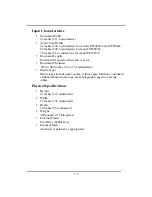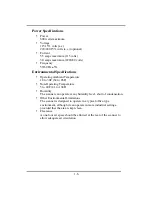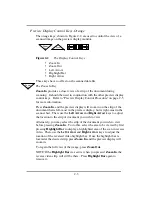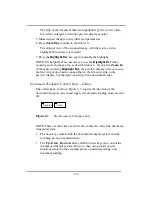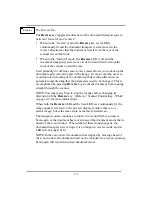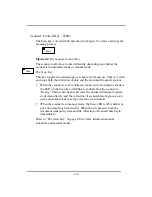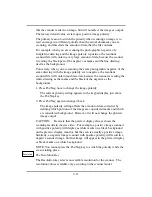2-1
2 CF Series Scanner:
Control Panel Operations
This chapter explains how to operate the CF Series Scanner from its
optional
control panel. If your scanner is not equipped with an control
panel, the scanner is controlled through the host computer software. Refer
to ScanServ User's Manual (A65352-03) for its operations.
System Power
To turn the CF Series Scanner on and off, use the orange switch located on
the upper right side of the front panel. This switch illuminates when the
power is on. Should the light fail to illuminate, check whether the power
cord is plugged in at both the wall outlet and the scanner. Also, check to
see if the circuit breaker button, located next to the AC power input on the
rear of the scanner has tripped and popped out. If it has, push it in and try
to turn the power on again. If the breaker continues to trip, call a qualified
service technician.
When power-up is successful, a message momentarily appears on the
scanner's display, noting the revision level of the firmware. If you press
any keypad key while this message is displayed, the scanner will skip its
self-test sequence. Otherwise, this message displays for two seconds and
then proceeds to the power-up diagnostics sequence that is described in
the next section.
Power-Up Diagnostics
On power-up, the scanner runs a series of self-diagnostic tests. The
keypad display shows the test numbers in effect. The following list shows
what function or component is being tested when the corresponding
number appears in the keypad display window.
1
CPU RAM
2
CALS Board
3
CCB Line Generation
4
IP SCB section
5
IP Convolution
6
Camera Response
7
Display Memory
8
Display Interrupt
Summary of Contents for CF1000/44
Page 12: ......