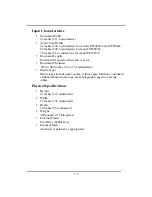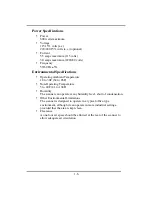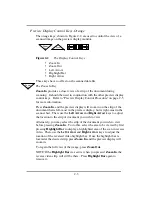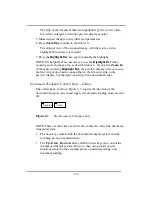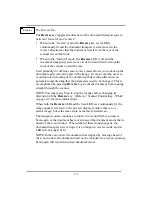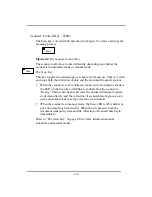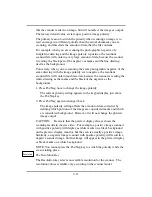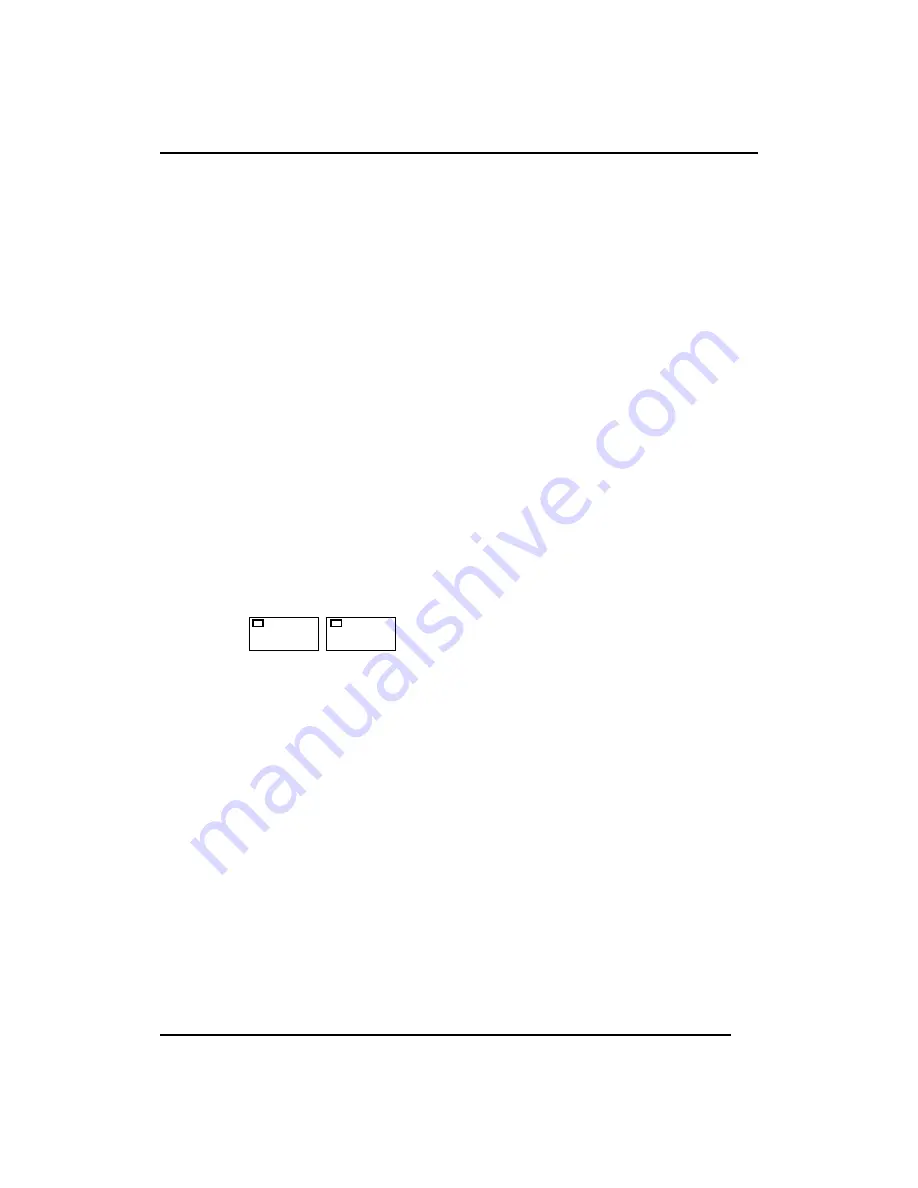
2-6
The strip of the document that was highlighted by the reverse video
bar will be enlarged to fit in the preview display monitor.
5. Make desired changes to any other scan parameters.
6. Press
Zoom Out
to return to the full view.
The original view of the scanned image, with the reverse video
highlight bar activated, is restored.
7. Press the
Highlight Bar
key again to disable the highlight.
NOTE: It is helpful-but not necessary-to use the
Highlight Bar
when
zooming in on an image area, as described above. If you press
Zoom In
without first pressing
Highlight Bar
, the preview display will zoom in to
the first strip of document scanned-that is, the left-most strip in the
preview display, but the right-most strip in the document feeder.
Document Transport Control Keys - Yellow
The yellow keys, shown in Figure 2-3, control the direction of the
document transport system and toggle its automatic loading mode on and
off.
Figure 2-3
The Document Transport Keys
NOTE: There are other keys-as listed below-that also affect the document
transport system.
•
The Scan key controls both the document transport system and the
scanning process simultaneously.
•
The
Up Arrow
,
Down Arrow
, and Echo Scan keys also control the
document transport system; however, they also provide special
functions related to the scanning process, parameter setting, and
document loading.
Auto
Reverse
Summary of Contents for CF1000/44
Page 12: ......