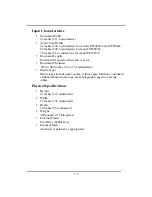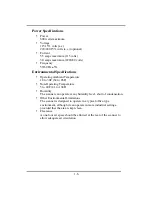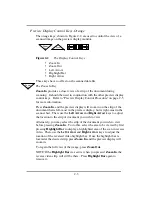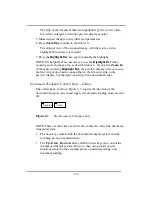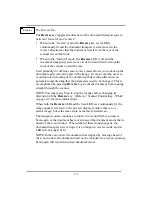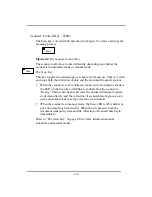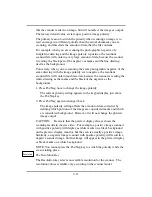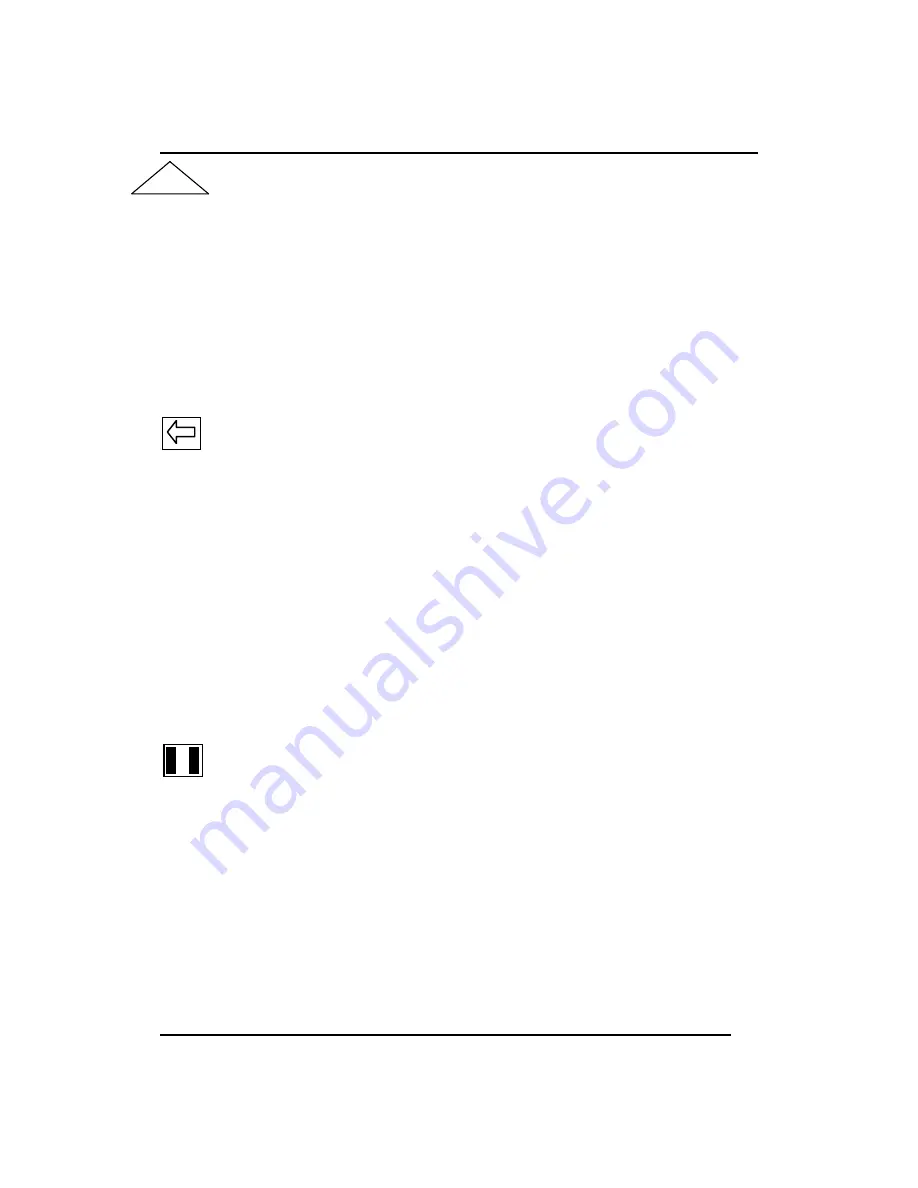
2-4
The Zoom Out Key
Zoom Out
returns the preview display to a full view of the document,
after you have zoomed in on a scan. It should be used in conjunction with
the other preview display control keys. Refer to “Preview Display Control
Procedure” on page 2-5 for more information.
After you have zoomed in on an area of the document, press
Zoom Out
to
return to the full view of the scan.
NOTE: If you pressed the
Highlight Bar
before you pressed
Zoom In
, the
reverse video bar will appear before zooming in as well as after you zoom
out. Press
Highlight Bar
again to remove the reverse video highlight bar.
The Left Arrow Key
The
Left Arrow
key moves the area shown in the preview display 3/4-
window width or 768 pixels to the left. If the
Highlight Bar
key has been
pressed first, the
Left Arrow
key moves the bar produced by the
Highlight Bar
key a 3/4-window width or 768 pixels to the left. (One
window width = 1024 pixels.) The number of window widths displayed on
the screen depends on the resolution of the scanner, the size of the
document, and whether or not you are already zoomed in.
Left Arrow
is always used in conjunction with the other preview display
control keys. Refer to “Preview Display Control Procedure” on page 2-5
for more information.
Pressing the
Left Arrow
key may be repeated for further movement. You
can also use it to view the extreme boundaries of large-size documents on
the display. When the window can be moved no further to the left, you
will hear a tone when pressing this key.
The Highlight Bar Key
The
Highlight Bar
key lets you select the specific area of a scan to view
when you press
Zoom In
.
This command provides better control over view changes and helps you
see the relationship between the whole strip and any section of it that you
want to zoom in on. In combination with the other preview display
control keys, the
Highlight Bar
key provides a closer and more controlled
view of a specific area of the document during a scan.
When you press
Highlight Bar
during a scan, a strip of the image appears
in reverse video in the preview display monitor. The reverse video
highlight bar indicates the section of the display that will be displayed and
Zoom
Out
Summary of Contents for CF1000/44
Page 12: ......