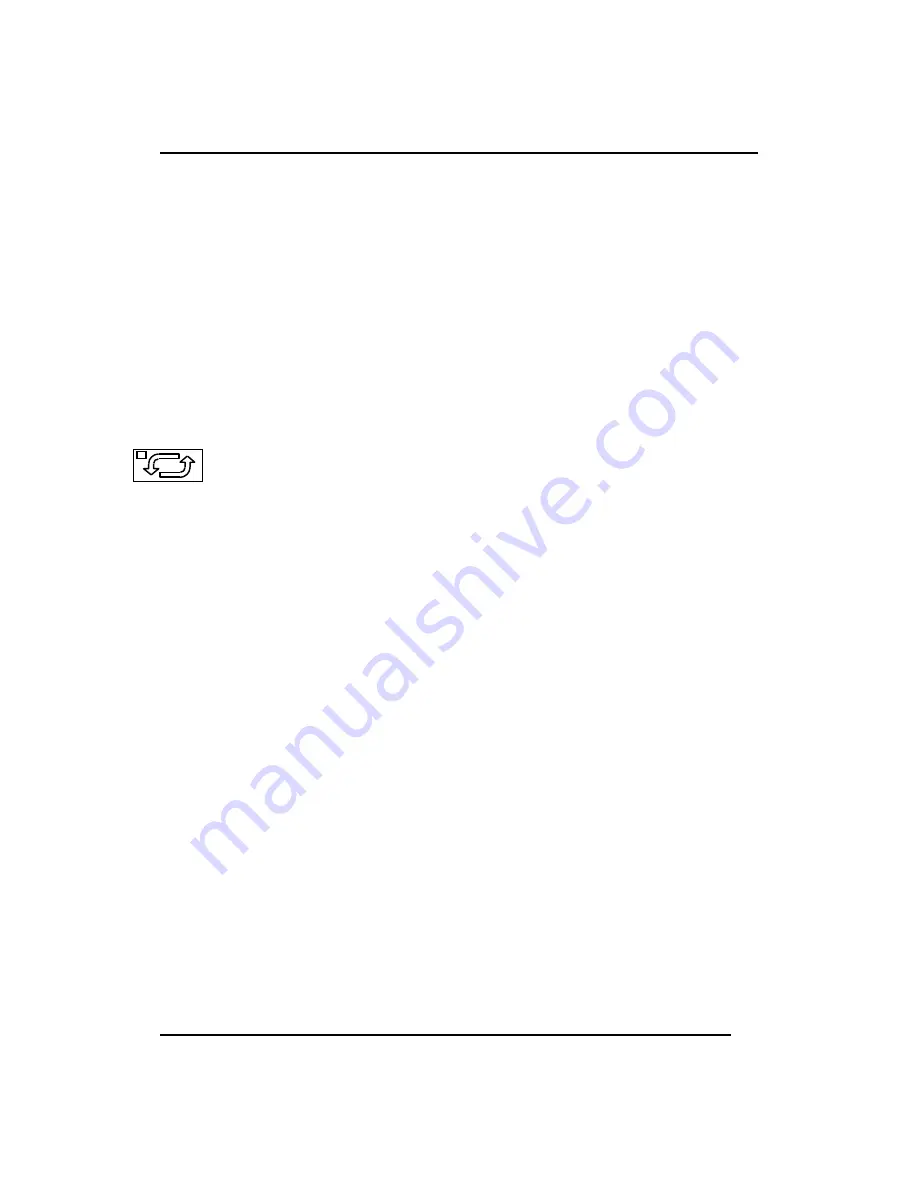
2-26
Pressing
Up Arrow
lights the red LED in the upper left corner of the
key, turns on the document transport system and feeds the document
forward into the scanner, without actually scanning.
2. Press
Up Arrow
again to stop the document transport system.
Alternately, you may press any other key to stop the forward document
feed function. If you do not stop this function the document will
automatically unload when it reaches the rear of the scanner.
The advantage to moving the document in this manner is that it moves at
much higher than normal speed.
NOTE: This key has an entirely different function when used in
conjunction with the Opt key. Refer to "The Options Key" on page 2-19
for more details.
The
Turning Arrows
Key: Echo Scan Key
The Turning Arrows key, hereafter referred to as the Echo Scan key, is a
special feature key that allows intermittent repetitive scanning of specific
image areas.
Echo Scan rescans the document area visible on the Preview Display
Monitor repeatedly, forward and backward, until you give the signal to
continue scanning the rest of the document. With Echo Scan, you can fine
tune the scan parameters for the best possible image quality in specific
areas of the document.
At any time while scanning in either automatic or manual scanning modes,
you can use Echo Scan in the following manner.
1. When you see an area in the Preview Display monitor that is of
questionable quality, press the Echo Scan key.
The scanner will repeatedly scan the area in the Preview Display,
intermittently switching between forward and reverse scanning.
2 Change the scanning parameters until you are satisfied with the image
quality.
You can change any or all scanning parameters (except for the Size) as
often as you wish while Echo Scan is enabled-just as you can during a
normal forward scan.
3. Press the Scan key to turn off the Echo Scan feature.
Forward scanning will resume.
Summary of Contents for CF1000/44
Page 12: ......





















