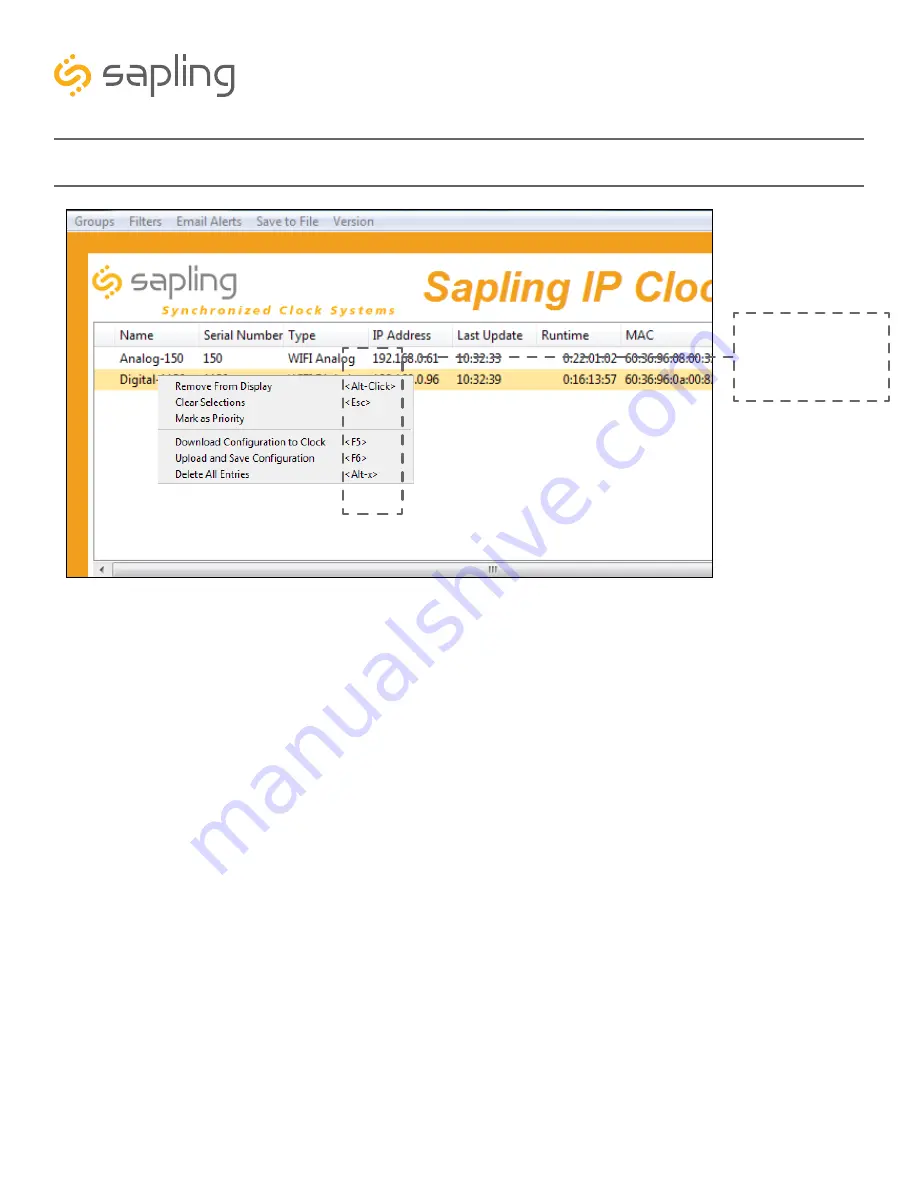
92
The Sapling Company, Inc.
1633 Republic Road
Huntingdon Valley, PA 19006
USA
P. (+1) 215.322.6063
F. (+1) 215.322.8498
www.sapling-inc.com
Wi-Fi Monitor Software - Quick Access Menu
Using a right-handed mouse to right-click on any row in the Device List will open the Quick Access Menu.
1.
Remove from Display
- When clicked, this option will remove the selected clock from the Device List.
2.
Clear Selections
- This option will deselect any highlighted items on the Device List.
3.
Mark as Priority
- Marking a clock(s) as priority is another filtering option for a user to segment the
clocks. Once a clock is marked as priority, there will be an asterisk (*) next to the chosen clock. See option
15 on page 17 for directions on how to filter the priority clocks on the monitor screen.
4.
Download Configuration to Clock
-
Not Available for this clock type.
5.
Upload and Save Configuration
- Not Available for this clock type.
6.
Delete All Entries
- Not Available for this clock type.
Wi-Fi Monitor Soft-
ware - Task Bar Op-
tions
1
2
3
4
5
6
Please note:
These
options can also be
accessed by using the
keyboard shortcuts noted
in the Quick Access Menu






























