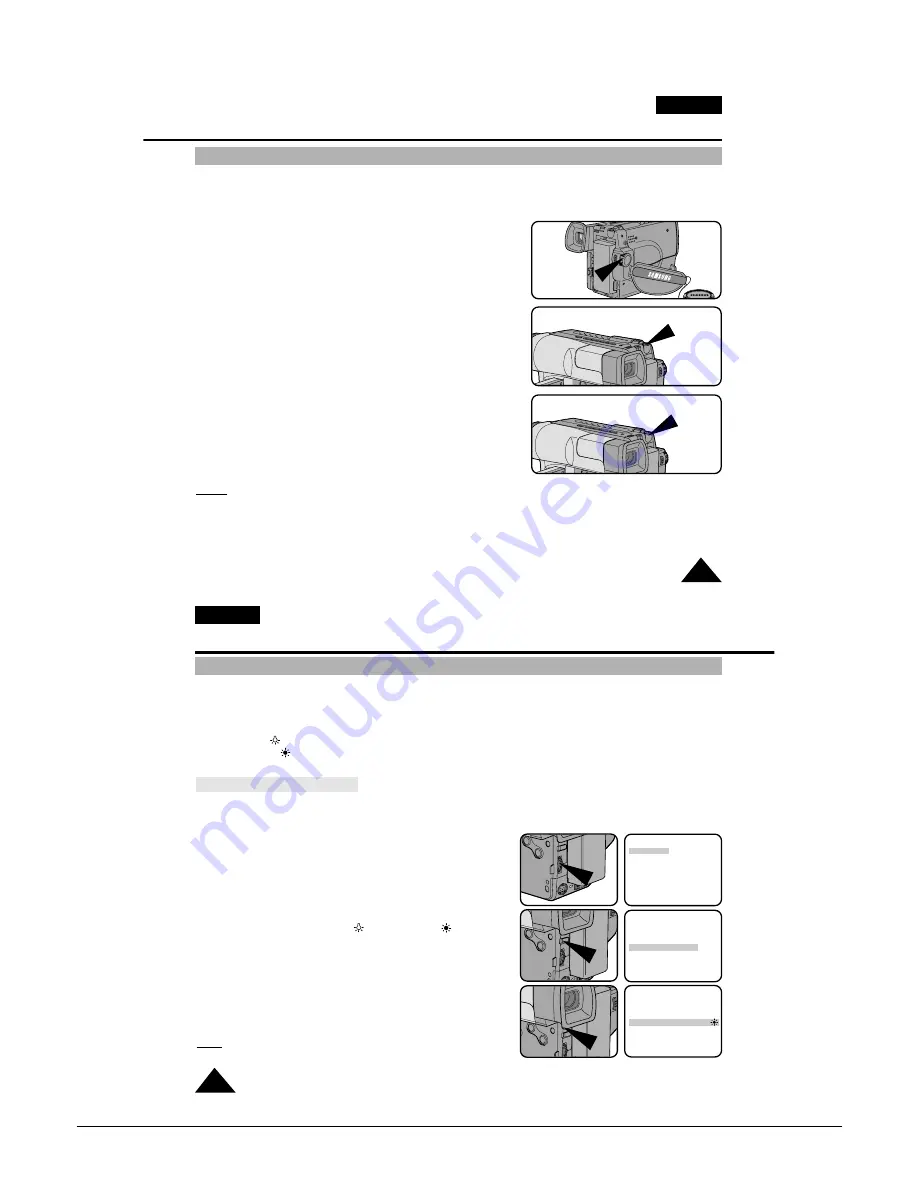
Operating Instructions
3-20
Samsung Electronics
ENGLISH
47
Advanced Shooting
Snap Shot (VP-L906/L907 only)
✤
With the SNAP SHOT feature, your camcorder can function like a normal film camera, allowing you to take single
still pictures.
-
The SNAP SHOT function only operates in CAMERA mode.
1. Set the power switch to CAMERA mode.
2. Press the SNAP SHOT button when you have the image
you wish to photograph in the shot.
■
Be careful not to shake your camcorder because
the image will be affected by any movement.
3. Once the SNAP SHOT button has been pressed, your camcorder
will automatically return to STANDBY mode after approximatly
6 seconds.
■
You can check the remaining available SNAP SHOT
space by looking at the time displayed on the screen.
■
To stop SNAP SHOT shooting, press the SNAP SHOT
button again.
Notes:
■
If the camcorder is knocked or shaken while taking a SNAP SHOT, the image may be blurred.
■
The SNAP SHOT is activated during shooting.
■
The still image will be displayed on the display if the SNAP SHOT button is pressed in CAMERA mode.
47
CAMERA
SNAP SHOT
SNAP SHOT
ENGLISH
48
Advanced Shooting
White Balance
✤
WHITE BALANCE (WHITE BAL.) is a recording function that preserves the unique colour of the object in any
shooting condition.
✤
You may select the appropriate WHITE BALANCE mode to obtain good colour quality of the image.
- AUTO: This mode is generally used to control the WHITE BALANCE automatically.
- INDOOR (
)
: It controls WHITE BALANCE according to the indoor ambience.
- OUTDOOR (
)
: It controls WHITE BALANCE according to the outdoor ambience.
Setting a White Balance Mode
1. Set the power switch to CAMERA mode.
2. Press the MENU ON/OFF button, the MENU list will be displayed.
3. Turn the UP/DOWN dial until
WHITE BAL. .......AUTO is highlighted.
4. Press ENTER.
■
You can set it to INDOOR (
)
or OUTDOOR (
)
by pressing the ENTER button.
5. Press the MENU ON/OFF button to exit the WHITE BALANCE
setting.
Note:
The MENU ON/OFF function will not operate in EASY or
REC mode.
MENU
LCD ADJUST
DIS........................OFF
D.ZOOM................OFF
WHITE BAL. ........AUTO
DISPLAY ..............ON
LANGUAGE ..........ENGLISH
WL.REMOCON ....ON
EXIT: MENU
MENU
LCD ADJUST
DIS........................OFF
D.ZOOM................OFF
WHITE BAL. ........AUTO
DISPLAY ..............ON
LANGUAGE ..........ENGLISH
WL.REMOCON ....ON
EXIT: MENU
MENU
LCD ADJUST
DIS........................OFF
D.ZOOM................OFF
WHITE BAL. ........OUTDOOR
DISPLAY ..............ON
LANGUAGE ..........ENGLISH
WL.REMOCON ....ON
EXIT: MENU
Summary of Contents for VP-L900
Page 5: ...Product Specification 2 2 MEMO ...
Page 51: ...4 18 Disassembly and Reassembly Samsung Electronics MEMO ...
Page 79: ...5 28 Alignment and Adjustments Samsung Electronics MEMO ...
Page 109: ...Circuit Operating Description 6 30 Samsung Electronics MEMO ...
Page 124: ...Deck Operating Description Samsung Electronics 7 15 Fig 7 14 ...
Page 126: ...Deck Operating Description Samsung Electronics 7 17 Fig 7 16 ...
Page 128: ...Deck Operating Description Samsung Electronics 7 19 Fig 7 17 ...
Page 130: ...Deck Operating Description Samsung Electronics 7 21 Fig 7 18 ...
Page 132: ...Deck Operating Description Samsung Electronics 7 23 Fig 7 19 ...
Page 134: ...Deck Operating Description Samsung Electronics 7 25 Fig 7 20 ...
Page 136: ...Deck Operating Description Samsung Electronics 7 27 Fig 7 21 ...
Page 138: ...Deck Operating Description Samsung Electronics 7 29 Fig 7 22 ...
Page 139: ...Deck Operating Description 7 30 Samsung Electronics MEMO ...
Page 142: ...Samsung Electronics 10 1 10 Wiring Diagram ...
Page 143: ...Wiring Diagram 10 2 Samsung Electronics MEMO ...
Page 145: ...PCB Diagrams 11 2 Samsung Electronics COMPONENT SIDE 11 1 Main PCB ...
Page 146: ...PCB Diagrams Samsung Electronics 11 3 CONDUCTOR SIDE ...
Page 149: ...PCB Diagrams 11 6 Samsung Electronics 11 6 Front PCB 11 7 Function PCB ...






























