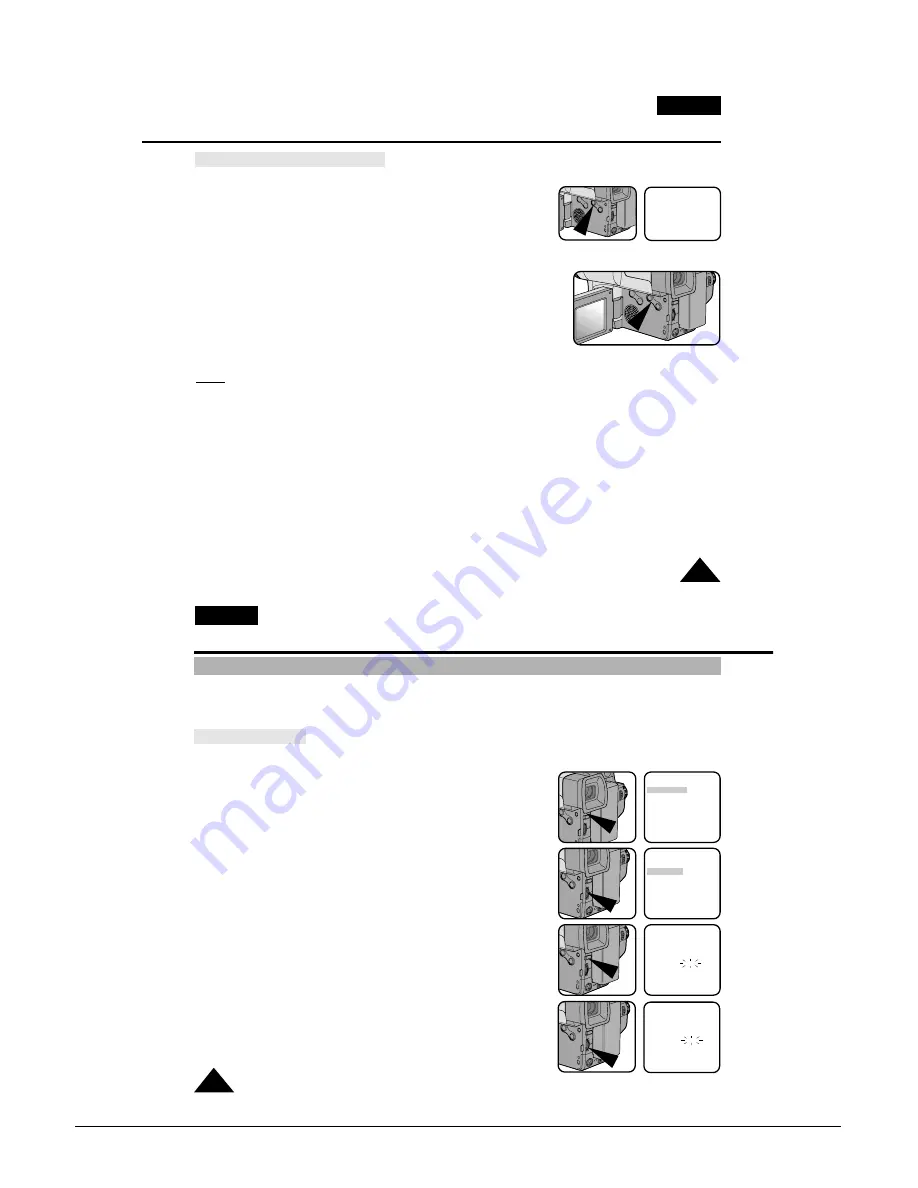
Operating Instructions
Samsung Electronics
3-17
ENGLISH
41
Advanced Shooting
Selecting and recording DSE effects
1. Set the power switch to CAMERA mode. (see page 18)
2. Press the DSE button, STROBE or SEPIA will be displayed.
3. Keep pressing the DSE button, until the desired mode is displayed.
4. Press the START/STOP button to start recording.
5. To exit the DSE functions, press the DSE button once or several
times until no DSE mode is displayed on the LCD.
Notes:
■
It is recommended that you set the DSE mode in STBY mode.
■
DSE functions will not operate in EASY mode.
STBY
X:XX:XX
SEPIA
ENGLISH
42
Advanced Shooting
Setting and Recording DATE/TIME
✤
Setting and recording the date/time is only available in CAMERA mode.
✤
You can record the date/time on your recording, so you know when it was made.
The date and time are recorded whenever they are displayed on the viewfinder or LCD.
Setting a DATE/TIME
✤
Setting the DATE/TIME is possible in STANDBY of CAMERA mode only.
1. Make sure that you have installed the LITHIUM BATTERY. (see page 17)
(The LITHIUM BATTERY is needed to maintain the clock.)
2. Set the power switch to CAMERA mode. (see page 18)
3. Press the MENU ON/OFF button, the MENU list will be displayed.
4. Turn the UP/DOWN dial until CLOCK SET is highlighted.
5. Press ENTER.
■
The DATE and TIME are displayed.
■
The area blinking indicates which part of the DATE or TIME can be
edited. The year will be the first area to blink.
6. Turn the UP/DOWN dial to set a desired year.
CLOCK SETTING
0:00
29. AUG. 2004
EXIT: MENU
CLOCK SETTING
0:00
29. AUG. 2005
EXIT: MENU
MENU
LCD ADJUST
DIS .....................OFF
D.ZOOM .............OFF
WHITE BAL. ......AUTO
DISPLAY ............ON
LANGUAGE .......ENGLISH
WL.REMOCON ..ON
NEXT: MENU
MENU
CUSTOM SET
CLOCK SET
TITLE SET
TITLE ....................OFF
D/TITLE COLOUR ..WHITE
C.RESET ..............0:00:00
NEXT: MENU
Summary of Contents for VP-L900
Page 5: ...Product Specification 2 2 MEMO ...
Page 51: ...4 18 Disassembly and Reassembly Samsung Electronics MEMO ...
Page 79: ...5 28 Alignment and Adjustments Samsung Electronics MEMO ...
Page 109: ...Circuit Operating Description 6 30 Samsung Electronics MEMO ...
Page 124: ...Deck Operating Description Samsung Electronics 7 15 Fig 7 14 ...
Page 126: ...Deck Operating Description Samsung Electronics 7 17 Fig 7 16 ...
Page 128: ...Deck Operating Description Samsung Electronics 7 19 Fig 7 17 ...
Page 130: ...Deck Operating Description Samsung Electronics 7 21 Fig 7 18 ...
Page 132: ...Deck Operating Description Samsung Electronics 7 23 Fig 7 19 ...
Page 134: ...Deck Operating Description Samsung Electronics 7 25 Fig 7 20 ...
Page 136: ...Deck Operating Description Samsung Electronics 7 27 Fig 7 21 ...
Page 138: ...Deck Operating Description Samsung Electronics 7 29 Fig 7 22 ...
Page 139: ...Deck Operating Description 7 30 Samsung Electronics MEMO ...
Page 142: ...Samsung Electronics 10 1 10 Wiring Diagram ...
Page 143: ...Wiring Diagram 10 2 Samsung Electronics MEMO ...
Page 145: ...PCB Diagrams 11 2 Samsung Electronics COMPONENT SIDE 11 1 Main PCB ...
Page 146: ...PCB Diagrams Samsung Electronics 11 3 CONDUCTOR SIDE ...
Page 149: ...PCB Diagrams 11 6 Samsung Electronics 11 6 Front PCB 11 7 Function PCB ...






























