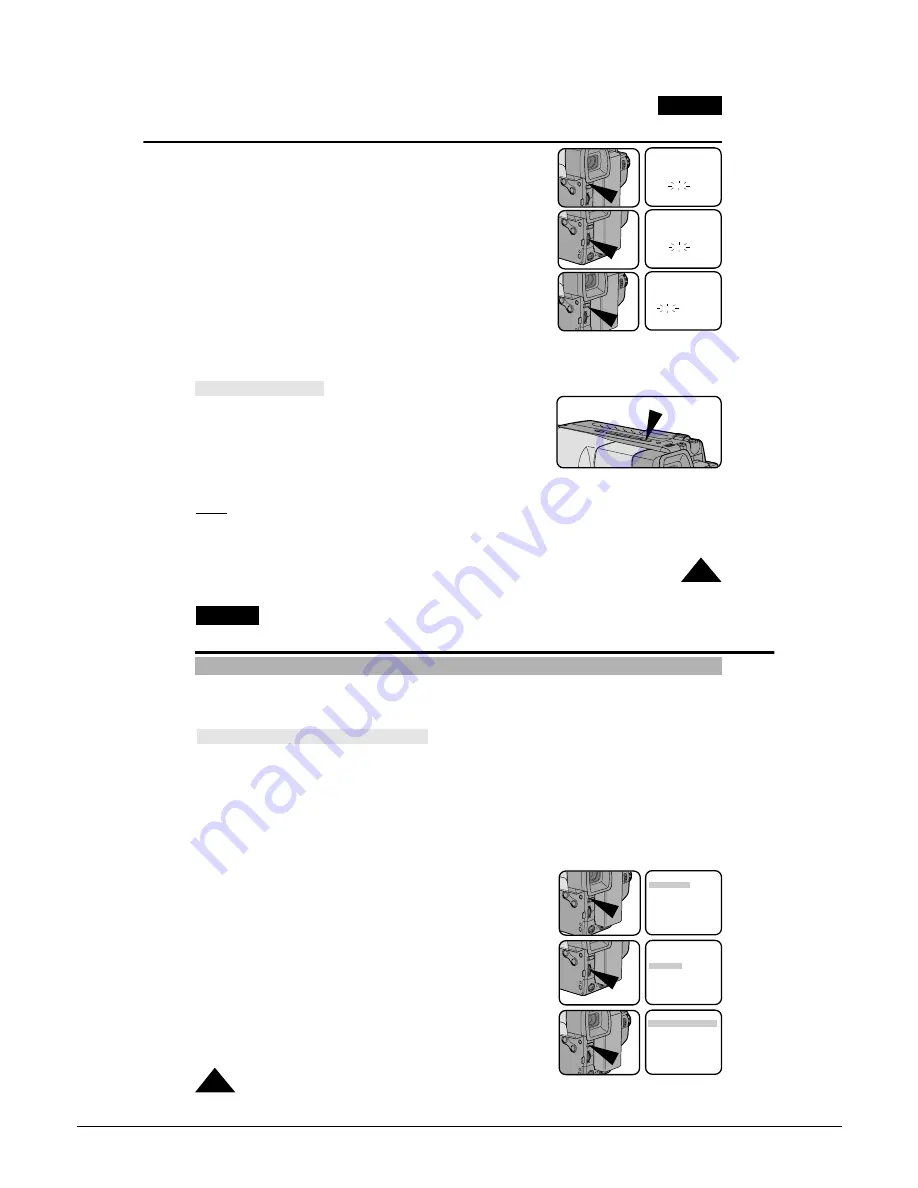
Operating Instructions
3-18
Samsung Electronics
ENGLISH
43
Advanced Shooting
7. Press ENTER.
■
The month setting will blink.
8. Turn the UP/DOWN dial to set the desired month.
9. Press ENTER.
■
The day setting will blink.
10. You set the day, hour and minute by following the same
procedures used for setting the year and month.
11. Pressing ENTER after setting the minutes causes the clock setting screen to
disappear. The entered date and time will then be displayed.
Recording a DATE/TIME
1. Make sure that you have set the DATE/TIME.
2. Set the power switch to CAMERA mode. (see page 18)
■
Open the LCD Screen and adjust it as necessery.
3. Press the DATE/TIME button the required number of times.
■
To record the date only, press the DATE/TIME button once.
■
To record the date and time, press the DATE/TIME button twice.
4. Press the START/STOP button to start recording with the DATE/TIME in your recording.
Notes:
■
If your date and time settings are not maintained in the camcorder, it means the LITHIUM BATTERY is
discharged and should be replaced. (see page 17)
■
You cannot hide the recorded date or time during playback.
■
The DATE/TIME function will not operate in EASY or CUSTOM mode.
CLOCK SETTING
0:00
29. AUG. 2005
EXIT: MENU
CLOCK SETTING
0:00
29. SEP. 2005
EXIT: MENU
CLOCK SETTING
0:00
29. SEP. 2005
EXIT: MENU
ENGLISH
44
Advanced Shooting
Selecting and Recording a Title
✤
Selecting and recording a TITLE is possible in the CAMERA mode only.
✤
The TITLE feature allows you to select a preset title stored in the camcorder’s memory.
✤
You can also select the language of the titles.
Selecting Title-Language and setting a TITLE
✤
Selecting a language is possible in STANDBY in CAMERA mode only.
✤
The factory default language is ENGLISH.
You can change the language.
1. Make sure that you have installed the LITHIUM BATTERY or have the adaptor attached. (see page 17)
2. Set power switch to CAMERA mode. (see page 18)
■
Open the LCD Screen and adjust it so that you can see comfortably.
3. Press MENU ON/OFF button.
Then the MENU list will appear.
4. Turn the UP/DOWN dial until TITLE SET is highlighted.
5. Press ENTER.
■
A list of available languages will appear.
MENU
LCD ADJUST
DIS .....................OFF
D.ZOOM .............OFF
WHITE BAL. ......AUTO
DISPLAY ............ON
LANGUAGE .......ENGLISH
WL.REMOCON ..ON
EXIT: MENU
MENU
CUSTOM SET
CLOCK SET
TITLE SET
TITLE ....................OFF
D/TITLE COLOUR ..WHITE
C.RESET ..............0:00:00
DEMO ..................OFF
EXIT: MENU
LANGUAGE
ENGLISH [HAVING FUN]
FRANÇAIS
DEUTSCH
ITALIANO
ESPAÑOL
PYCCKNZ
EXIT: MENU
Summary of Contents for VP-L900
Page 5: ...Product Specification 2 2 MEMO ...
Page 51: ...4 18 Disassembly and Reassembly Samsung Electronics MEMO ...
Page 79: ...5 28 Alignment and Adjustments Samsung Electronics MEMO ...
Page 109: ...Circuit Operating Description 6 30 Samsung Electronics MEMO ...
Page 124: ...Deck Operating Description Samsung Electronics 7 15 Fig 7 14 ...
Page 126: ...Deck Operating Description Samsung Electronics 7 17 Fig 7 16 ...
Page 128: ...Deck Operating Description Samsung Electronics 7 19 Fig 7 17 ...
Page 130: ...Deck Operating Description Samsung Electronics 7 21 Fig 7 18 ...
Page 132: ...Deck Operating Description Samsung Electronics 7 23 Fig 7 19 ...
Page 134: ...Deck Operating Description Samsung Electronics 7 25 Fig 7 20 ...
Page 136: ...Deck Operating Description Samsung Electronics 7 27 Fig 7 21 ...
Page 138: ...Deck Operating Description Samsung Electronics 7 29 Fig 7 22 ...
Page 139: ...Deck Operating Description 7 30 Samsung Electronics MEMO ...
Page 142: ...Samsung Electronics 10 1 10 Wiring Diagram ...
Page 143: ...Wiring Diagram 10 2 Samsung Electronics MEMO ...
Page 145: ...PCB Diagrams 11 2 Samsung Electronics COMPONENT SIDE 11 1 Main PCB ...
Page 146: ...PCB Diagrams Samsung Electronics 11 3 CONDUCTOR SIDE ...
Page 149: ...PCB Diagrams 11 6 Samsung Electronics 11 6 Front PCB 11 7 Function PCB ...






























