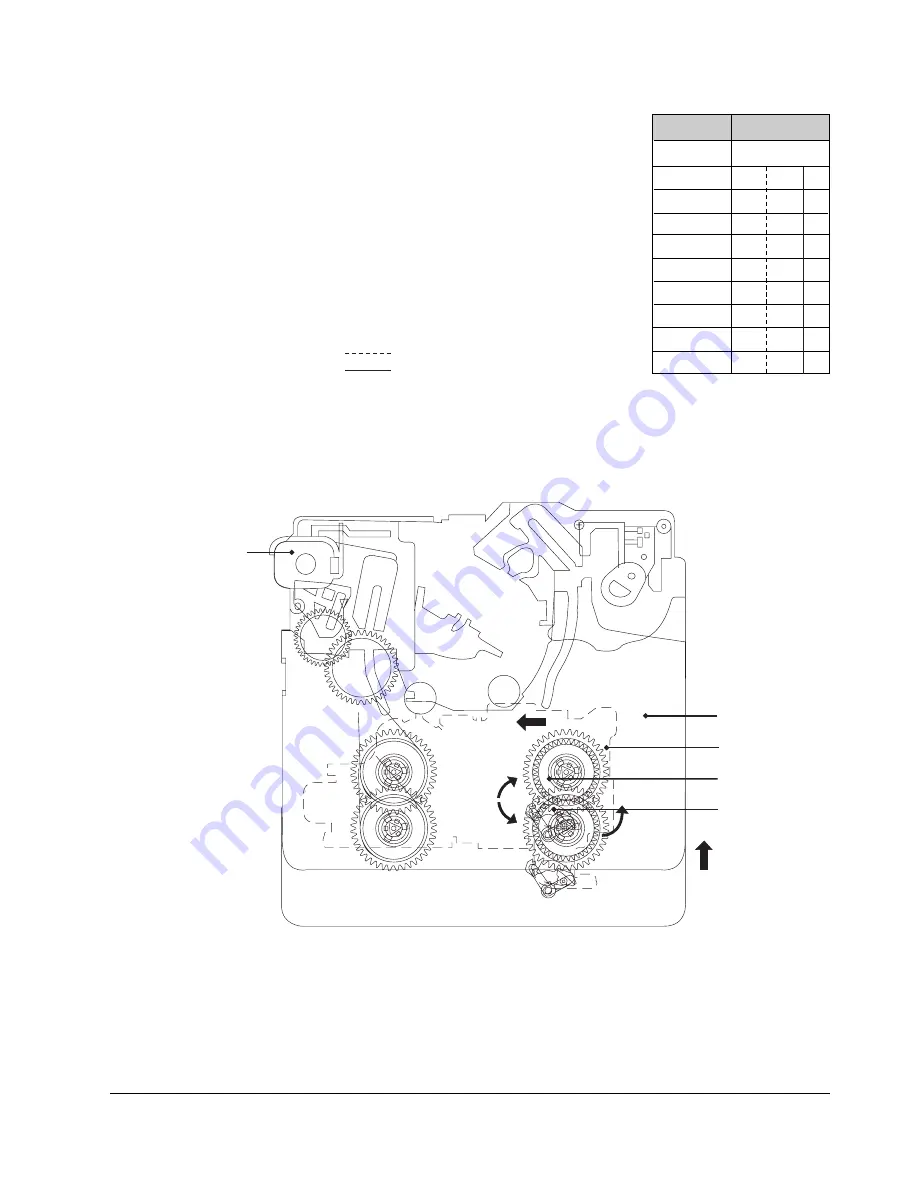
Deck Operating Description
Samsung Electronics
7-7
´
CHASSIS SUB
Œ
MOTOR LOADING
ˇ
SLIDER MAIN
¨
REEL T
ˆ
BRAKE SOFT T
7-3-4 Brake T (Brake Soft T)
1) Motor Loading
Œ
rotates.
2) Chassis Sub
´
moves.
3) Slider Main
ˇ
move to left.
4) Brake Soft T
ˆ
released by Slider Main
ˇ
.
(One-way effect of Brake Soft T
ˆ
.)
Mode
Brake Soft T
OFF ON
EJECT
UNLOAD
SUB LOAD
STOP
PLAY
Fig. 7-7
◆
Brake Soft T
ˆ
(One-Way effect)
; Reel T rotates clockwise
; Reel T rotates counterclockwise.
Summary of Contents for VP-L900
Page 5: ...Product Specification 2 2 MEMO ...
Page 51: ...4 18 Disassembly and Reassembly Samsung Electronics MEMO ...
Page 79: ...5 28 Alignment and Adjustments Samsung Electronics MEMO ...
Page 109: ...Circuit Operating Description 6 30 Samsung Electronics MEMO ...
Page 124: ...Deck Operating Description Samsung Electronics 7 15 Fig 7 14 ...
Page 126: ...Deck Operating Description Samsung Electronics 7 17 Fig 7 16 ...
Page 128: ...Deck Operating Description Samsung Electronics 7 19 Fig 7 17 ...
Page 130: ...Deck Operating Description Samsung Electronics 7 21 Fig 7 18 ...
Page 132: ...Deck Operating Description Samsung Electronics 7 23 Fig 7 19 ...
Page 134: ...Deck Operating Description Samsung Electronics 7 25 Fig 7 20 ...
Page 136: ...Deck Operating Description Samsung Electronics 7 27 Fig 7 21 ...
Page 138: ...Deck Operating Description Samsung Electronics 7 29 Fig 7 22 ...
Page 139: ...Deck Operating Description 7 30 Samsung Electronics MEMO ...
Page 142: ...Samsung Electronics 10 1 10 Wiring Diagram ...
Page 143: ...Wiring Diagram 10 2 Samsung Electronics MEMO ...
Page 145: ...PCB Diagrams 11 2 Samsung Electronics COMPONENT SIDE 11 1 Main PCB ...
Page 146: ...PCB Diagrams Samsung Electronics 11 3 CONDUCTOR SIDE ...
Page 149: ...PCB Diagrams 11 6 Samsung Electronics 11 6 Front PCB 11 7 Function PCB ...
















































