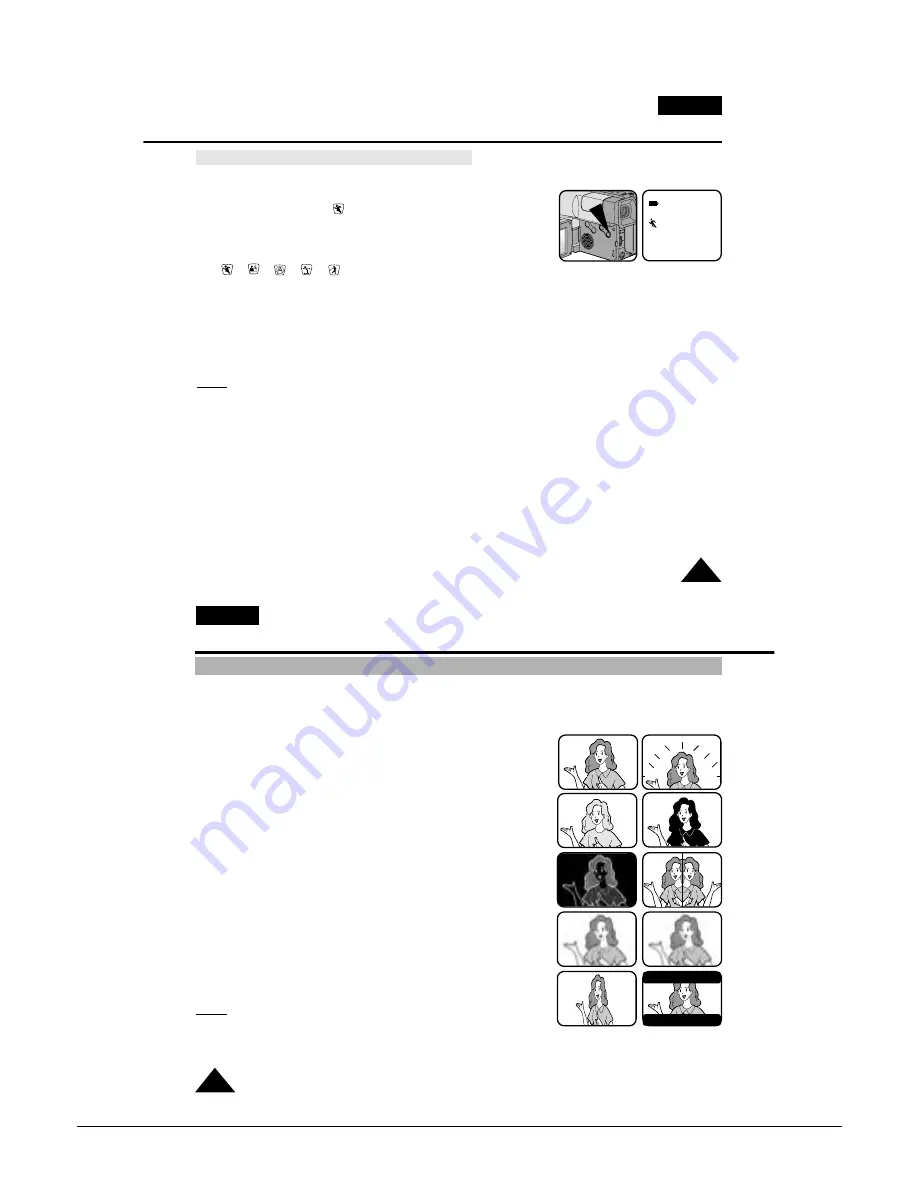
Operating Instructions
3-16
Samsung Electronics
ENGLISH
39
Advanced Shooting
Setting the PROGRAM AE(Automatic Exposure) mode
1.
Set the power switch to CAMERA mode. (see page 18)
2.
Press the P.AE button, the ( ) symbol will be displayed.
3.
Press the P.AE button until the appropriate symbol is displayed.
(
➔
➔
➔
➔
)
■
No Display : Auto mode.
Notes:
■
The P.AE chosen will be recorded on the tape.
■
To end the P.AE function, press the P.AE button once or several times, until the P.AE Icon is no longer displayed.
■
The P.AE function will not operate in EASY or CUSTOM mode.
■
The BLC function will not operate in P.AE mode.
STBY
0:00:00
31.JAN.2004
ENGLISH
40
Advanced Shooting
DSE (Digital Special Effects) in CAMERA mode
✤
The digital effects enable you to give a creative look to your recording by adding various special effects.
✤
Select the appropriate digital effect for the type of picture that you wish to shoot and the effect that you wish to give.
✤
There are several DSE modes. (VP-L900: 8 modes, VP-L906/L907: 9 modes)
1. Normal picture.
2. STROBE: This mode shoots by inserting cutting effect on the image.
There are 50 field in the normal picture. (VP-L906/L907 only)
3. SEPIA: This mode gives the image a reddish-brown pigment.
4. B&W(Black & White): This mode makes the image black and white.
5. NEG.(Negative): This mode reverses the colours of the image
creating a negative image.
6. MIRROR: This mode cuts the image by half, using the mirror effect.
7. ART: Adds a paint-like effect, called solarization, to the image.
8. MOSAIC: This mode gives the image a checkered design.
9. 16:9(WIDE): This mode provides 16:9(WIDE) television display.
10. CINEMA: This mode covers upper/lower portion of the screen to give a
movie-like effect.
Notes:
■
DIS function will not operate in DSE mode.(VP-L906/L907 only)
■
DSE function will not operate in EASY mode.
1
2
3
6
5
8
9
4
7
10
Summary of Contents for VP-L900
Page 5: ...Product Specification 2 2 MEMO ...
Page 51: ...4 18 Disassembly and Reassembly Samsung Electronics MEMO ...
Page 79: ...5 28 Alignment and Adjustments Samsung Electronics MEMO ...
Page 109: ...Circuit Operating Description 6 30 Samsung Electronics MEMO ...
Page 124: ...Deck Operating Description Samsung Electronics 7 15 Fig 7 14 ...
Page 126: ...Deck Operating Description Samsung Electronics 7 17 Fig 7 16 ...
Page 128: ...Deck Operating Description Samsung Electronics 7 19 Fig 7 17 ...
Page 130: ...Deck Operating Description Samsung Electronics 7 21 Fig 7 18 ...
Page 132: ...Deck Operating Description Samsung Electronics 7 23 Fig 7 19 ...
Page 134: ...Deck Operating Description Samsung Electronics 7 25 Fig 7 20 ...
Page 136: ...Deck Operating Description Samsung Electronics 7 27 Fig 7 21 ...
Page 138: ...Deck Operating Description Samsung Electronics 7 29 Fig 7 22 ...
Page 139: ...Deck Operating Description 7 30 Samsung Electronics MEMO ...
Page 142: ...Samsung Electronics 10 1 10 Wiring Diagram ...
Page 143: ...Wiring Diagram 10 2 Samsung Electronics MEMO ...
Page 145: ...PCB Diagrams 11 2 Samsung Electronics COMPONENT SIDE 11 1 Main PCB ...
Page 146: ...PCB Diagrams Samsung Electronics 11 3 CONDUCTOR SIDE ...
Page 149: ...PCB Diagrams 11 6 Samsung Electronics 11 6 Front PCB 11 7 Function PCB ...
















































