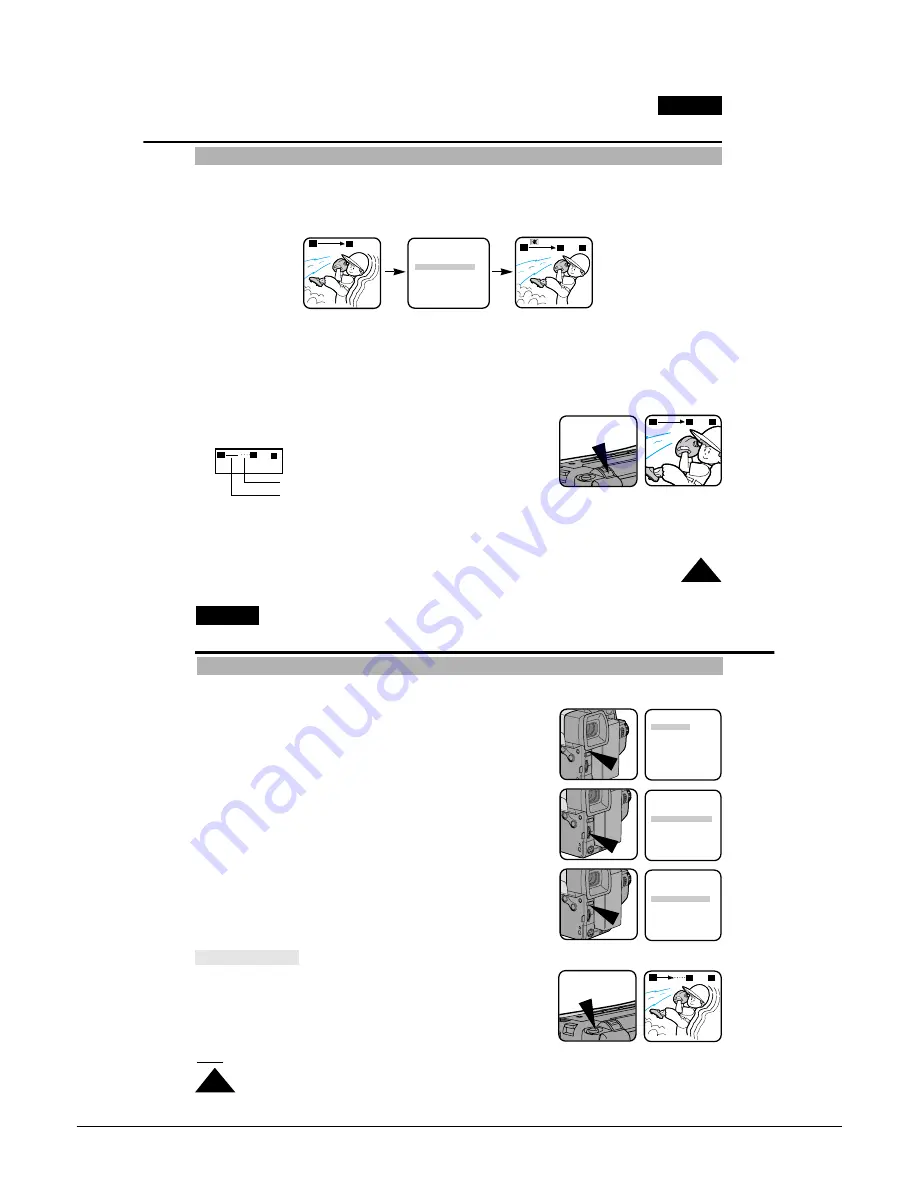
Operating Instructions
3-12
Samsung Electronics
✤
Digital Zoom is only available in CAMERA mode.
✤
Magnification above 22x is achieved using digital technology.
✤
The picture quality deteriorates as you go towards the “T” side.
✤
It is recommend that you use the DIS (VP-L906/L907) feature with the DIGITAL ZOOM for picture stability.
(see page 35)
1. Set power switch to CAMERA mode. (see page 18)
■
Open the LCD Screen and adjust it so that you can see it comfortably.
2. Make sure that the DIGITAL ZOOM feature is switched on. (see page 32)
3. When you move the ZOOM lever to the side labeled “T”,
the picture will be magnified upto a maximum of 880 times normal size.
4. If you do not want to use the DIGITAL ZOOM, set the D.ZOOM function to OFF in the MENU list.
(see page 32)
Advanced Shooting
Digital Zoom
ENGLISH
31
shows the digital zoom area
shows the optical zoom area
880
▲
x
W
T
3
T
880
x
W
T
W
T
880
x
W
T
MENU
LCD ADJUST
DIS........................ON
D.ZOOM................ON
WHITE BAL. ........AUTO
DISPLAY ..............ON
LANGUAGE ..........ENGLISH
WL.REMOCON ....ON
EXIT: MENU
✤
The DIGITAL ZOOM feature is explained on page 31.
1. Set the power switch to CAMERA mode. (see page 18)
2. Press the MENU ON/OFF button.
■
The MENU list will be displayed.
3. Turn the UP/DOWN dial to D. ZOOM.
4. Press ENTER.
■
The DIGITAL ZOOM setting will be changed.
5. Press the MENU ON/OFF button to exit.
In case of VP-L900
1. Set the power switch to CAMERA mode.
2. Press the D. ZOOM ON/OFF button.
■
The DIGITAL ZOOM guage should be displayed on the screen,
and the DIGITAL ZOOM function is on.
3. To deactivate the DIGITAL ZOOM function, press the D.ZOOM button again.
■
The DIGITAL ZOOM indicators disappear from the screen.
Note:
The D.ZOOM ON/OFF function will not operate in EASY mode.
Advanced Shooting
Switching the DIGITAL ZOOM ON/OFF (VP-L906/L907 only)
ENGLISH
32
D.ZOOM
880
x
W
T
MENU
LCD ADJUST
DIS .....................OFF
D.ZOOM .............OFF
WHITE BAL........AUTO
DISPLAY ............ON
LANGUAGE .......ENGLISH
WL.REMOCON ..ON
NEXT: MENU
MENU
LCD ADJUST
DIS .....................OFF
D.ZOOM .............OFF
WHITE BAL........AUTO
DISPLAY ............ON
LANGUAGE .......ENGLISH
WL.REMOCON ..ON
NEXT: MENU
MENU
LCD ADJUST
DIS .....................OFF
D.ZOOM .............ON
WHITE BAL. ......AUTO
DISPLAY ............ON
LANGUAGE .......ENGLISH
WL.REMOCON ..ON
NEXT: MENU
Summary of Contents for VP-L900
Page 5: ...Product Specification 2 2 MEMO ...
Page 51: ...4 18 Disassembly and Reassembly Samsung Electronics MEMO ...
Page 79: ...5 28 Alignment and Adjustments Samsung Electronics MEMO ...
Page 109: ...Circuit Operating Description 6 30 Samsung Electronics MEMO ...
Page 124: ...Deck Operating Description Samsung Electronics 7 15 Fig 7 14 ...
Page 126: ...Deck Operating Description Samsung Electronics 7 17 Fig 7 16 ...
Page 128: ...Deck Operating Description Samsung Electronics 7 19 Fig 7 17 ...
Page 130: ...Deck Operating Description Samsung Electronics 7 21 Fig 7 18 ...
Page 132: ...Deck Operating Description Samsung Electronics 7 23 Fig 7 19 ...
Page 134: ...Deck Operating Description Samsung Electronics 7 25 Fig 7 20 ...
Page 136: ...Deck Operating Description Samsung Electronics 7 27 Fig 7 21 ...
Page 138: ...Deck Operating Description Samsung Electronics 7 29 Fig 7 22 ...
Page 139: ...Deck Operating Description 7 30 Samsung Electronics MEMO ...
Page 142: ...Samsung Electronics 10 1 10 Wiring Diagram ...
Page 143: ...Wiring Diagram 10 2 Samsung Electronics MEMO ...
Page 145: ...PCB Diagrams 11 2 Samsung Electronics COMPONENT SIDE 11 1 Main PCB ...
Page 146: ...PCB Diagrams Samsung Electronics 11 3 CONDUCTOR SIDE ...
Page 149: ...PCB Diagrams 11 6 Samsung Electronics 11 6 Front PCB 11 7 Function PCB ...
















































