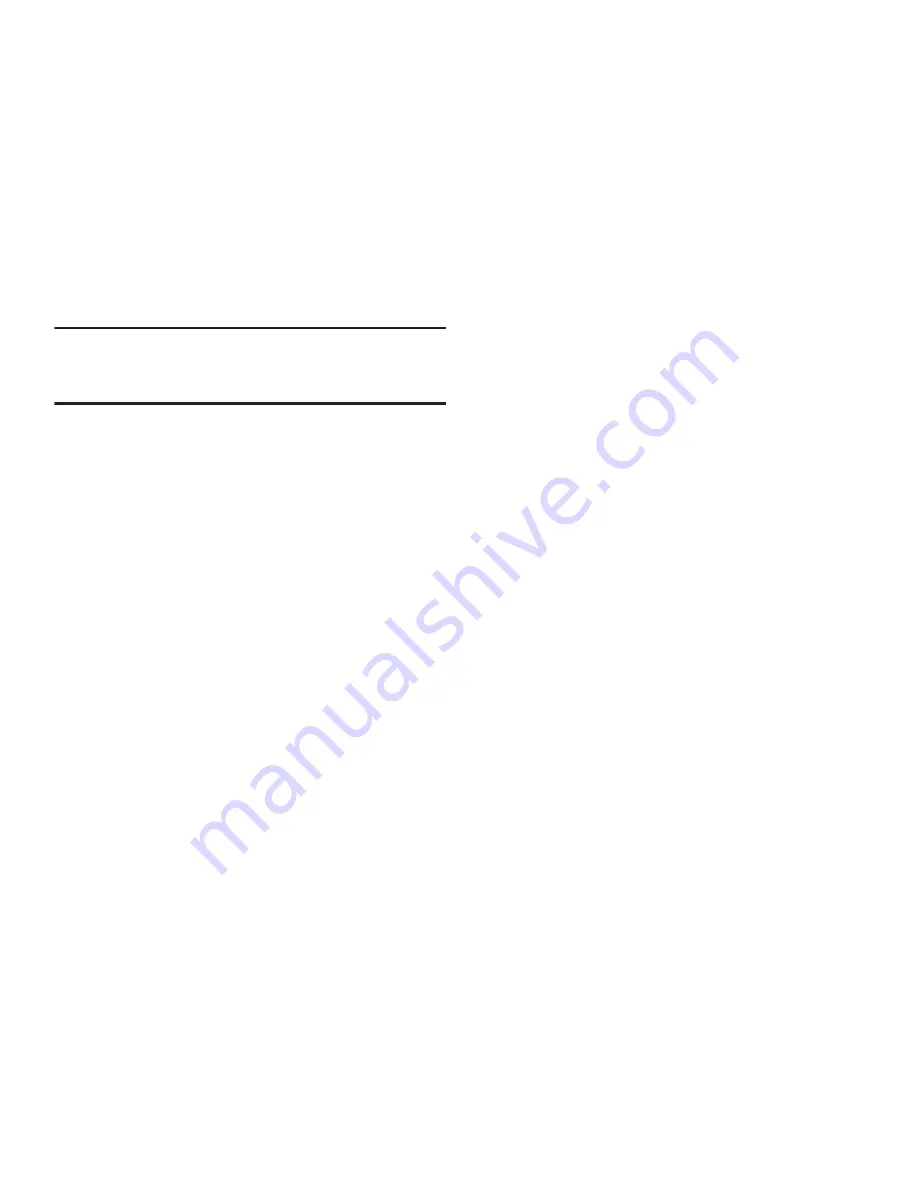
89
Important!
If your account settings could not obtained
automatically, tap
Edit details,
update the
Domain
and
Exchange server
information, an tap
Next
.
4.
If prompted, read the
Activation
popup information and
tap
OK
.
5.
If prompted, read the
Remote security administration
popup information and tap
OK
.
6.
Review the Account options screen. Available options
vary, depending on the provider:
• Peak schedule
: Set how often to check for new email sent to
this account during peak times. Options are: Push (Automatic),
Manual, every 5 or 15 minutes, or every 1, 4, or 12 hours.
• Off-peak schedule
: Set how often to check for new email sent
to this account during off-peak times. Options are: Push
(Automatic), Manual, every 5 or 15 minutes, or every 1, 4, or
12 hours.
• Period to sync Email
: For Exchange ActiveSync accounts, set
whether to store All, 1 or 3 days, 1 or 2 weeks, or 1 month of
email on the tablet.
• Email check frequency
: Set how often to check for new email.
Options are: Never, Every 5, 10, 15, or 30 minutes, Every hour,
Every 4 hours, or Once a day.
• Emails retrieval size
: Set the maximum email retrieval size.
Options are: Headers only, 0.5, 1, 2, 5, 10, 20, 50, or100 KB,
or All.
• Period to sync Calendar
: Set how much of the calendar for
this account to sync with your tablet. Options are: 2 weeks, 1,
3, or 6 months, or All calendar.
• Send email from this account by default
: When enabled,
email from your device is automatically sent from this account.
• Notify me when email arrives
: When enabled, you receive
notifications when you receive new email sent to this account.
• Sync Email
: When enabled, email from your account is
synchronized with your device’s email.
• Sync Contacts
: When enabled, contacts from your account
are synchronized with your device’s Contacts.
• Sync Calendar
: When enabled, events from your account are
synchronized with your device’s Calendar.
• Sync Task
: When enabled, tasks from your account are
synchronized with your device’s Calendar.
















































