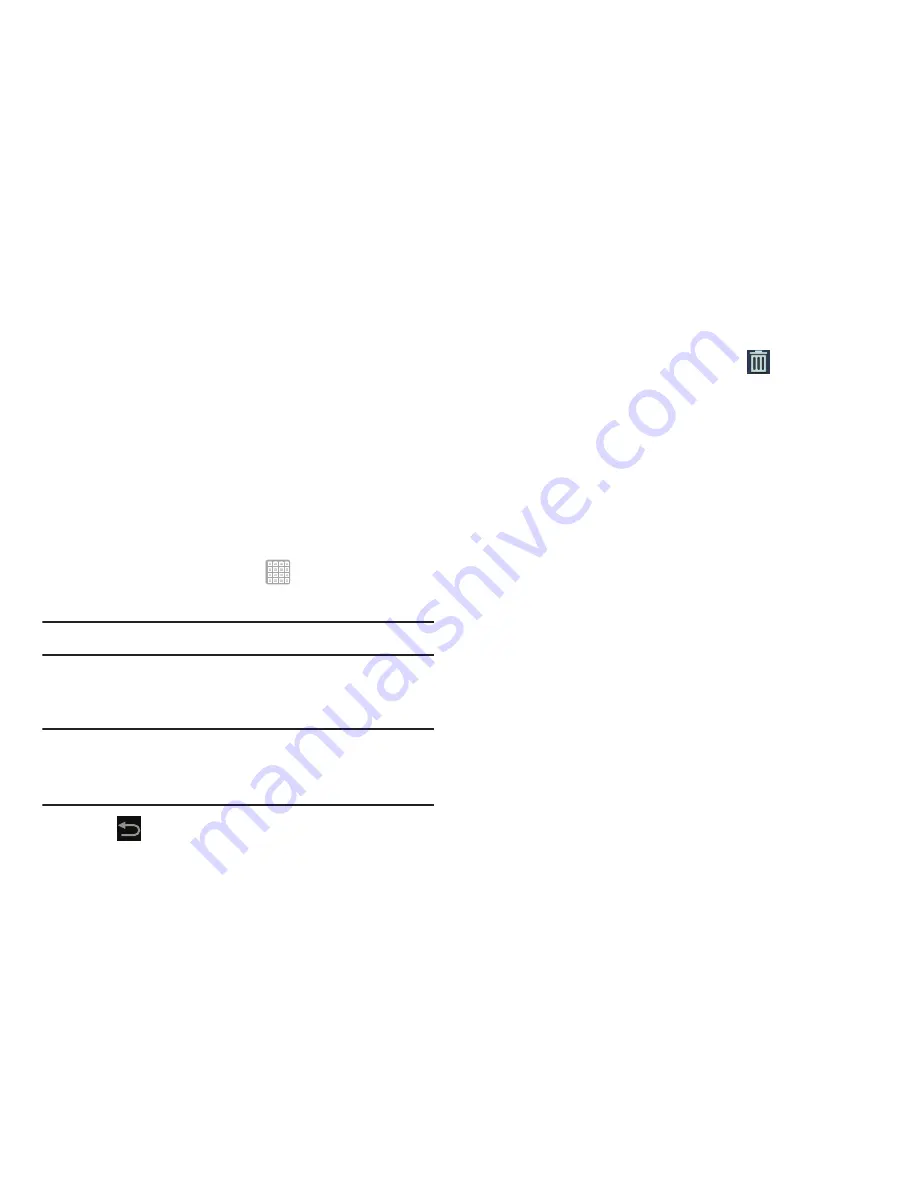
Understanding Your Device 38
Widgets
When you first turn on your tablet, there are various widgets
on the center Home screen. They can also appear on the
Home screens to the left and right of the center Home
screen.
Widgets are self-contained applications that you can place
on the Home screens to access your favorite features.
Adding Widgets to a Home screen
1.
Navigate to the Home screen on which you want to
place the Widget.
2.
From the Home screen, tap
Apps
.
3.
Select the
Widgets
tab.
Note:
Swipe across the screen horizontally to view all Widgets.
4.
Touch and hold the widget’s icon, then slide your finger
where you want to place the icon and release it.
Note:
There must be room on the screen where you want to
place the widget, otherwise the widget will not add to
the Home screen.
5.
Tap
Back
to return to the Home screen.
Removing Widgets
Touch and hold the Widget until the
Delete
icon
displays, then drag the Widget toward the top of the
screen and drop it over the
Delete
icon.
Widget Options
The following widgets are available:
•
Alarm
: Display the current alarm events.
•
Application monitor
: This application acts as a task manager
that monitors and controls active or downloaded programs, RAM,
or Storage. For more information, refer to
“Task Manager”
on
page 18.
•
Bonus Apps
: Displays free T-Mobile services and apps that are
compatible with your device.
•
Book
: Tap this widget and then tap a book for quick access to the
book. For more information, refer to
“Play Books”
on
page 186.
•
Calendar
: Display a calendar. For more information, refer to
“Calendar”
on page 166.
•
Clock (funky)
: Display a funky, analog clock.
•
Clock (modern)
: Display a modern, analog clock.






























