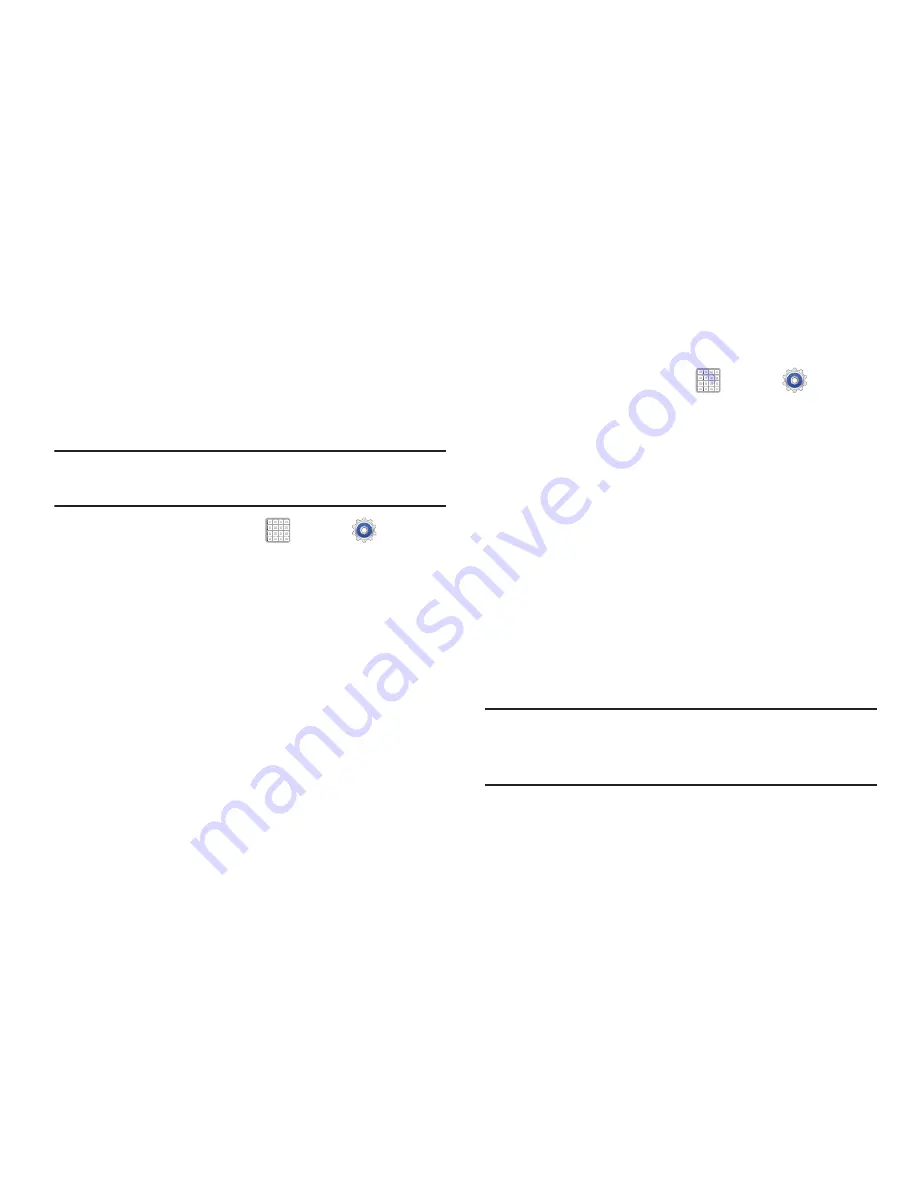
221
• Clear defaults
: If you have configured an app to launch
certain file types by default, clear that setting.
• Permissions
: Lists the kinds of information about your device
and data to which the app has access.
Uninstalling Third-party Applications
Important!
You must have downloaded applications installed
to use this feature.
1.
From a Home screen, tap
Apps
➔
Settings
➔
Application manager
.
2.
Tap the
Downloaded
tab and select your desired
application.
3.
Tap
Uninstall
(from within the top area of the
Application info page).
4.
At the prompt, tap
OK
to uninstall the application.
5.
Select a reason for uninstalling the application, then
tap
OK
.
Running Services
To view and control services running on your device:
1.
From a Home screen, tap
Apps
➔
Settings
➔
Application manager
.
2.
Tap the
Running
tab.
All the applications that are currently running on the
device display.
3.
Tap
Show cached processes
to display all the cached
processes that are running.
4.
Tap
Show services in use
to switch back.
5.
Select one of the applications to view application
information.
The following options display:
• Stop
: Stops the application from running on the device. This is
usually done prior to uninstalling the application.
Warning!
Not all services can be stopped. Stopping services
may have undesirable consequences on the
application or Android System.
• Report
: Report failure and other application information.






























