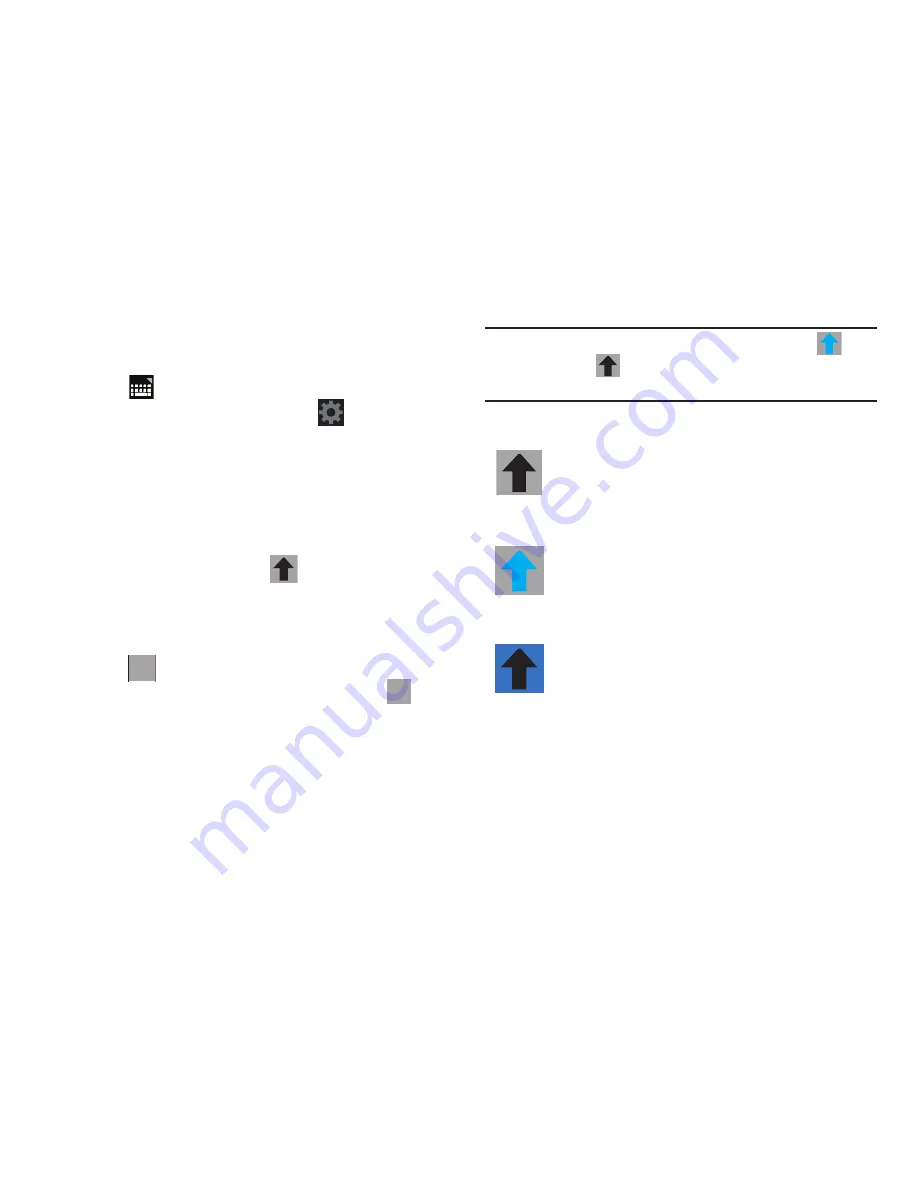
57
Configuring the Keyboard
To configure the Samsung keyboard to your preferences:
Tap
(bottom-right of screen)
➔
Set up input
methods
in the Status bar and tap
adjacent to
Samsung keyboard
. The Set up input methods pop-up
displays. For more information, refer to
“Configuring
the Samsung keyboard”
on page 234.
Entering Upper and Lower Case Letters
The default case is lower case (abc). Enter upper and lower
case alphabet letters by tapping
Shift
to toggle the
case, before tapping the letter key(s).
1.
From a screen where you can enter text, tap the text
input field to reveal the on-screen keyboard.
2.
Tap
to configure the keyboard for ABC mode.
Once in this mode, the text input type shows
.
•
Tap once to switch from abc to Abc mode.
•
Uppercase mode is enabled, the Shift key background turns
blue.
Note:
After typing an initial uppercase character, the
key
changes to
and all letters that follow are in lower
case.
ABC
SYM
All lowercase
Displays when the next character is entered in
lowercase. Pressing this while in 123 mode,
reveals additional numeric-symbols keys.
Initial Uppercase
Displays when the first character of each word is
entered as uppercase but all subsequent
characters are lowercase.
All Uppercase
Displays when all characters will be entered as
uppercase characters.
















































