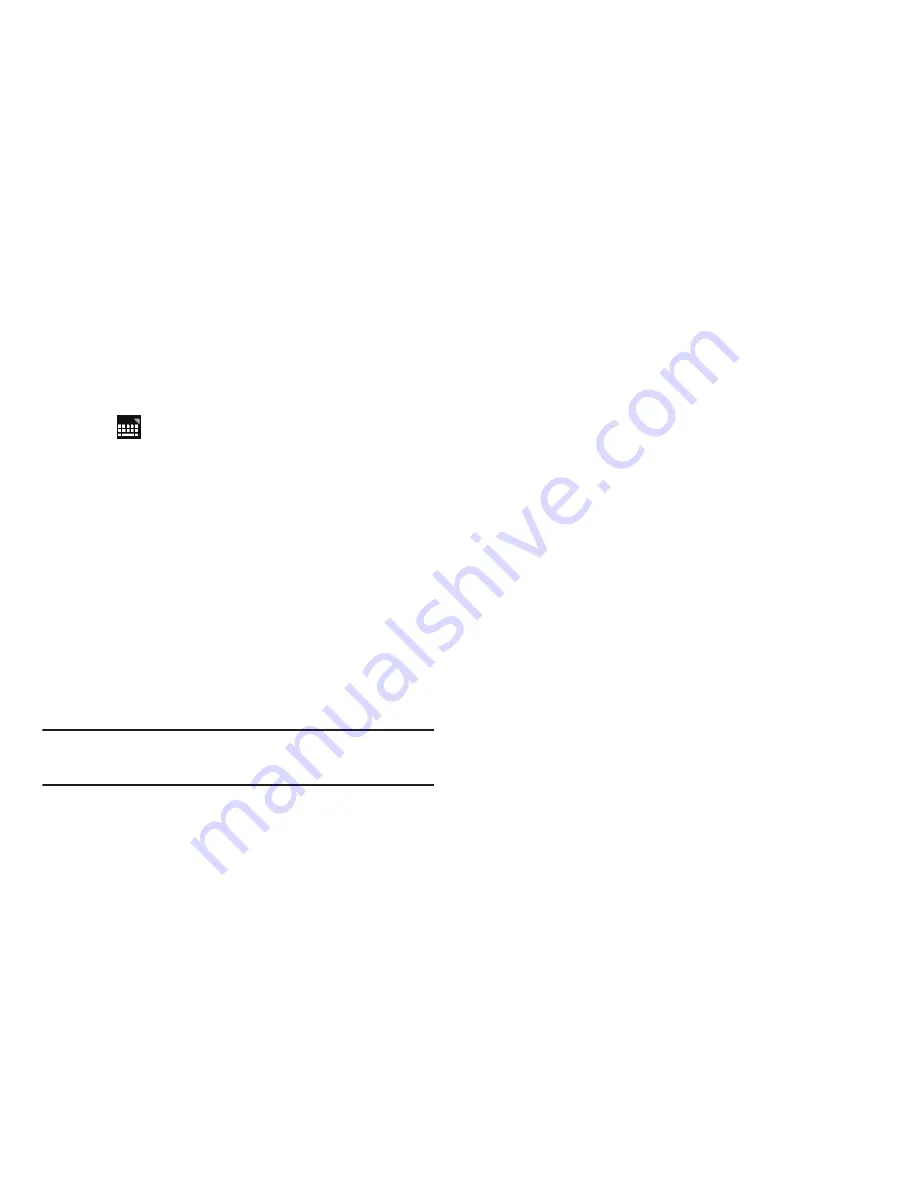
Entering Text 64
Using Speech Recognition
You can use your voice to enter text using the Voice input
feature, which lets you enter text by speaking. The Samsung
keypad recognizes your speech and enters text for you.
1.
Tap
(bottom-right of screen)
➔
Set up input
methods
in the Status bar. The Set up input methods
pop-up displays.
2.
Tap
Google voice typing
to enable
Voice Input
.
For more information, refer to
“Language and Input”
on page 233.
3.
At the
Listening
prompt, speak clearly and distinctly
into the microphone.
The software converts your voice to text, which is
displayed in the message.
4.
Keep speaking to add more test.
5.
Tap
Done
to display the Samsung keyboard.
Note:
The Speech Recognition feature works best when you
break your message down into smaller segments.
For more information, refer to
“Configure Google Voice
Typing”
on page 237.






























