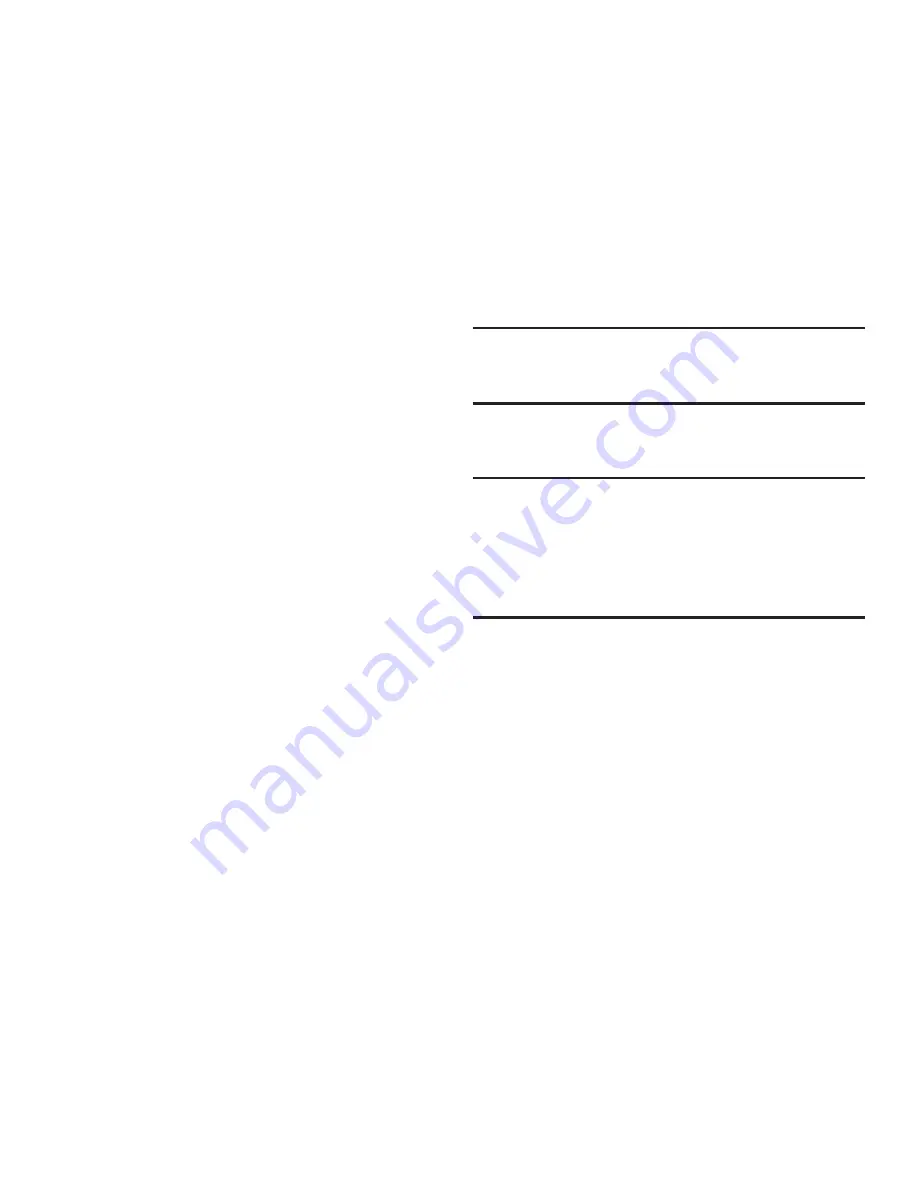
Getting Started 16
This Tablet Belongs To ...
To personalize the tablet with your name:
1.
Tap the First and Last fields and use the on-screen
keyboard to enter you first and last name.
2.
Tap
Next
.
Google Services
This screen displays if you did not signed in to your Google
account. The use of this device is subject to the privacy
policy and other terms.
1.
Tap
Learn more
to read the privacy policy and other
terms.
2.
Tap
Next
, if you agree that your device may receive and
install updates from Google.
Setup Complete
Congratulations! Your device is set up and ready to use.
Tap
Finish
. The main Home screen displays.
System Manager Application
1.
Follow the on-screen prompt to resize the System
Manager application.
2.
Read the on-screen System Manager Application
information.
Note:
This software collects only diagnostic data from your
device so that T-Mobile technicians can better
troubleshoot issues with your device.
3.
Select either
More Info..
(to read additional information)
or
Close
to close the message screen.
Important!
Selecting
Close
only closes the current description
scree and does not disable data collection.
To disable data collection, go to
Settings
➔
Back
up and reset
➔
Collect diagnostics
and turn off the
Allow Diagnostics
feature. For more information,
refer to
“Collect Diagnostics”
on page 240.






























