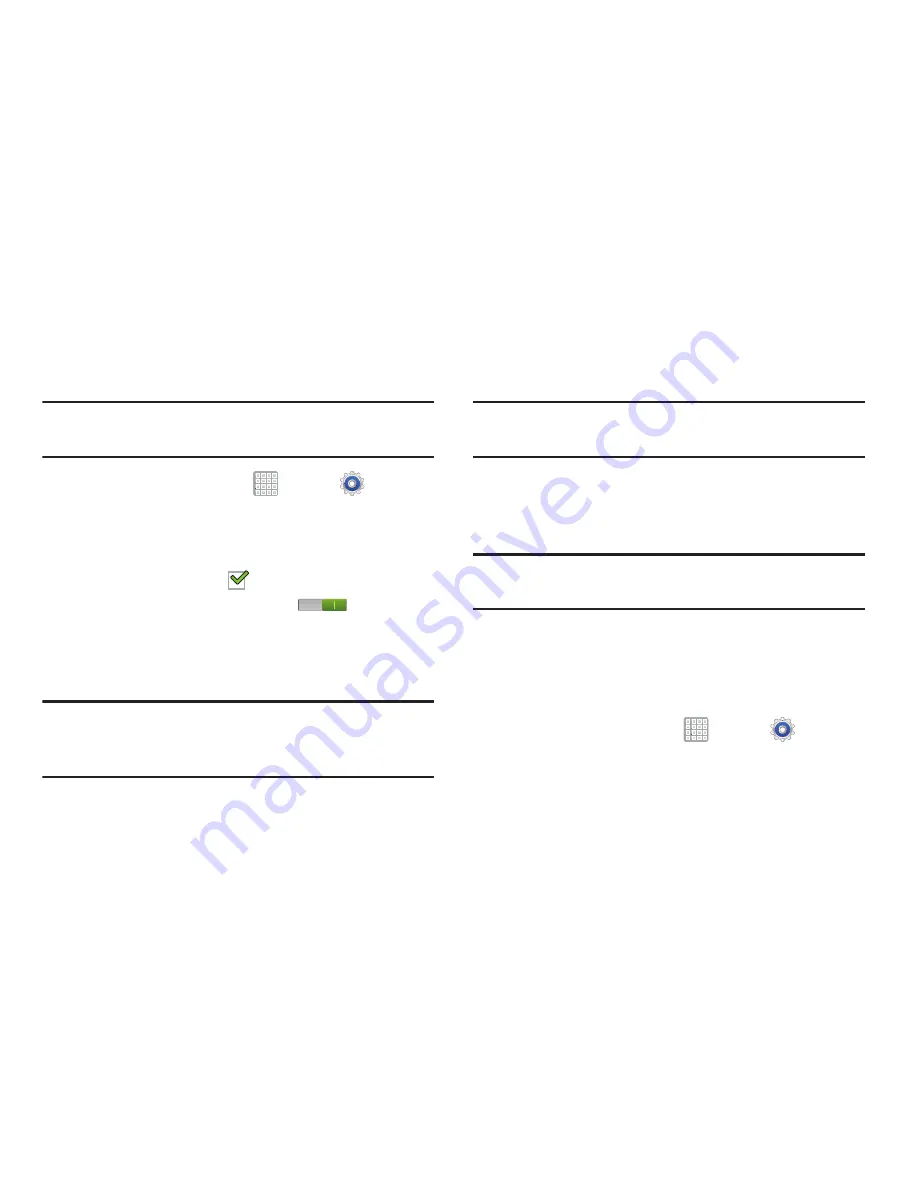
Settings 228
Lock Screen Options
You can customize the Lock screen with the lock screen
options.
Note:
This feature is not active until
With swipe lock
is
activated.
1.
From a Home screen, tap
Apps
➔
Settings
➔
Security
.
2.
Tap
Lock screen options
and set the following options:
• Clock
: Activate or deactivate the Lock screen clock. When
enabled, a check mark
appears in the check box.
• Dual clock
: Tap the
OFF / ON
icon
to turn this
option on or off. This option shows a dual clock on the lock
screen when roaming.
• Help text
: Display help text on the lock screen.
Note:
After a screen lock feature has been enabled, additional
on-screen features appear such as: Make pattern
visible, Lock automatically, etc..
Make Pattern Visible
When the
Make pattern visible
option is enabled, the device
displays the on-screen lock grid that is used for unlocking.
Note:
This option only appears when a screen lock option is
active.
Locking Automatically
This option allows you to define the amount of time that must
pass before the device can automatically lock on its own.
Note:
This option only appears when a screen lock option is
active.
Lock Instantly With Power Key
Use this option to enable the lock screen when the power key
is pressed. If this option is not enabled, the screen dims or
brightens when the power key is pressed.
1.
From a Home screen, tap
Apps
➔
Settings
➔
Security
.
2.
Tap
Lock instantly with power key
.






























