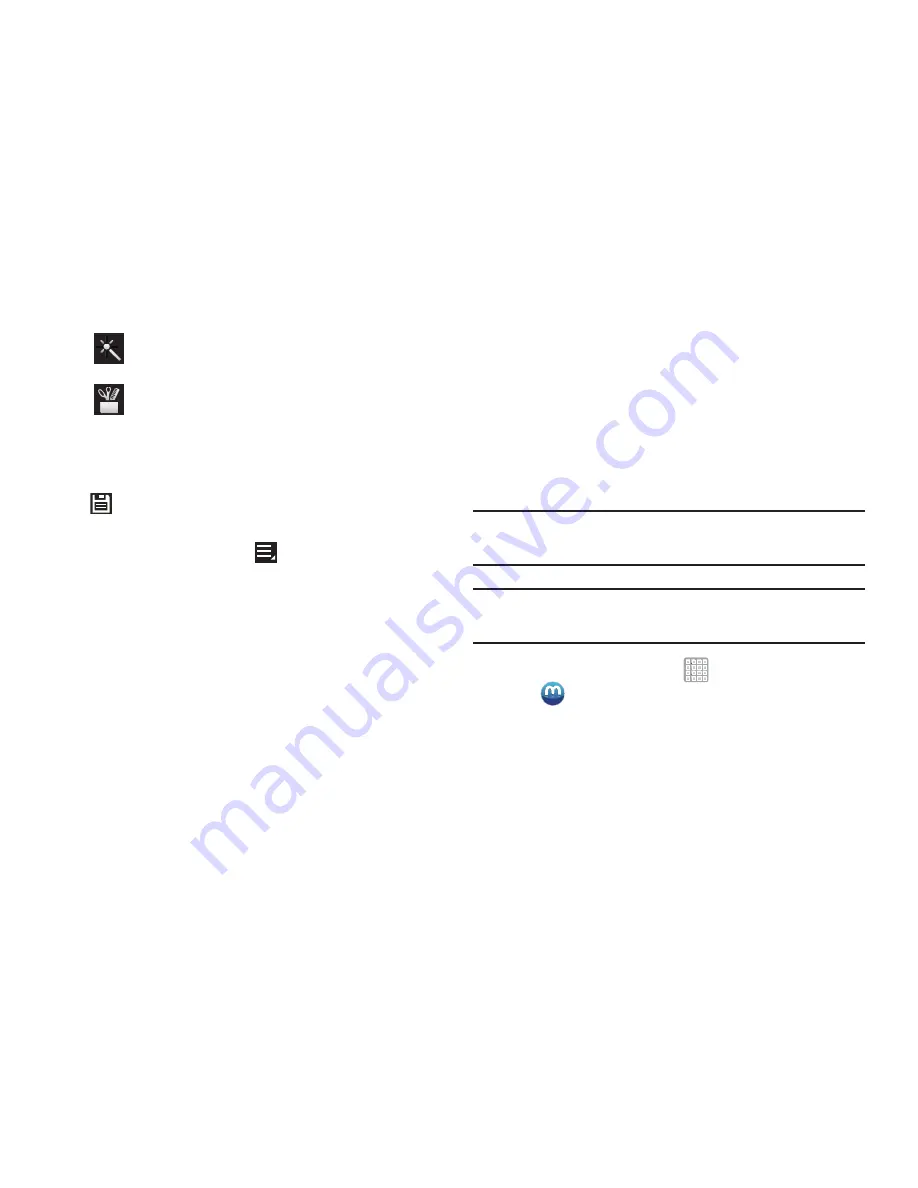
Multimedia 122
5.
When all updates to the photo have been made, tap
Save
. Use the keyboard to name the edited photo
and tap
OK
to save it.
6.
While editing a photo, tap
Menu
to display the
following options:
• Select picture
: Open a new photo for editing.
• Take picture
: Open the Camera and take a new photo.
• Share via
: Send photos to another device or another person.
Options are: Bluetooth, Email, Gmail, , Group Cast,
Messaging, Picasa, or Wi-Fi Direct.
• Set as
: Use this photo as a
Contact photo
, a
Home and lock
screens
,
Home screen wallpaper
, or
Lock screen wallpaper
image.
Media Hub
Samsung Media Hub is your one stop for the hottest movie
and TV content. With hundreds of titles available at your
fingertips, entertaining on the go has never been easier. You
can rent or purchase your favorite content and conveniently
watch anywhere. Featuring the stunning viewing quality
Samsung is known for, Samsung Media Hub is your gateway
to mobile video like you have never experienced it before.
Tip:
A shortcut to Media Hub appears on the main Home
screen by default.
Note:
Media Hub service requires a Samsung account and
depends on service availability.
1.
From a Home screen, tap
Apps
➔
Media Hub
.
2.
Read the End-User License Agreement (EULA), tap
I agree to the Terms and Conditions
, and then select
Accept
to continue or
Decline
to exit.
The Media Hub screen displays.
Effects
: Add various effects to your photo, such
as
Blur
,
Motion
,
Distortion
,
Filter
, or
Frames
.
Tools
: Copy and Paste to another image or to
the original image. You can use the Spot
healing option.






























