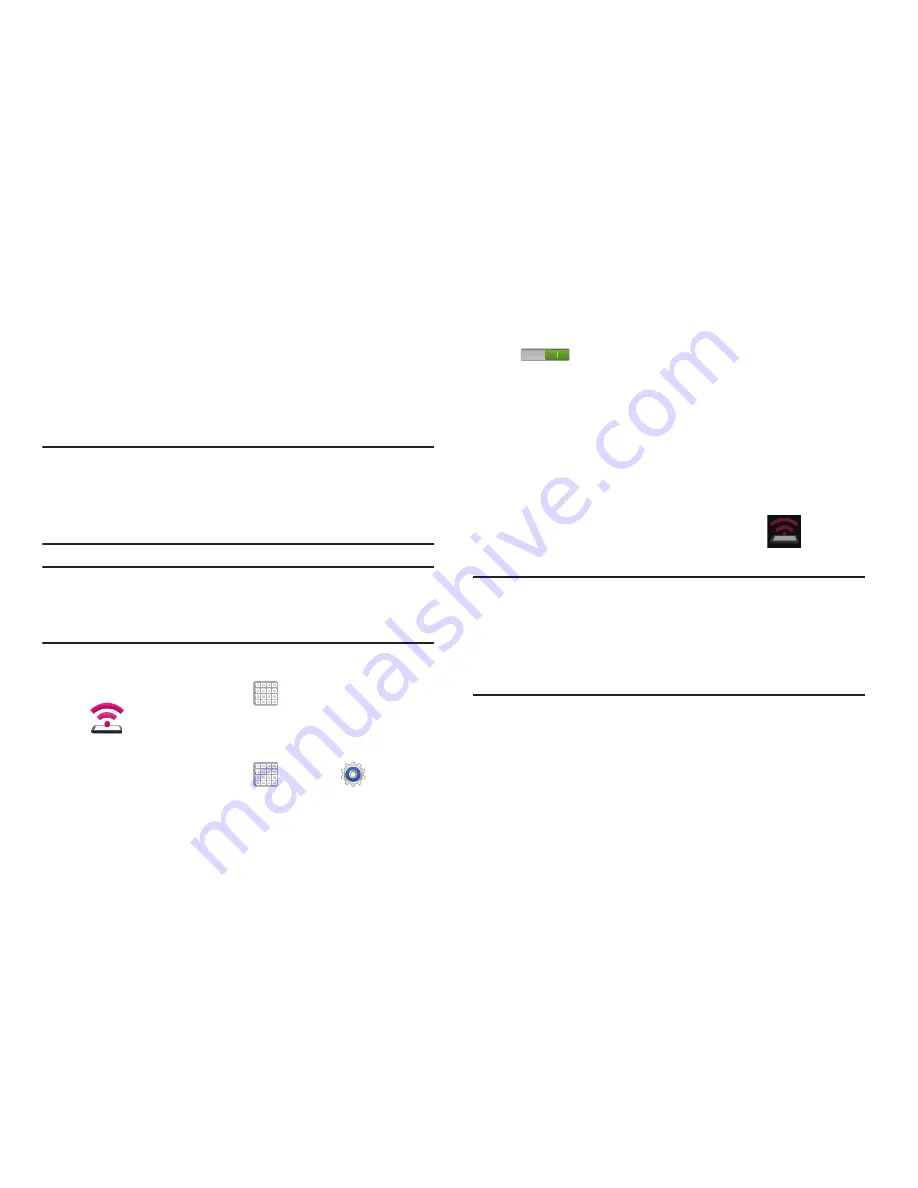
Connections 158
Mobile Wi-Fi HotSpot
This feature allows you to turn your device into a Wi-Fi
hotspot. The feature works best when used in conjunction
with HSPA+ (4G) data services (although 3G service can also
be used).
Important!
The Mobile AP service can not be active at the
same time as Wi-Fi. Please close your Wi-Fi
connection prior to launching the Mobile AP
service.
Note:
You must have a tethering plan on your account to use
the Wi-Fi HotSpot. You can not use data on the device
while it is being used as a hotspot.
To edit the Portable Wi-Fi HotSpot information:
1.
From a Home screen, tap
Apps
➔
(
Mobile HotSpot
)
.
– or –
From a Home screen, tap
Apps
➔
Settings
➔
More settings
➔
Tethering and Mobile HotSpot
.
2.
On the Mobile HotSpot field, tap the
OFF / ON
icon
to turn the feature on.
3.
Tap the
Network SSID
field and edit the name if desired.
4.
Select a Security option and enter a new security
option (
Open
,
WPA-PSK
, or
WPA2-PSK
).
5.
With security enabled, delete the previous password
and enter a new one into the
Password
field.
6.
Tap
Save
to store the new settings.
7.
Confirm the Mobile HotSpot active icon
appears
at the bottom of the screen.
Note:
Using your 4G service and Mobile Wi-Fi HotSpot drains
your device’s battery at a much faster rate than when
using any other feature combination.
The best way to keep using the device as a hotspot is to
have it connected to a power supply.






























