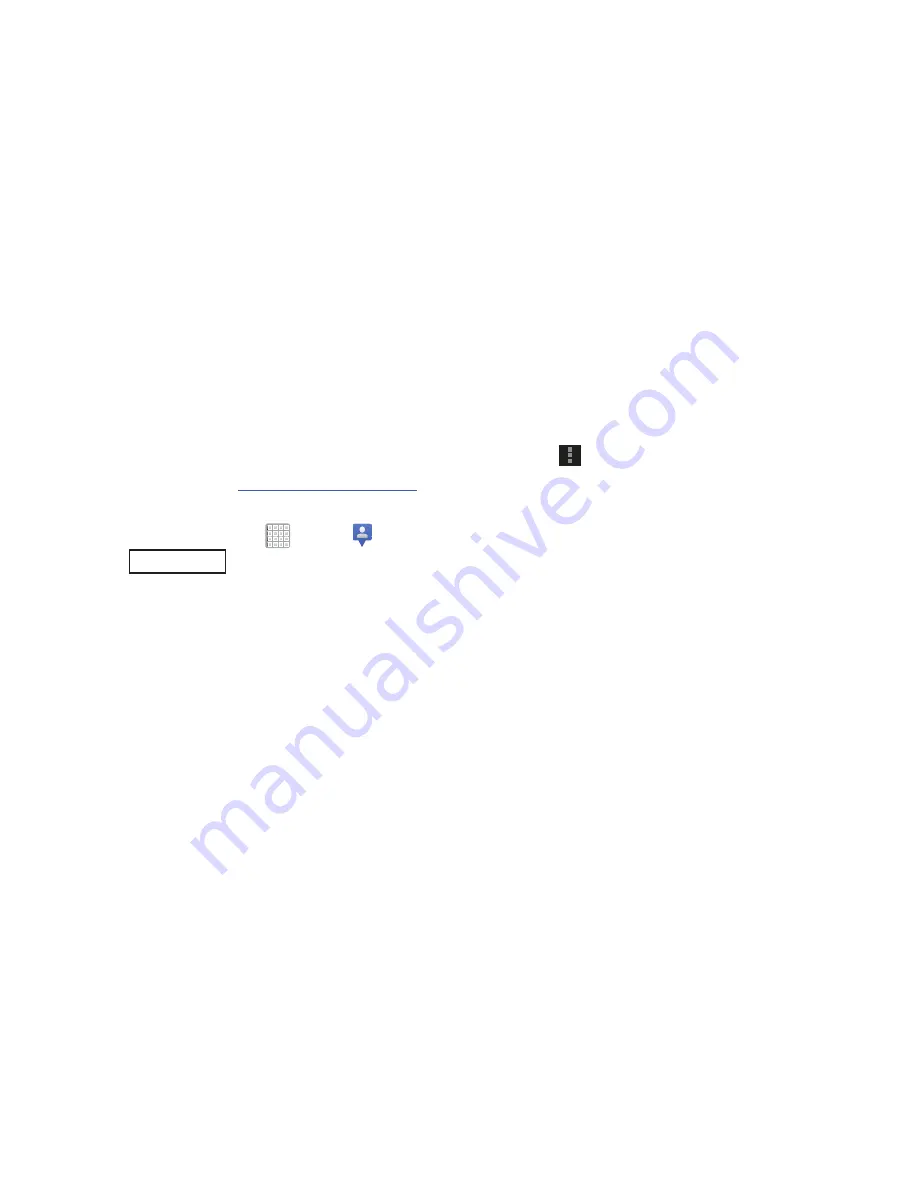
173
Your friend will receive an email or text message with your
location marked on a map. They will also receive instructions
on how to view your location from the Internet or use
Latitude on their device, if it is available. Once they
acknowledge your request, their location will display on your
tablet. They can share their location from their computer,
device, or tablet.
For more information, go to
http://www.google.com/latitude
.
Latitude Menu
1.
From a Home screen, tap
Apps
➔
Latitude
.
2.
Tap
, if necessary.
3.
From the top-right select any of the following
functions:
• My Location
Uses GPS technology to determine your current
location.
• Local
Launch the Local app. For more information, refer to
“Local”
on page 174. This option only displays in portrait
mode.
• Directions
Allows you to enter a start and end point for
directions.
• Layers
: Enable or disable a map layer to display. Choose from
Traffic, Satellite, Terrain, Transit Lines, Latitude, My Maps,
Bicycling, or Wikipedia. This option only displays in portrait
mode.
– or –
Tap
Menu
for these options:
• Add friends
: Share your location with friends. For more
information, refer to
“Sharing Your Location with
Friends”
on page 172.
• Check in
: Tap a location to check-in so others will know your
location.
• Refresh friends
: Update your Latitude list of friends.
• Show stale friends / Hide stale friends
: Show or hide friends
depending on the accuracy of their Latitude information.
• Location settings
: Configures the location reporting settings.
For more information, refer to
“Maps Menu”
on page 176.
• Clear Map
: Remove search results from the map.
• Make available offline
: Makes the current map functionality
available even no network connection is available.
• Join Latitude/Latitude
: Join Latitude, to share your location
with friends you choose and Google.
Latitude






























