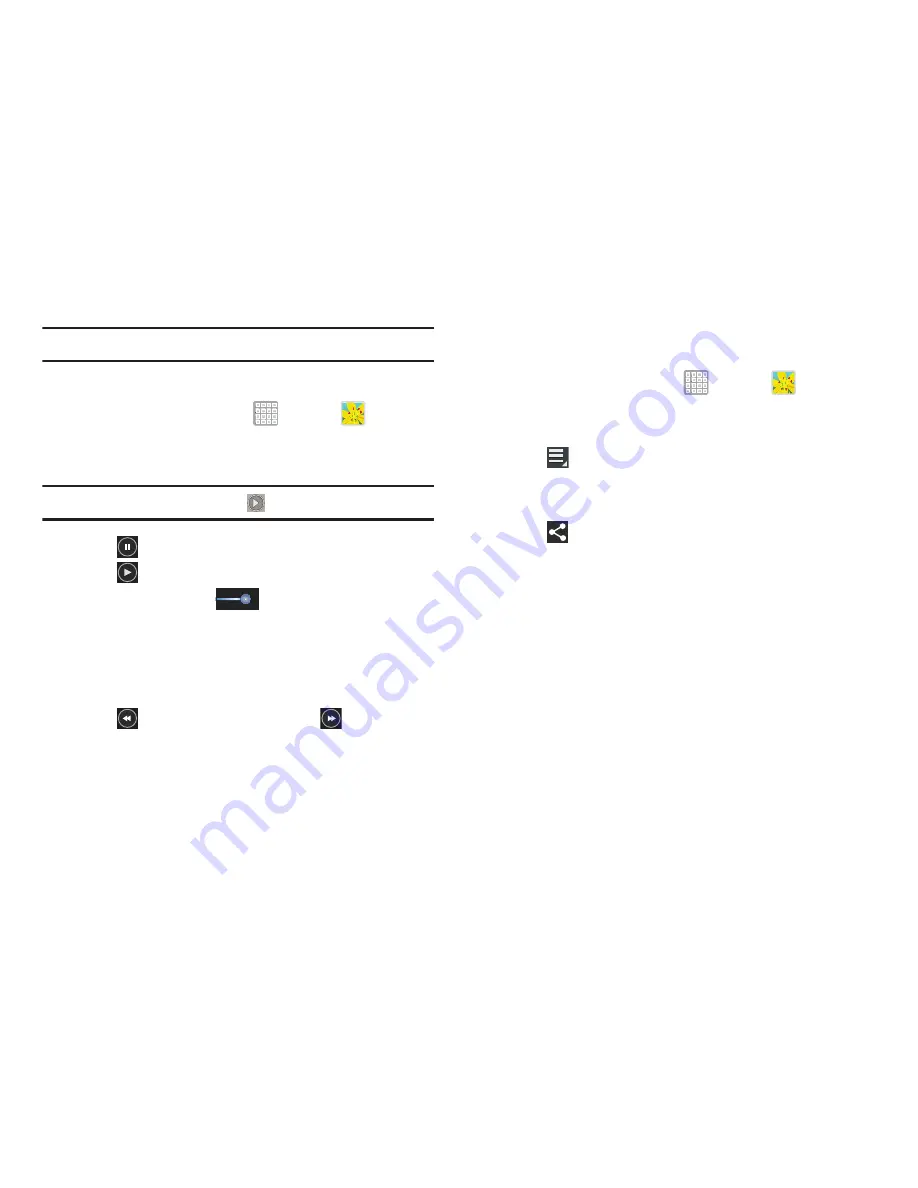
Multimedia 120
Tip:
To change wallpaper, see
“Wallpapers”
on page 42.
Playing Videos
1.
From a Home screen, tap
Apps
➔
Gallery
.
2.
Select a category and then a group to view it, and then
tap a video thumbnail to play the video.
Note:
Videos are marked with a
Play
button.
3.
Tap
Pause
to pause the video.
4.
Tap
Resume
to resume playing the video.
5.
Touch and drag the
white dot on the progress
bar to fast forward or rewind the video. Tap the left end
of the progress bar to restart the video. Tap the right
end of the progress bar to end the video playback.
– or –
Tap
Rewind
to restart the video or
Fast Forward
to end the video.
Sharing Photos and Videos
To share photos and videos with your friends:
1.
From a Home screen, tap
Apps
➔
Gallery
.
2.
Select a category and then a group to display
thumbnails.
3.
Tap
Menu
➔
Select item
.
4.
Select one or more photos and videos to highlight them
for sharing.
5.
Tap
Share
.
6.
Tap
Deselect all
in the Selected drop-down to
unhighlight photos and videos.
7.
Tap
Group Cast
,
Picasa
(photos only),
,
Bluetooth
,
Wi-Fi Direct, Messaging
,
YouTube
(videos
only),
Gmail
, or
then follow the prompts.






























