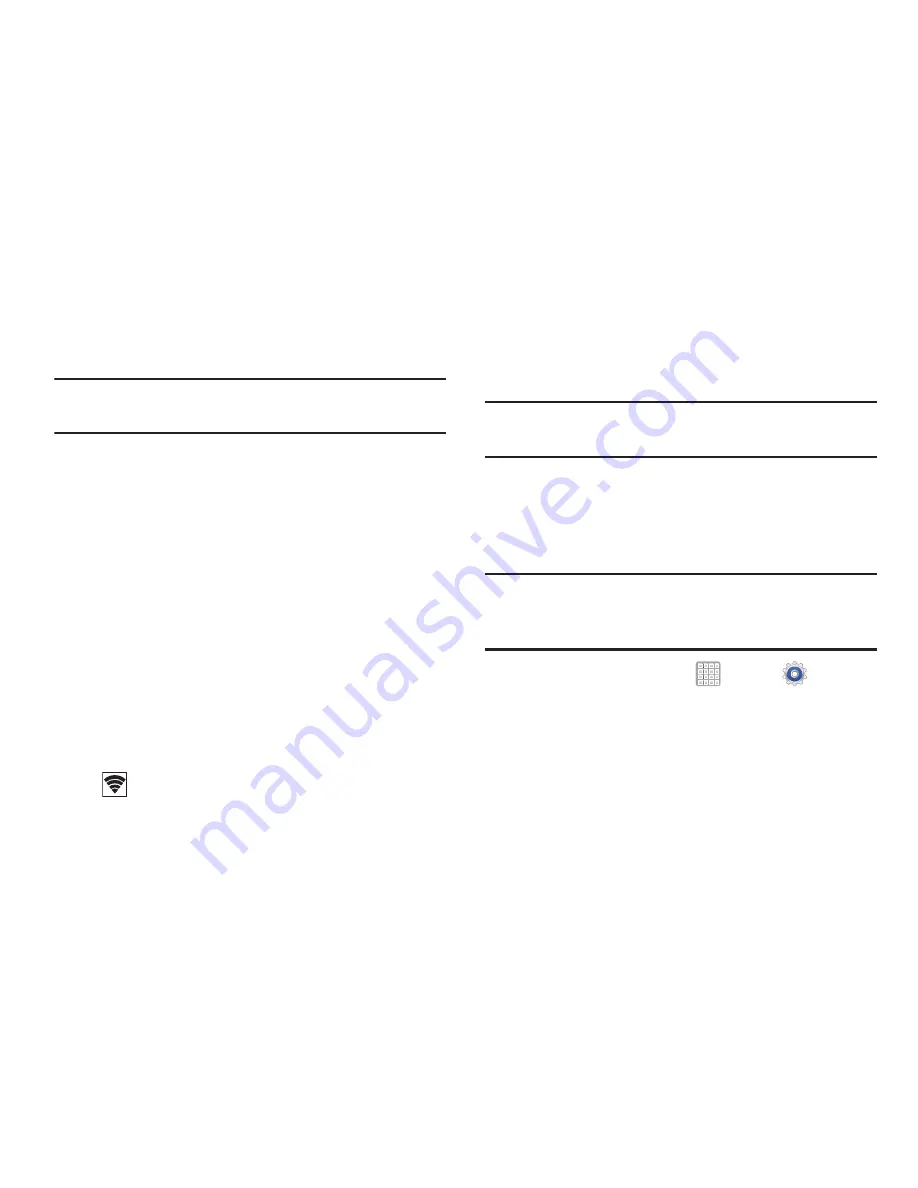
211
5.
Enable Wi-Fi Direct (similar to Steps 1 and 2) on the
device to which you want to connect.
Note:
The target device must also have Wi-Fi Direct service
active and running before it is detected by your device.
6.
Tap
Scan
and select the single device name to begin
the connection process to another Wi-Fi Direct
compatible device.
7.
Once the device you want to connect to is displayed,
tap it.
An Invitation to connect displays on the device to which
you want to connect.
8.
On that target device, tap
Accept
.
You have 2 minutes to tap
Accept
on the device to
which you want to connect for the connection to be
made.
9.
Once connected, the other device will show as
Connected
in your list of Wi-Fi Direct devices and the
icon will display at the bottom of your screen.
For more information, refer to
“Wi-Fi Direct”
on page 152.
VPN
The VPN settings menu allows you to set up and manage
Virtual Private Networks (VPNs).
Important!
Before you can use a VPN you must establish and
configure one.
Adding a VPN
Before you add a VPN you must determine which VPN
protocol to use: PPTP, L2TP/IPSec PSK, L2TP/IPSec RSA,
IPSec Xauth PSK, IPSec Xauth RSA, IPSec Hybrid RSA.
Note:
You must also set a screen unlock PIN or password
before you can use credential storage via VPN. For more
information, refer to
“Screen Lock”
on page 225.
1.
From a Home screen, tap
Apps
➔
Settings
➔
More settings
➔
VPN
.
2.
Tap
Add VPN
network
.
3.
In the form that appears, fill in the information provided
by your network administrator.
4.
Tap
Save
to save your VPN settings.






























