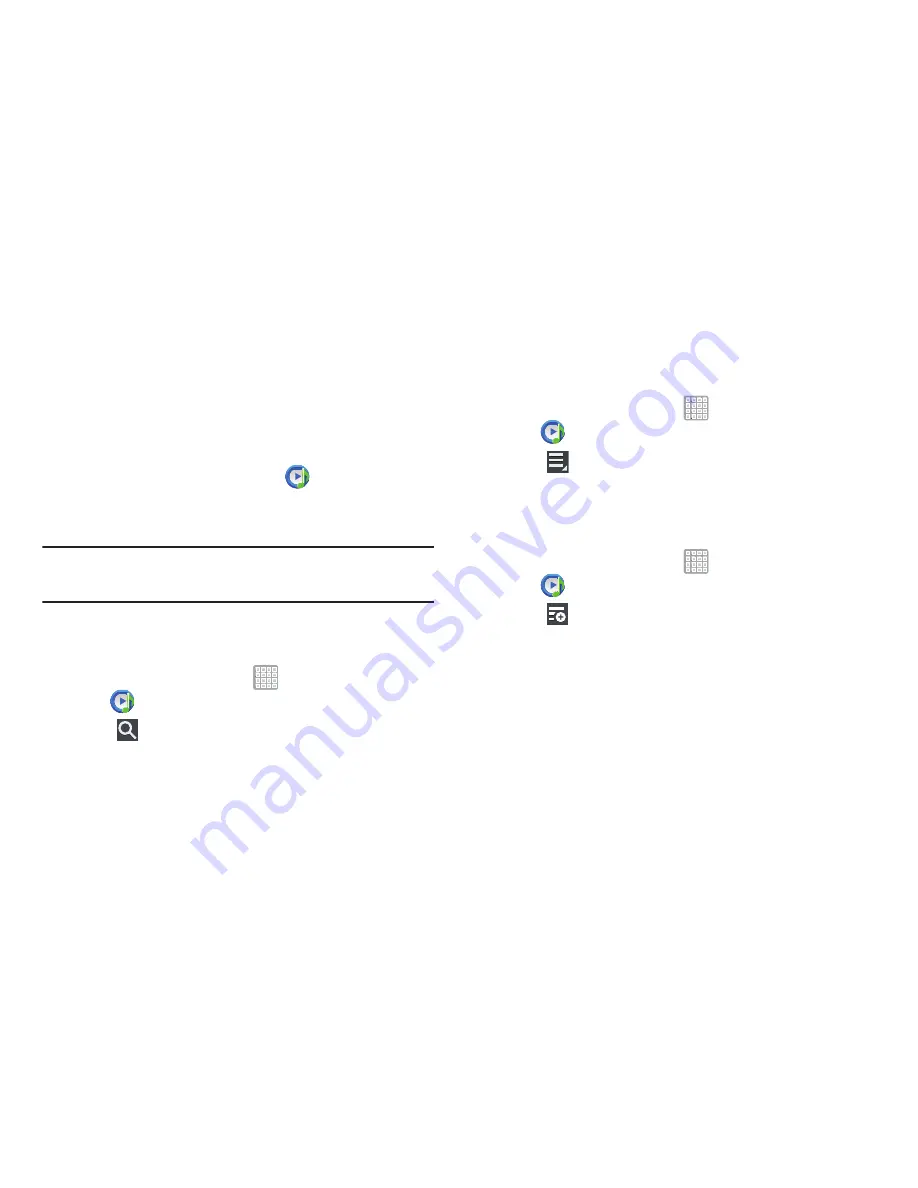
Multimedia 134
2.
Tap
Songs
,
Playlists
,
Albums
,
Artists
,
Genres
,
Folders
,
Composers
,
Years
, or
Music square
from the left of the
screen to change the way you view the contents of
your library.
3.
Scroll through the list and tap an entry to begin
playback.
4.
Tap the Music application icon
at the top-left of
the Application bar to return to the previous Music
screen.
Note:
The 5.1 channel sound effect works when earphones or
sound is connected through the headset jack only.
Managing Your Music
Searching for Music
1.
From a Home screen, tap
Apps
➔
Music Player
.
2.
Tap
Search
.
3.
Type the name of an artist, album, or song.
Matching songs are displayed in a list below the search
box.
4.
Tap a matching song to play it. Select a matching
album, or artist to view a list of its songs.
Making a Song a Ringtone
1.
From a Home screen, tap
Apps
➔
Music Player
.
2.
Tap
Menu
➔
Set as alarm tone
.
3.
Tap the desired song.
4.
Tap
Set
to assign the new ringtone.
Creating a Playlist
1.
From a Home screen, tap
Apps
➔
Music Player
➔
Playlists
.
2.
Tap
➔
New playlist
.
3.
Select the name field to enter a name for the playlist.
4.
Tap
OK
to save the new playlist.






























