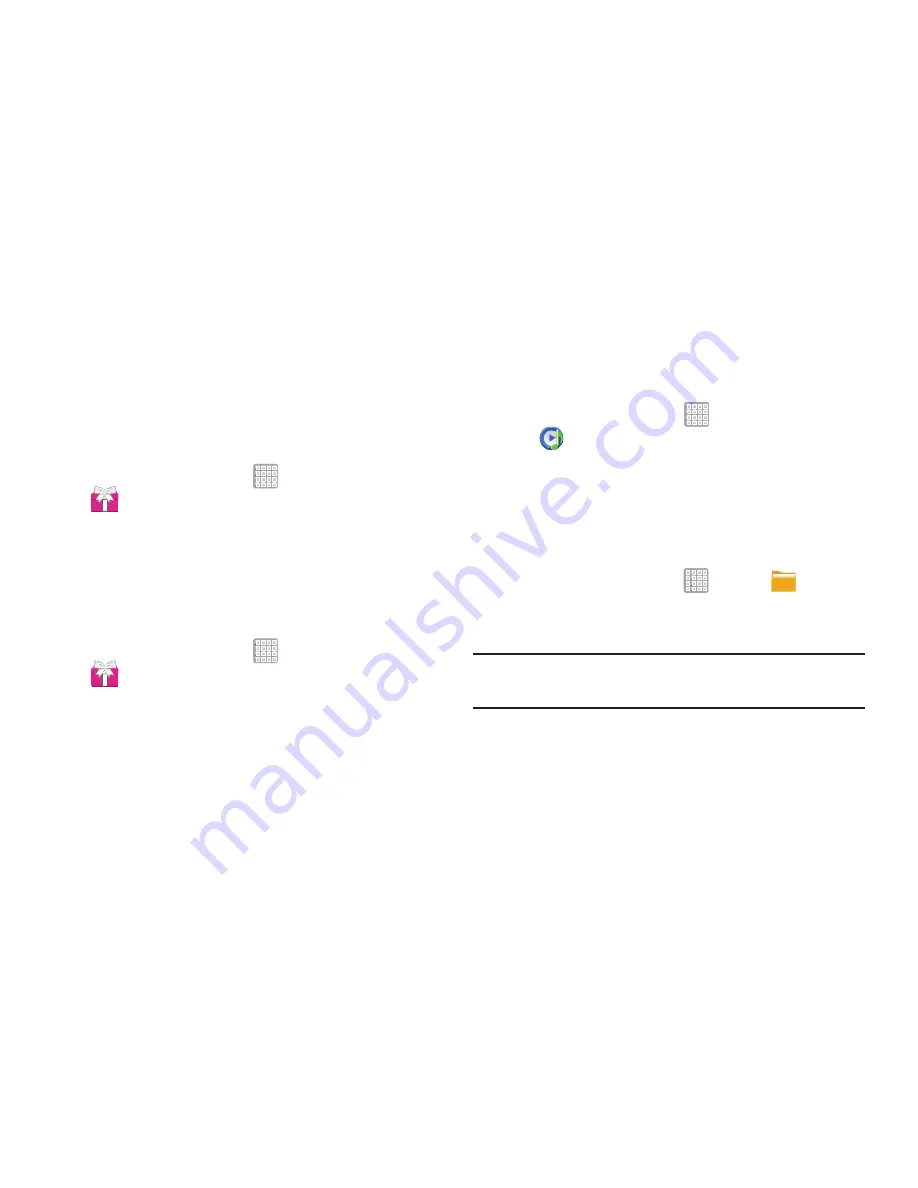
Applications and Widgets 182
More for Me
Provides customized offers, discounts and deals right to your
device by providing some brief customer and location
information. The application uses your current location to
bring you the best deals in your area.
Initial Setup
1.
From a Home screen, tap
Apps
➔
(
More for Me
).
2.
Read the on-screen information and configure the
necessary options such as: Gender, Age, and
agreements.
3.
Tap
Continue
to complete the setup process.
Using the More for Me Application
1.
From a Home screen, tap
Apps
➔
(
More for Me
).
2.
From the upper-right, tap the button to access an
available tab for more options:
• What’s Hot
: displays a listing of current hot offers in your area.
• Great Apps
: Provides you with current Daily Deals & Shopping
applications.
• All Deals
: Provides you with current Top Deals & Discounts.
Music Player
Play music and other audio files that you copy from your computer.
For more information, refer to
“Music Player”
on page 133.
From a Home screen, tap
Apps
➔
Music Player
.
My Files
Find, view, and manage folders and files, such as music files,
photo files, video files, and so on, stored on your tablet. If the
file is associated with an application on your device, you can
launch the file in the application.
1.
From a Home screen, tap
Apps
➔
My Files
.
2.
Tap a folder and scroll down or up until you locate a
file.
Note:
You may have to tap one or more subfolders before you
encounter files.
3.
Tap a file to launch it in the associated application, if
the file is associated with an application.






























